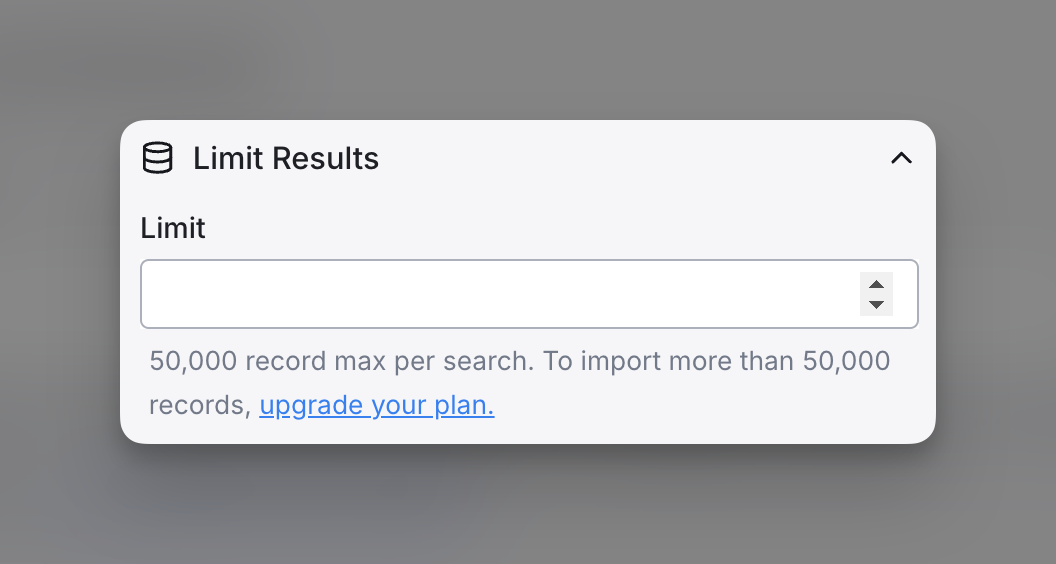Find Company overview
Find people who match your specific criteria within Clay's proprietary dataset.
Overview
The Find Company Search tool allows you to build targeted lists of companies based on filters like industry, size, location, and keywords.
How to Use the Find Company Search
Step 1: Define Your Search Parameters
Set filters for company type, industry, location, keywords, and size. You can also choose your starting method via Company Lookalikes or Description.
Step 2: Limit Results
Set an overall record limit to control the number of companies returned. For tables with auto-update enabled, this helps manage credit usage as when you import companies, leads are automatically enriched.
Step 3: Run Search and Check Results
Click Preview Company to view the results. Review the company profiles and refine your criteria as needed to ensure relevance.
Step 4: Import Results
Import the results into an existing or new table in Clay. If you’re importing into an existing table with auto-update enabled, be mindful of ongoing credit usage.
Search Parameters
Start From (Optional)
The Start From section lets you start two ways:
- Finding lookalikes to specific companies based on descriptions and other relevant company endpoints (e.g., seamless.com, doordash.com). Note: This is distinct from the Ocean.io integration.
- Using company description to search for companies that match certain keywords or phrases (e.g., “Companies building sales prospecting tools”).
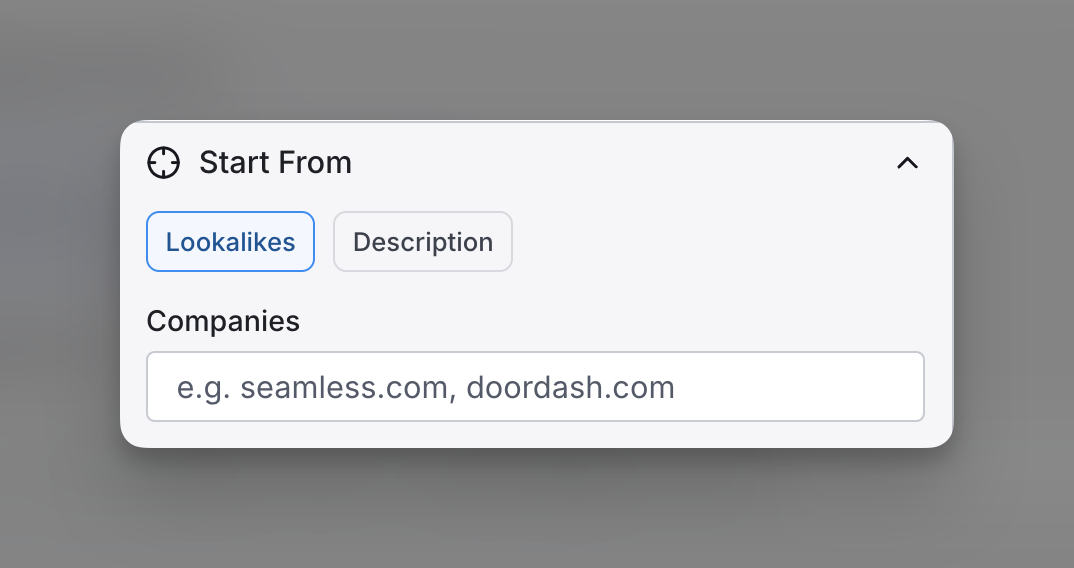
Exclude companies
The Exclude Companies section lets you remove specific companies from your search results by referencing any other Clay table containing a previous company search.
This optional filter helps avoid duplicates and ensures your current search does not include companies you’ve already identified elsewhere.
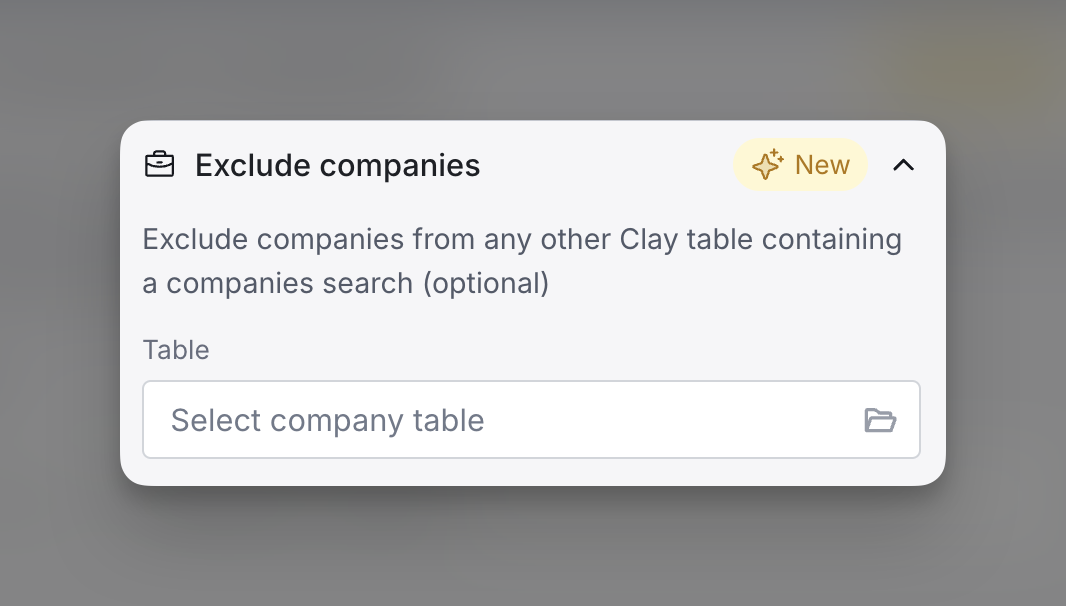
Company Search
The Company section allows you to filter companies based on various attributes to narrow down your search. You can:
- Include or exclude specific industries (e.g., Software Development, Advertising Services)
- Specify company sizes (e.g., 11-50 employees)
- Choose Company Types (Privately Held or Publicly Traded)
- Include or Exclude Keywords in Description (e.g., sales, data, outbound)

Location
Location
The Location section allows you to filter companies by specific geographic areas. You can:
- Select Countries (e.g., United States)
- Include Cities or States (e.g., New York)
- Exclude Cities or States (e.g., San Francisco)
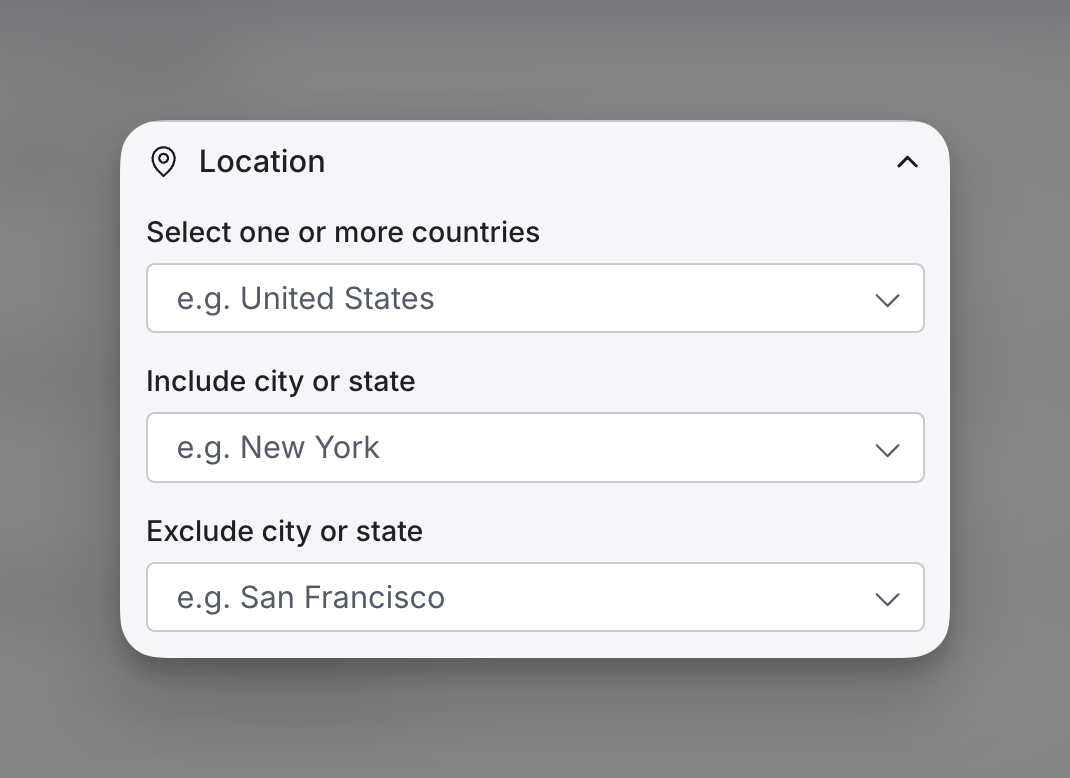
Limit Results
The Limit Results section lets you control the number of records returned in your search.
You can set an overall limit (up to 50,000 records per search).
To exceed 50,000 records, you will need to upgrade your plan.