Crossbeam Overview
The Crossbeam integration imports accounts based on overlaps with key partners and generates customized outreach that syncs with your sales engagement tools. This feature helps your sales team deliver partner-aligned messages to speed up deal cycles and support ecosystem-led growth.
Setting up Crossbeam and Clay
To set up Crossbeam and Clay you will need a Crossbeam Supernode Plan and a Clay Pro Plan. To upgrade your account for either, please visit Clay and Crossbeam’s billing page.
Key Use Cases
Use Case #1: Achieve 100% ICP (Ideal Customer Profile) Accuracy
Further qualify high-intent leads using ecosystem data.
- Import Ecosystem Qualified Leads (EQLs):
- Import EQLs directly from Crossbeam into Clay to quickly access high-intent accounts.
- Enhance with firmographic and intent data:
- Enrich EQLs with additional firmographic and intent data to create a precisely targeted list.
Use Case #2: Automate Personalized Outreach
Use ecosystem data in Clay tables to increase outreach relevance.
- Prospecting:
- Trigger workflows in CRMs like HubSpot or sales tools like Outreach.
- Automate hyper-personalized messaging based on Clay table data, highlighting shared connections or partner benefits for each lead.
- Co-marketing:
- Segment accounts based on partner overlaps.
- Trigger outreach sequences tailored to each segment’s relationship with partners to enhance co-marketing efforts.
Use Case #3: Notify Reps of Co-Selling Opportunities
Enable real-time insights for your sales and partner reps.
- Alerts:
- Set up real-time notifications for reps when new co-sell opportunities are identified.
- Use ecosystem data to inform reps on collaboration-ready accounts, allowing timely engagement with partners.
Getting started with Crossbeam
Step 1: Create Crossbeam source
You can access Crossbeam as a source for a new or existing table.
If you are adding Crossbeam to a new table:
- In your Clay workspace, navigate to Create New.
- Select the Crossbeam Source action.
If you are adding Crossbeam to an existing table:
- In the top right corner of your Clay table, select Actions > Import
- Select the Crossbeam Source action.
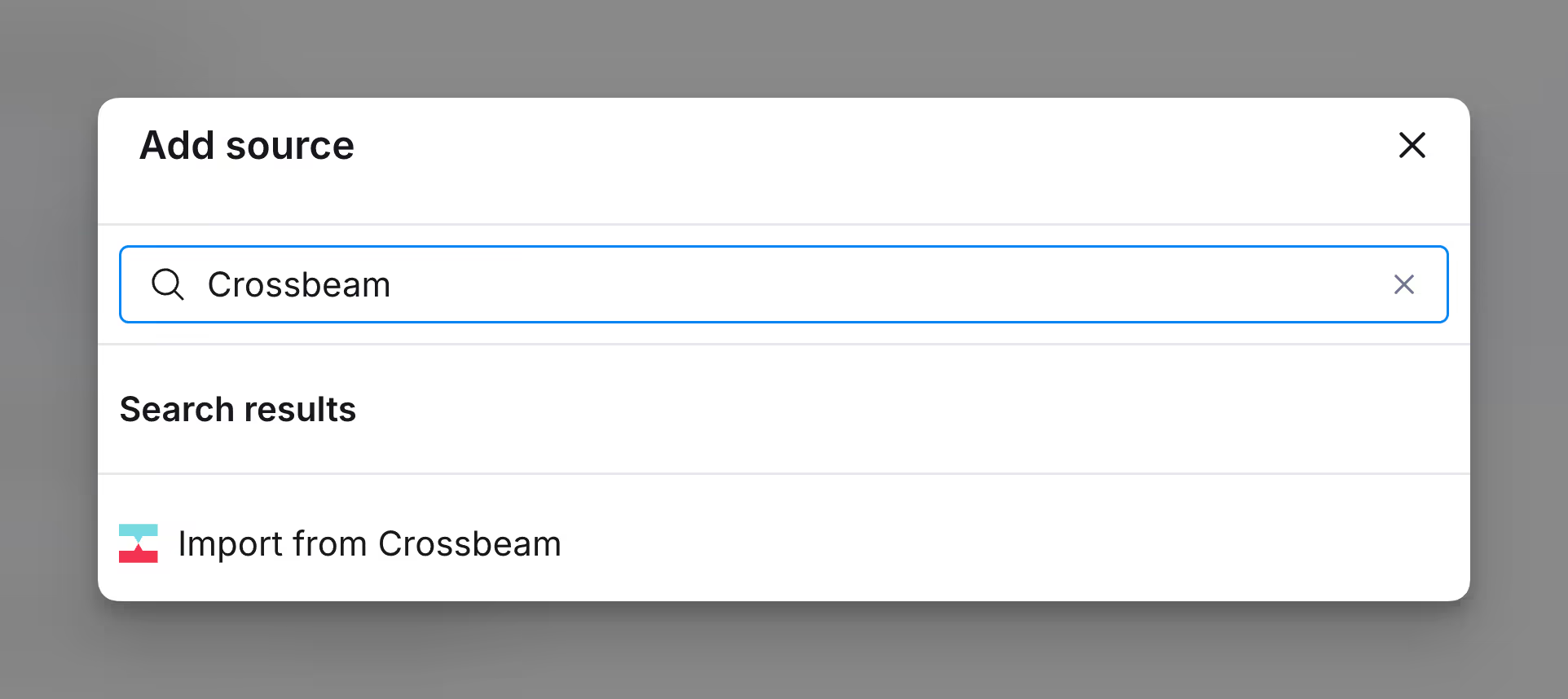
Step 2: Select Crossbeam account
Within the Crossbeam Source action, select Add Account. You will be redirected to the Crossbeam authentication page to authorize access from Clay.
Authenticate your Crossbeam account within Clay to allow it as a source within Clay tables.
Import your Crossbeam data into your Clay tables.
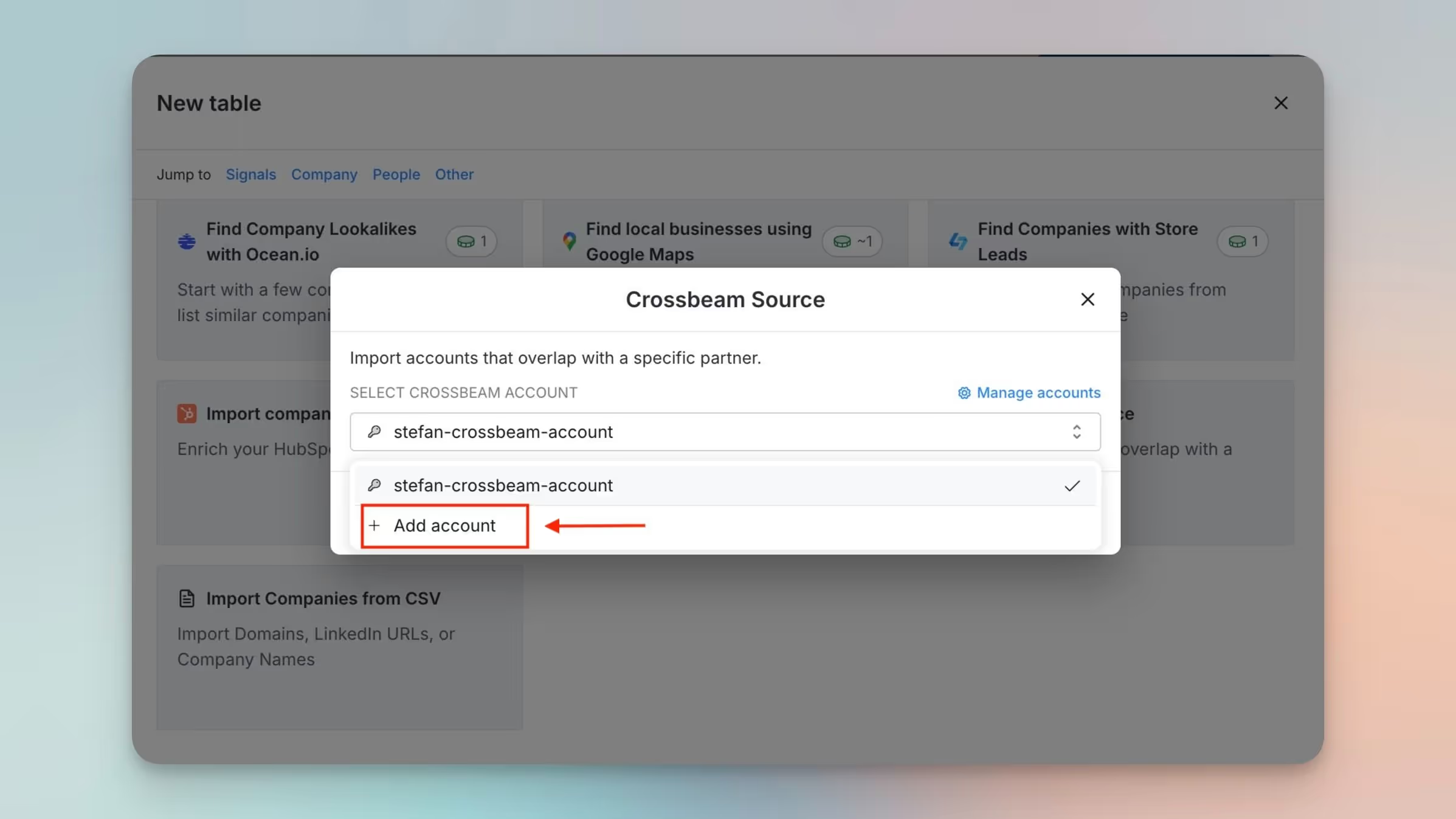
Step 3: Configure Crossbeam source
Select your organization, partner, and relevant populations, then set overlap limits to determine how imported data is returned to your table. Click Continue when done.
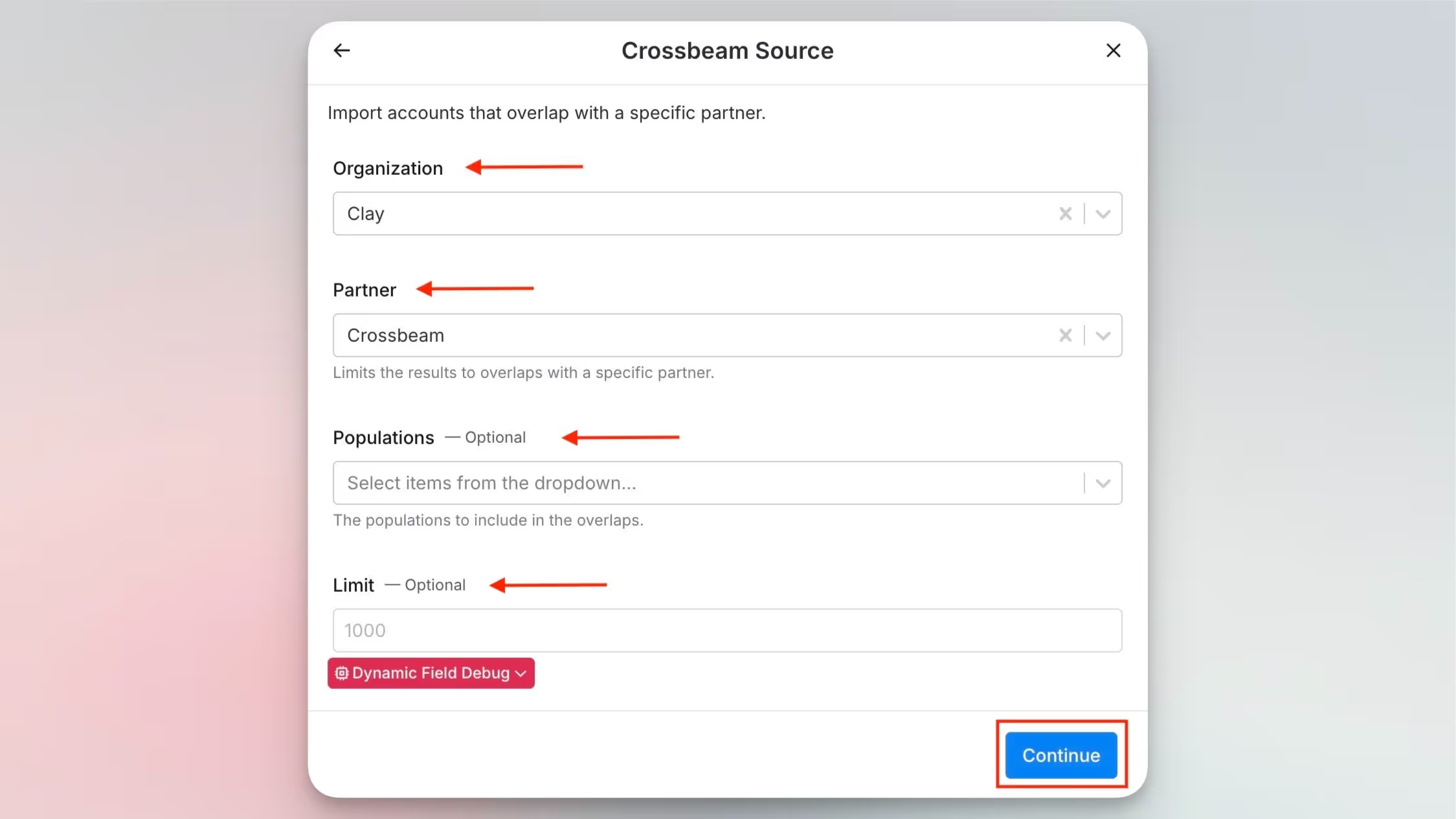
Utilizing your Crossbeam Source Data
Click into the Source Cell for overlapping accounts to see additional data including partner owner, record email, and other key data points.
New accounts matching your criteria will automatically be sent into the Clay table, allowing you to set up workflows that trigger whenever a new account matches your source criteria.
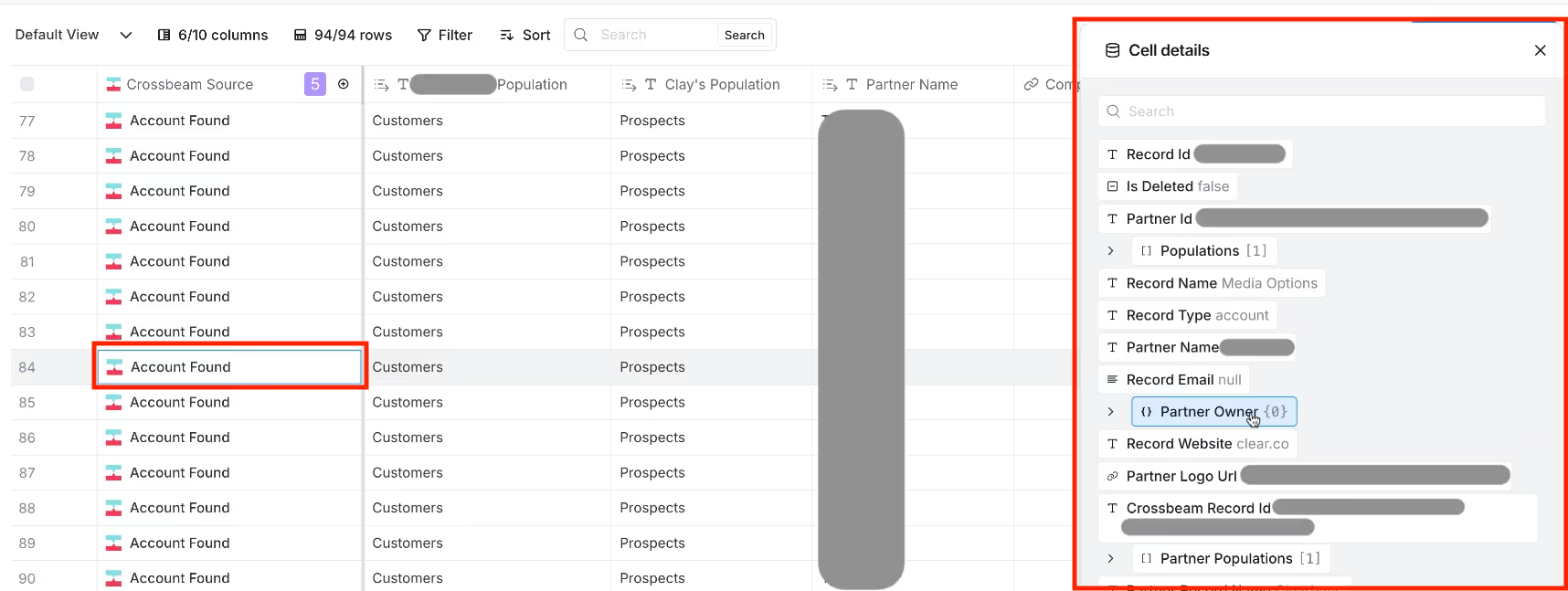
FAQ
What fields are imported from Crossbeam?
Clay imports all fields available through Crossbeam’s account overlaps endpoint. This includes data such as partner owner, record email, record website, Crossbeam ID, and more.
Is re-authentication with Crossbeam required for each new table?
No, once you’ve authenticated Crossbeam as a source in Clay, you can select it for any new table without needing to re-authenticate.
Can multiple partners be selected in a single table?
Yes, you can include multiple partners in a single table by adding a separate source for each partner within that table. This allows you to build tables that incorporate data from multiple partners.
Connect, explore and learn together
Read our GTM blog, or try out our top Claybooks and templates to transform your growth ideas into outreach in minutes.

















