Finding People in Clay
In this lesson, we’ll cover how to find and extract people data from a list of companies using Clay’s Find People feature. This tool allows you to identify and filter the right contacts based on company data, job title, seniority, location, and more. By layering people search on top of enriched company data, you can build highly targeted prospect lists without redundant manual work.
Prerequisites
Before getting started, ensure you have:
- A list of companies in Clay, ideally with LinkedIn profile URLs or company domains. If you haven’t imported companies yet, watch the Finding Companies in Clay lesson.
- An understanding of Clay’s Jigsaw framework, which helps structure your search with key data points.
How To Find People In Clay
Watch the guided demo to learn how to find people in Clay, or skip ahead for a step-by-step breakdown.
Step 1: Accessing the Find People Modal
To open the Find People modal:
- Click on the Actions button in the top-right corner of your screen.
- Select Find People at These Companies from the dropdown menu.
When the Find People modal opens, you’ll see a few auto-mapped fields in the companies section:
- Table Reference: This should be the table containing your company data.
- Company Identifier: Ideally, this should be LinkedIn profile URLs, but if unavailable, you can use company domains instead.
- View Selection: Use the default view unless you need to specify a subset of companies.
💡Tip: You can skip the company step and go straight to Finding People, but we don’t recommend it. Best to keep your companies and people data clean and connected.
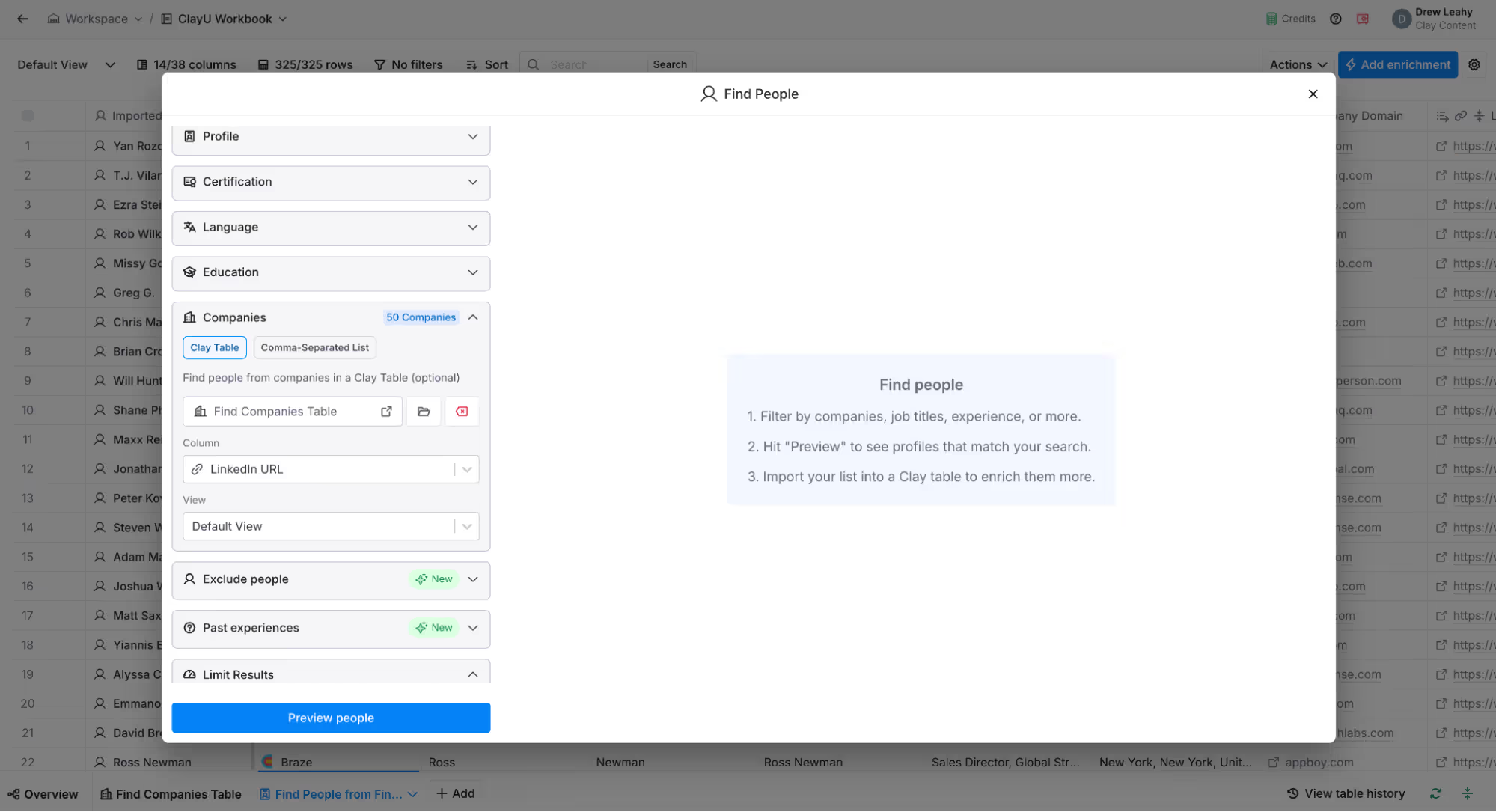
Step 2: Configuring Your People Search
Next, it’s time to define your search criteria using any of the available filters.
For example, we’re looking for senior leaders (VPs, Directors, Heads) in revenue, marketing, go-to-market, and sales who live in New York. But you can build your search using any of the filters:
- Job Titles: Find contacts with specific functions and titles
- Experience: Find contacts who have been in their role for 6+ months or 1+ year.
- Bio Keywords: Search for contacts with specific skills or expertise in the LinkedIn bio.
- Location: Since our example companies are in New York, we’ll filter for people in the same area.
- Profile: Find contacts with a minimum number of connection or followers on LinkedIn
- Certifications: Target individuals certified in HubSpot, Salesforce, or other relevant platforms.
- Language: Find contacts who speak specific languages like English, Spanish, or Chinese
- Education: Filter contacts by university.
- Past Experiences: Match companies, titles, and experiences filters against past experiences.
- Exclusions: Exclude people from, say, your CRM customer list.
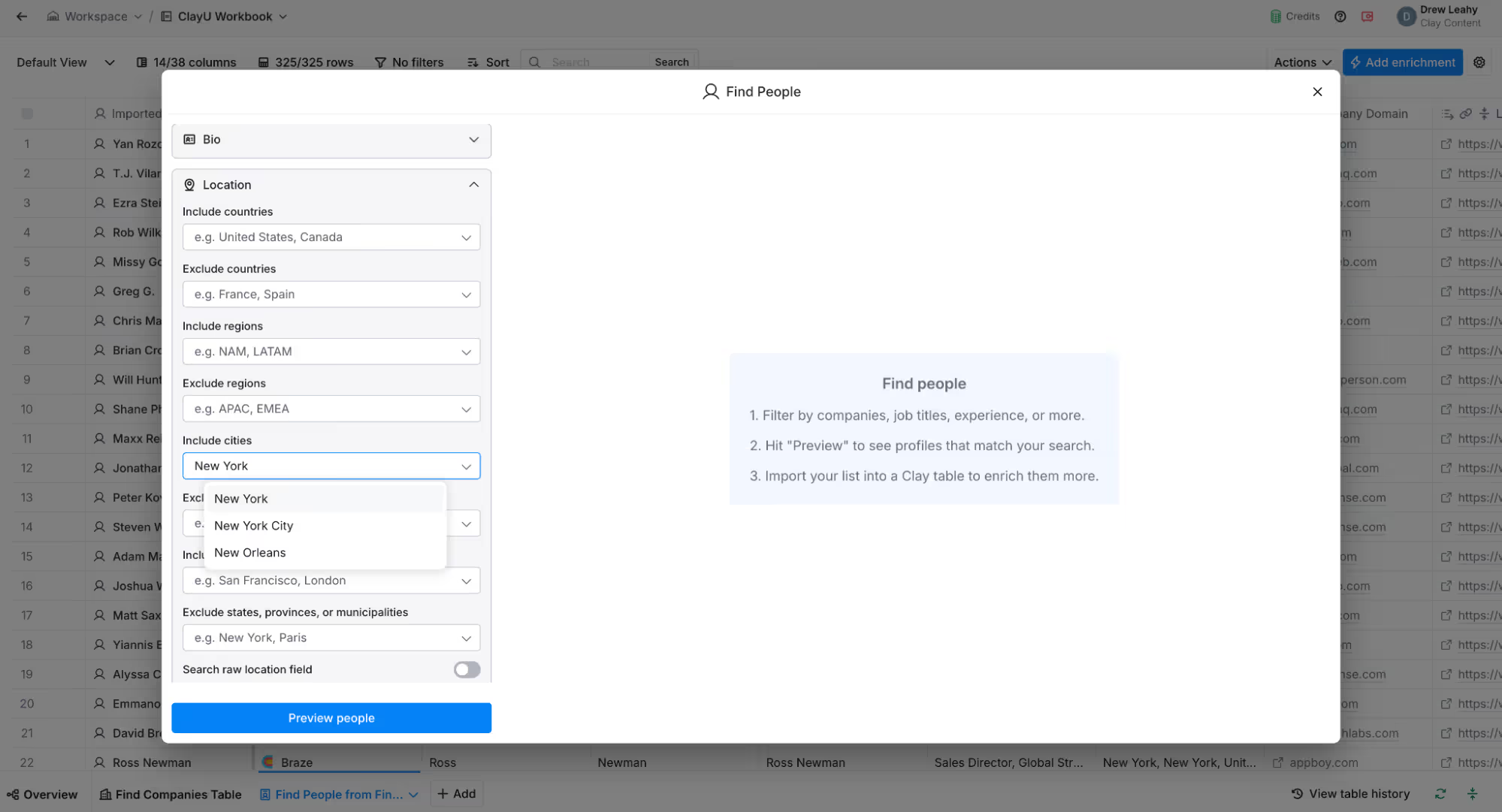
Step 3: Previewing & Importing Your List
Once the filters are set, preview the list of contacts that match your criteria. In our example, we found 326 people who met our specifications.
There’s few things more annoying than importing a list to a table only to realize it wasn’t quite right, and now you need to redo your search again. So it iterate, refine, and iterate again until you’re happy with the results. Then click “Import” to add contacts to a new table in Clay.
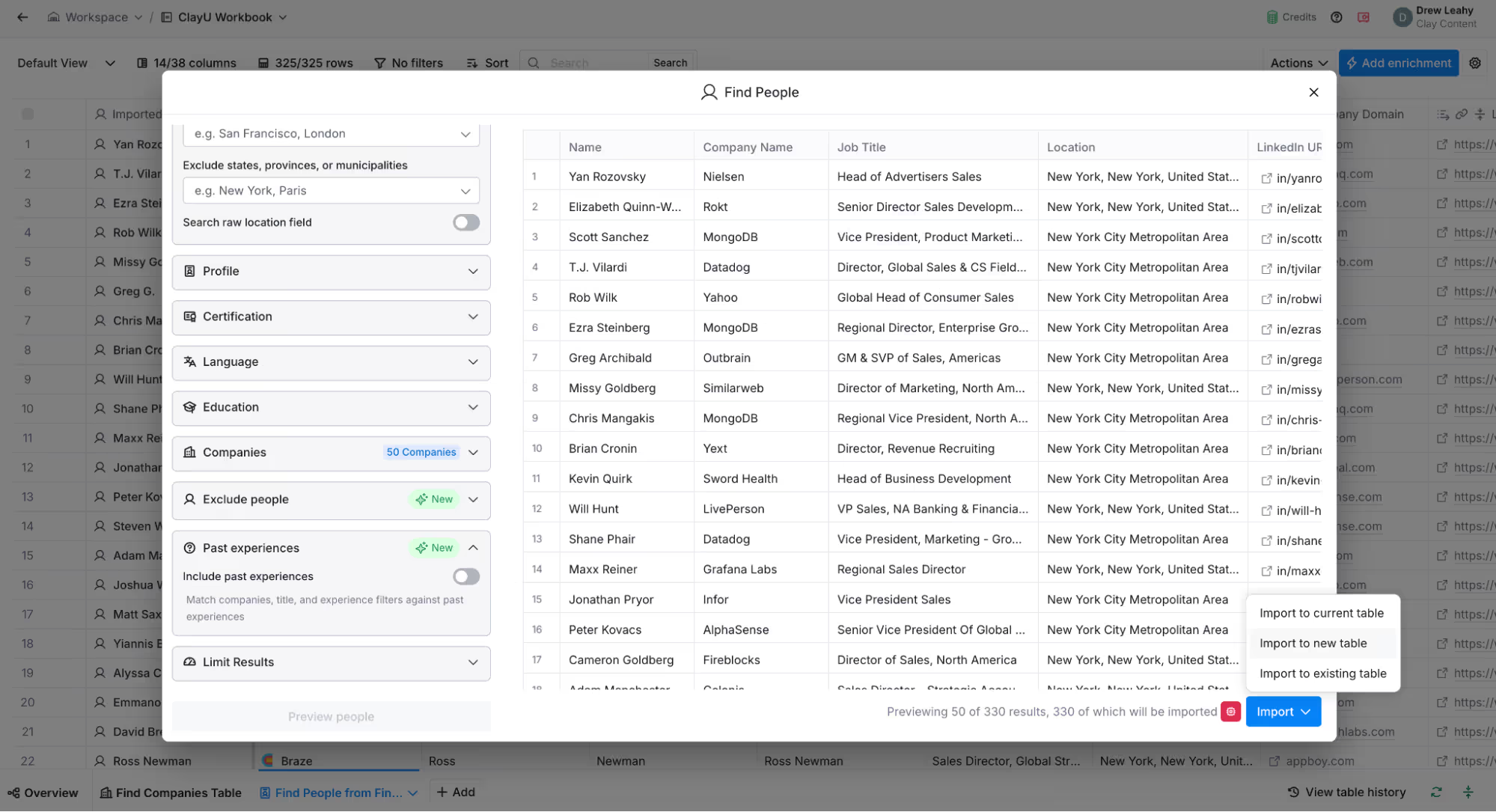
💡Tip: For new users, skip default enrichments (after hitting “Import”) to conserve trial credits. Add enrichments later once you understand how they work in Clay.
Step 4: Editing Your Search & Expanding Your List
After importing your list, you may decide to broaden your search.
Click on the source column in your People table to edit search parameters.This won’t remove previously added contacts but will append new ones based on your updated filters. If needed, manually remove specific rows from your table.
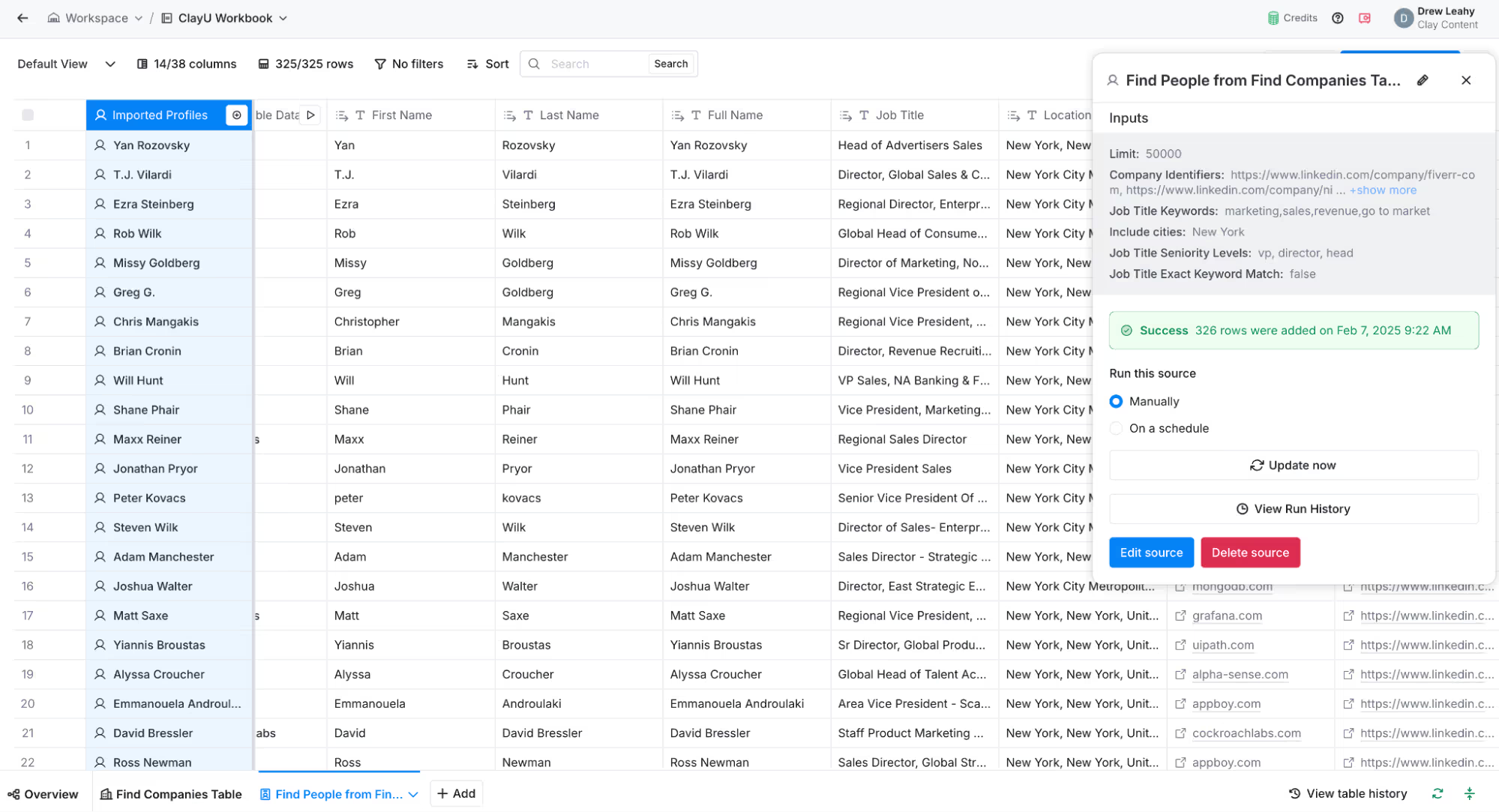
Bonus: Linked Tables
The last piece of this workflow (which differs from the Find Companies process) is that Clay automatically links your Find Companies table to your Find People table. This allows you to extract company attributes (e.g., tech stack, revenue, location, etc.) directly into your Find People table.
For example, say you wanted to reference a recent AirBnB news event for the 10 people in your list who work at AirBnB. Instead of paying credits to enrich each person (10 times total), you would do it once at the company level and pull it into your people data for all your contacts.
💡Tip: If you enrich your Find Company table with new details later, don’t forget to rerun the lookup column in your Find People table to sync the updated information.
Congrats!
Using Clay’s Find People feature, you can efficiently build high-quality contact lists. By layering filters like job title, seniority, and location, you ensure outreach efforts are focused on the most relevant decision-makers.
Next up, we’ll explore how to use Clay waterfalls to enrich people with work email addresses and further refine your prospecting strategy.
Connect, explore and learn together
Read our GTM blog, or try out our top Claybooks and templates to transform your growth ideas into outreach in minutes.

















