🔍 Finding the Right People at the Right Time
Now that we’ve compiled all the company data we need in our company table, it’s time to shift our focus over to finding people.
Remember that being as specific as possible in your search will yield 10x results for you over the long term. The last thing you want to be doing is just searching for anyone with a “data” title at your target accounts and blasting the entire data team with cold email.
Many people treat GTM as a “shots on goal” type of game. But the best GTM leaders know that precision in list building leads to far better results over the long term, because the more specific your list is, the more tailored your messaging can be. If you’re reaching out only to Director+ data science leaders with 3+ years of experience, the language and personalization you can employ in your copy is far better than if you were spraying and praying.
So let’s get started.
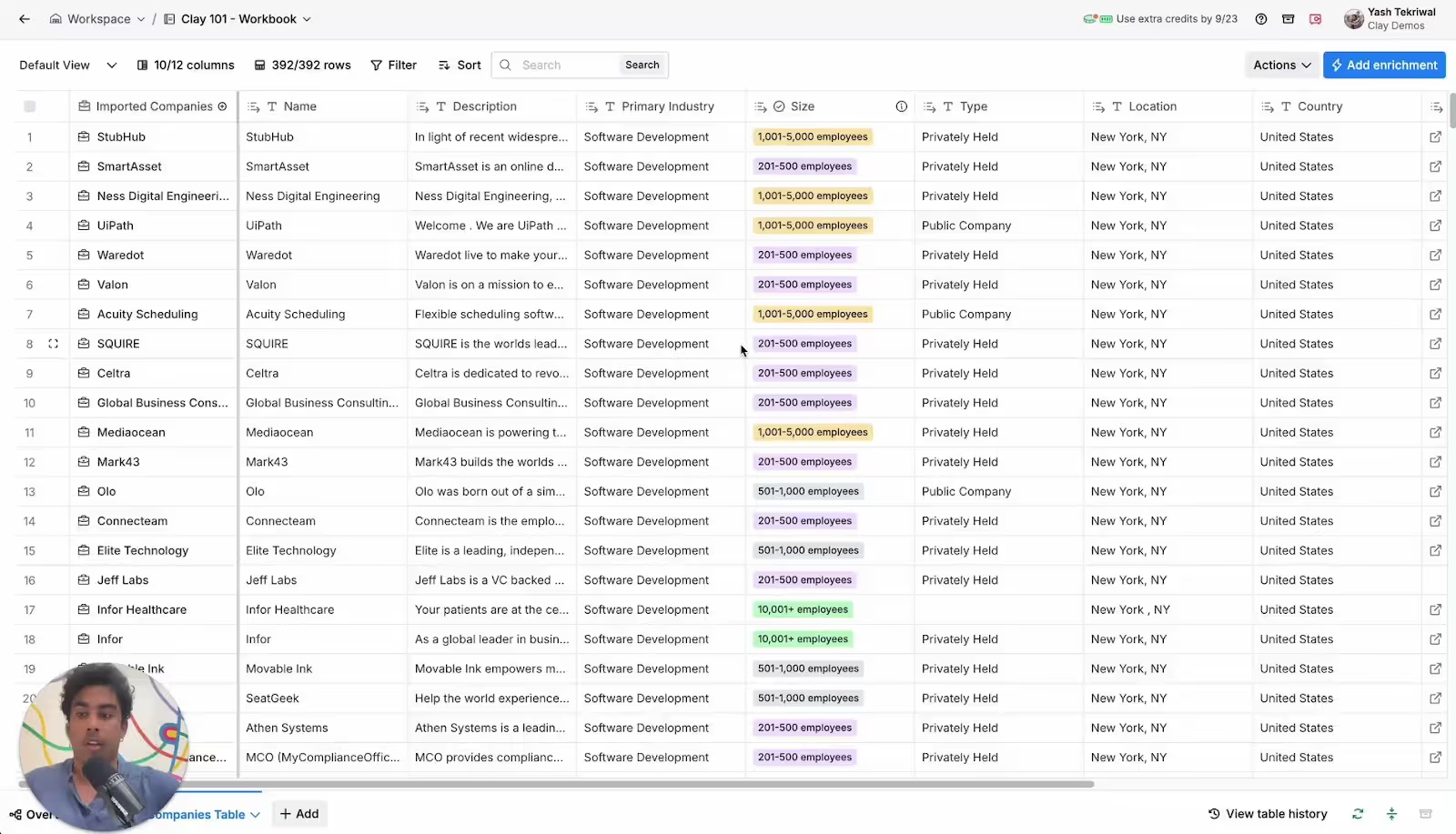
🔗 Link Your Find People Search to Your Companies Table
You’ll notice that the process and modal for Find People is very familiar. That said, there are a few key differences worth noting.
- Connect The Right Company Table + Data
- When you open the Find People search from a companies table, it should auto-populate your table and the corresponding domain/social URLs to search for. If your setup isn’t correct, then you’ll be running a search entirely unrelated to the companies we’ve worked so hard to procure 🥲
- When you open the Find People search from a companies table, it should auto-populate your table and the corresponding domain/social URLs to search for. If your setup isn’t correct, then you’ll be running a search entirely unrelated to the companies we’ve worked so hard to procure 🥲
- Bias Towards Social URLs over Domain
- Find People will work on both domains and company socials, but on average, you’ll find greater and more accurate data by using a company social URL over a domain, because we can link it to more rich information in the database
- Find People will work on both domains and company socials, but on average, you’ll find greater and more accurate data by using a company social URL over a domain, because we can link it to more rich information in the database
- You could bypass Find Companies Entirely
- This is a more recent addition we made to Find People after a lot of customer feedback. Effectively, you can skip the company step and go straight to Finding People given certain company attributes (e.g - headcount and industry). That said, we don’t recommend this often because why would you give up a more rich view of your data, and the opportunity to keep your companies and people data clean?

🔪 Getting Precise: People Edition
We covered the importance of precise lead sourcing in the Find Companies lesson so we won’t beat it over the head here. You know the drill now, get hyper-specific about your personas.
For people, the specificity game is slightly different from companies, because half of your list cutting will happen via Job Title and Seniority.
The most important thing to note here is that Find People does not (yet) support semantic search. Simply put, that means Revenue Operations, RevOps, Rev Operations, and Rev Ops are all entirely different titles.
Takeaway: Make sure you put in every variation of the potential job titles of the specific persona(s) you have in mind.
Pro tip: You can start with the exclusion filters for title. For example, if included “Sales” as a keyword in Job Title, but then excluded Ops and Operations, I would get mostly customer facing sellers in my list.
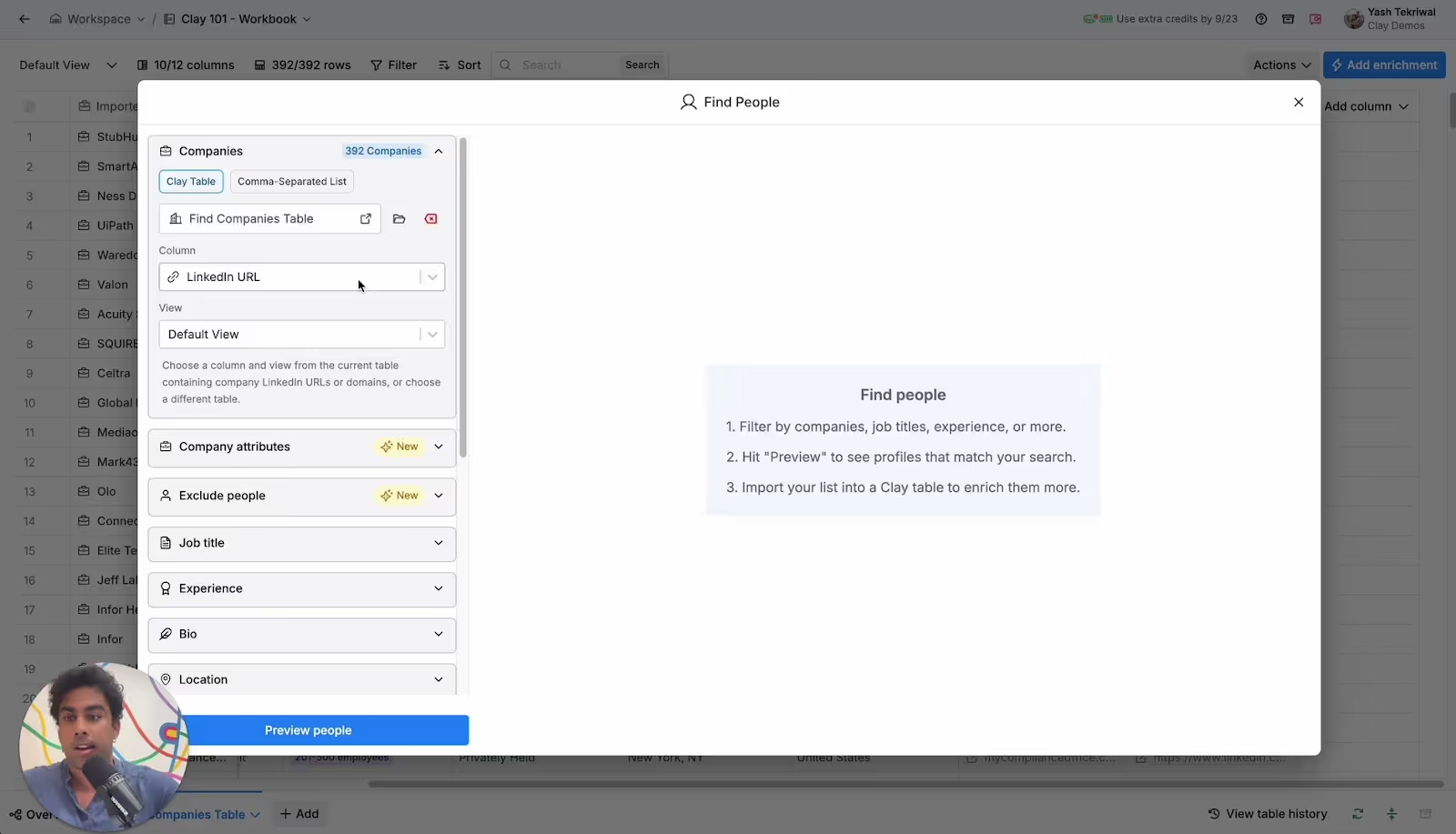
🔄 Don’t Forget: Iterate, Refine, Iterate
Same spiel again as we went over with Find Companies – make use of that beautiful blue preview button.
There’s few things more annoying than importing a list to a table only to realize it wasn’t quite right, and now you need to redo your search again.
Once you’ve trimmed your list down to Occam’s razor levels of precision, you’re ready to import yet again.
And, as we warned before, do NOT add those preset waterfalls to your people search either. Don’t worry you’ll still be able to add them post import, but importantly, test them on a few rows at a time instead of your entire table from the start!
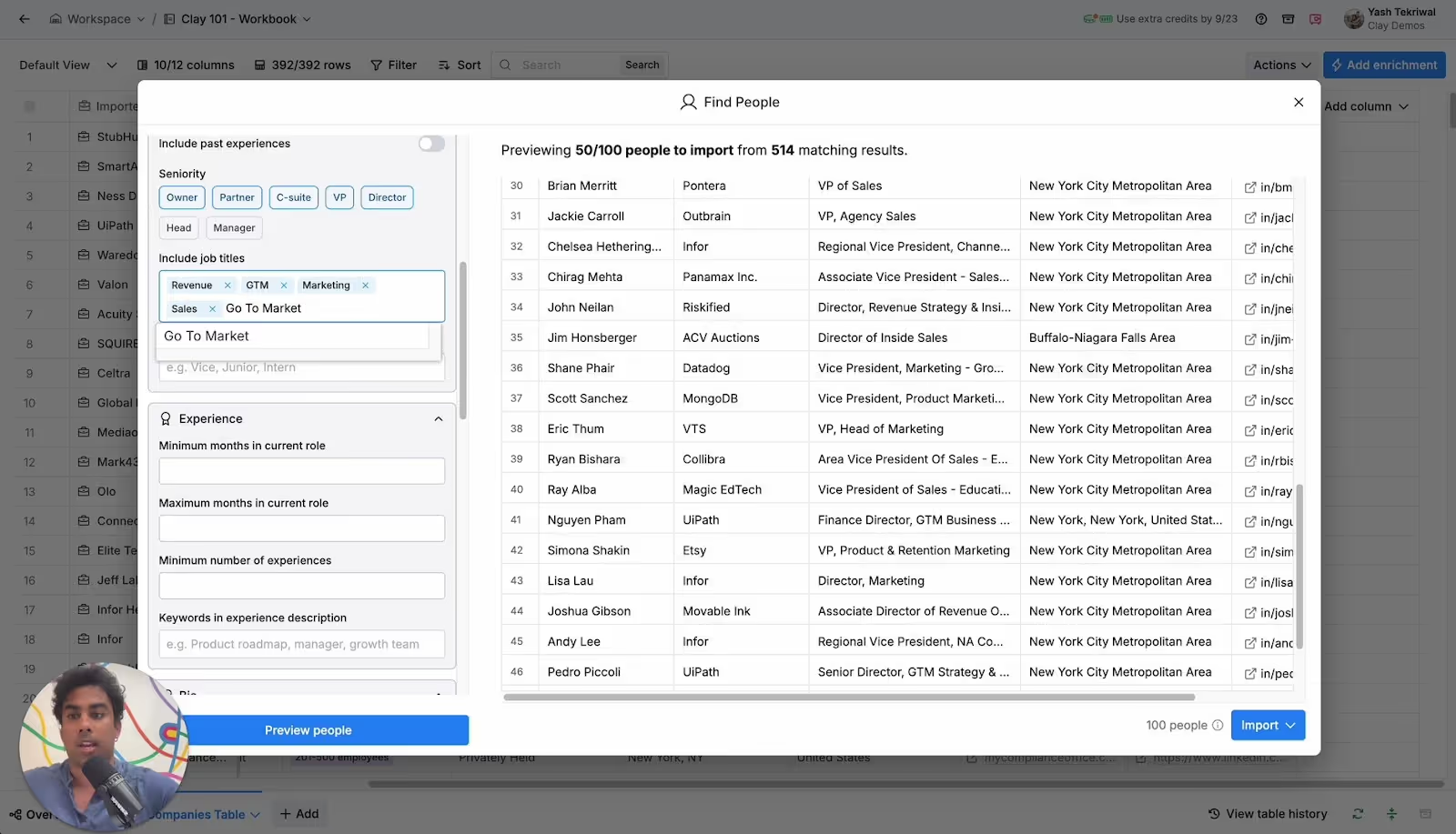
✨ Bonus: Workbooks Magic
The last piece of this flow that’s distinguished from the Find Companies process is that your companies and people data tables are automatically linked.
Even better, they both live in the same workbook, which makes managing and updating your data that much easier.
In the screenshot below, notice that the second column in your Find People Table has a Clay Logo, and the name of the corresponding company for that prospect. You can always access this column on your own at any time via the enrichment panel as well – it’s called “Lookup Single Row in Other Table”.
If you click on any of those cells, you can extract the corresponding variables you want from your companies table into your people table.
For example, if you wanted to reference recent AirBnB news to all 10 people in your list who works at AirBnB (this is made-up example), instead of paying credits for enrichments 10 times, you would do it once at the company level and then just pull it into your people data for all your contacts.
See why we don’t love the direct people search now?!
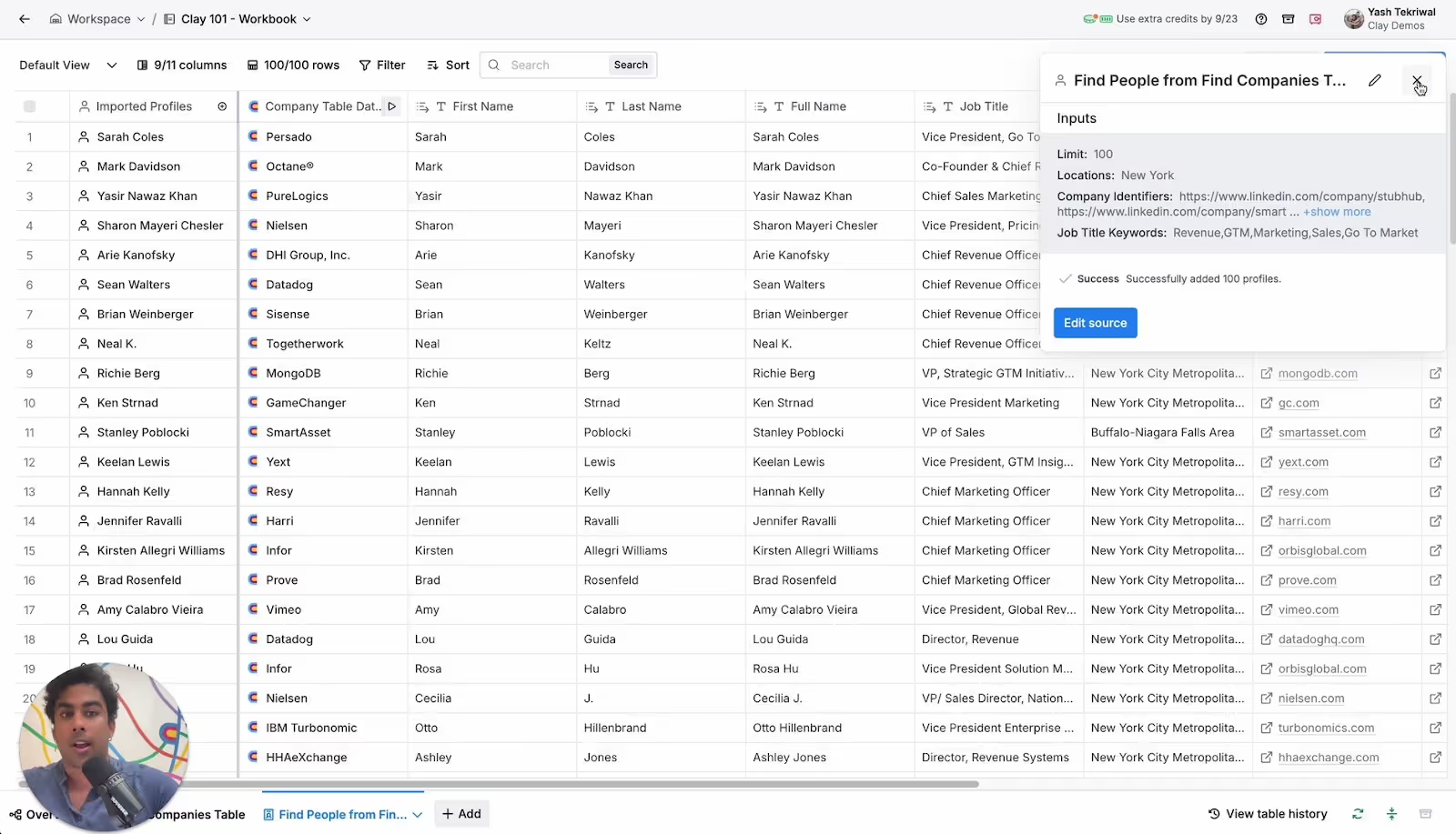
One last bonus feature to mention. We half lied earlier when we said you couldn’t update your People search after you’ve imported it. You technically can, as you can see from the above screenshot.
If you click on the Imported Profiles column > Sources > Last Search, you’ll see the pop-up in the top right of the image above.
You can click that blue Edit Source button to refine your search further, but it’s important to note that your already imported results will not change. It will simply add new rows onto your current table - you’d have to delete old data yourself manually.
Now it’s time to Enrich our people data in a very similar style that we did with companies, with a few nuanced differences. From there, we’ll be halfway through FETE!
Connect, explore and learn together
Read our GTM blog, or try out our top Claybooks and templates to transform your growth ideas into outreach in minutes.






