Configuring your table settings
Manage table settings like auto-dedupe, auto-updates, passthrough tables, and table descriptions.
Access table settings
You can access your table settings via your table settings dropdown.
- For workbooks: Locate the table dropdown in the bottom workbook navigation bar.

- For tables: Find the table dropdown in the left section of the top navigation bar.

Auto-dedupe
Auto-dedupe continuously monitors a specified column to detect and resolve duplicate values by retaining the oldest row and deleting the duplicates. Blank cells and cells with more than 200 characters are excluded from this process.
To enable or disable auto-dedupe:
- Open your table settings dropdown.
- Click the table dropdown menu and select
Enable/Disable auto-dedupe - Toggle the auto-dedupe setting on or off.
- Select the column to be used for identifying duplicate values.
Auto-update
Auto-update ensures your table remains current by automatically running all columns whenever rows are added or edited. You can enable or disable this feature based on your preferences.
To enable or disable auto-update:
- Open your table settings dropdown.
- Select Enable/Disable Auto-update. A confirmation dialog will appear based on your choice.
Auto-delete (Passthrough tables)
Note: This is a feature available to enterprise customers only
Passthrough tables in Clay are a powerful feature designed to help you process and enrich large volumes of data efficiently.
They allow you to bypass the standard row limit by automatically processing incoming data, enriching it, and then forwarding it to a designated destination before deleting the original entries from the table.
This ensures your tables remain manageable while continuously handling new data.
Note that Passthrough features do not apply to CSVs, including bulk uploads at high volumes.
How Passthrough tables work
When enabled, Passthrough tables operate on data added via webhooks. Following is a step-by-step process of Passthrough tables.
- Data Ingestion: New rows are added to a Clay table through webhooks.
- Enrichment: Clay runs all configured enrichments and operations on the new data.
- Review Interval: Clay reviews the table to identify rows ready for Passthrough after a 60-second interval
- Criteria for Passthrough: Rows that meet the following conditions are selected:
- The total number of rows in the table exceeds a specified threshold of 5,000 rows. If you need to raise the threshold please contact support.
- All enrichment processes have been completed for those rows.
- Criteria for Passthrough: Rows that meet the following conditions are selected:
- Data Transfer: Selected rows are automatically transmitted to your designated destination (e.g., Snowflake, HubSpot, Google Sheets) via an API integration.
- Deletion: Once the data transfer is confirmed successful, the original rows are deleted from the Clay table.
Enable or disable passthrough tables
To enable or disable passthrough tables:
- Open your table with webhooks as the source.
- Ensure that the table you want to configure has webhooks set as its data source. Passthrough features only work with tables where the sources is webhooks.
- Access the admin panel.
- Navigate to the bottom navigation panel) and select Enable auto-delete.

- Enable automatic row deletion.
- Within the Auto-delete settings, Enable Automatic Row Deletion.
- This action activates the Passthrough functionality by ensuring that rows are automatically deleted after processing and transferring.
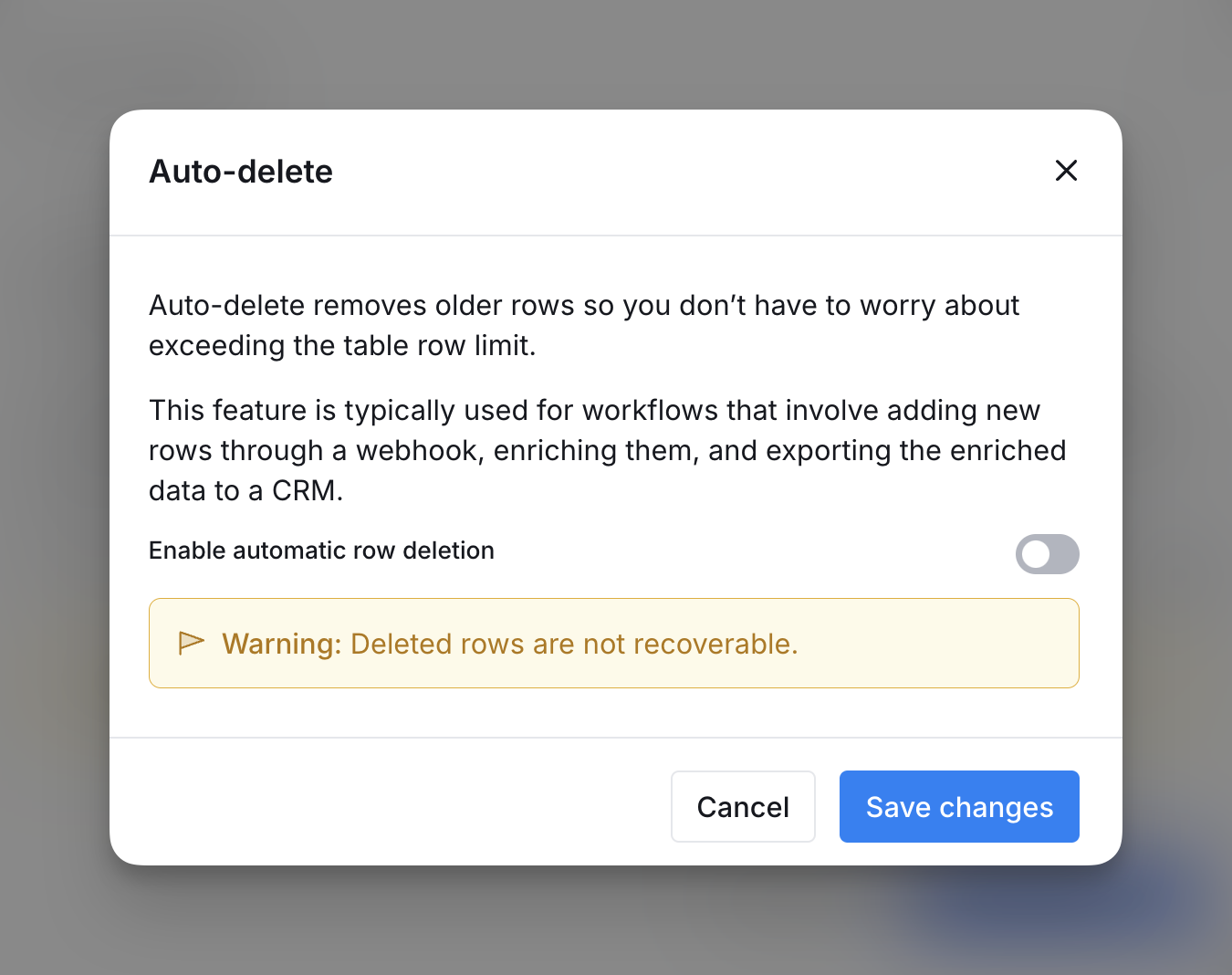
Rename your table
To rename your table:
- Open your table settings dropdown.
- Select
Renameand enter your new table name.
Edit table description
To edit your table description:
- Open your table settings dropdown.
- Select
Edit table descriptionand enter your new table description.
