Findymail integration overview
Verified B2B email data for sales outreach.
Getting started with Findymail
Findymail is an verified email and phone number provider for B2B companies.
Within Clay, you can use Findymail to run a few actions:
- Find Mobile Phone
- Validate Email
- Find Work Email from Profile URL
- Find Work Email
We'll cover how to connect Clay to Findymail, then we'll go over each action that is available with Findymail.
But first let's talk a bit about data enrichment waterfalls.
Getting better email and phone number coverage with waterfall enrichments
Findymail is great for finding email and phone number contacts, but it's not the only way to get this data.
For better coverage on email address and phone number data, we recommend using Clay's waterfall enrichments, which will let you search sequentially for contact information across multiple data providers. Learn more on how to use Clay waterfalls with this Clay University lesson.
That said, let's get into it on how to use Findymail with Clay!
Connecting with Clay with Findymail
You have two options to connect Nimbler with Clay.
Option 1: Use the Clay-managed Findymail account
By default, Findymail enrichments will use the Clay-managed Findymail account. This means that any new enrichment will charge the designated credit amount.
Simply pull up any Findymail enrichment within Clay to use the Clay-managed Findymail account.
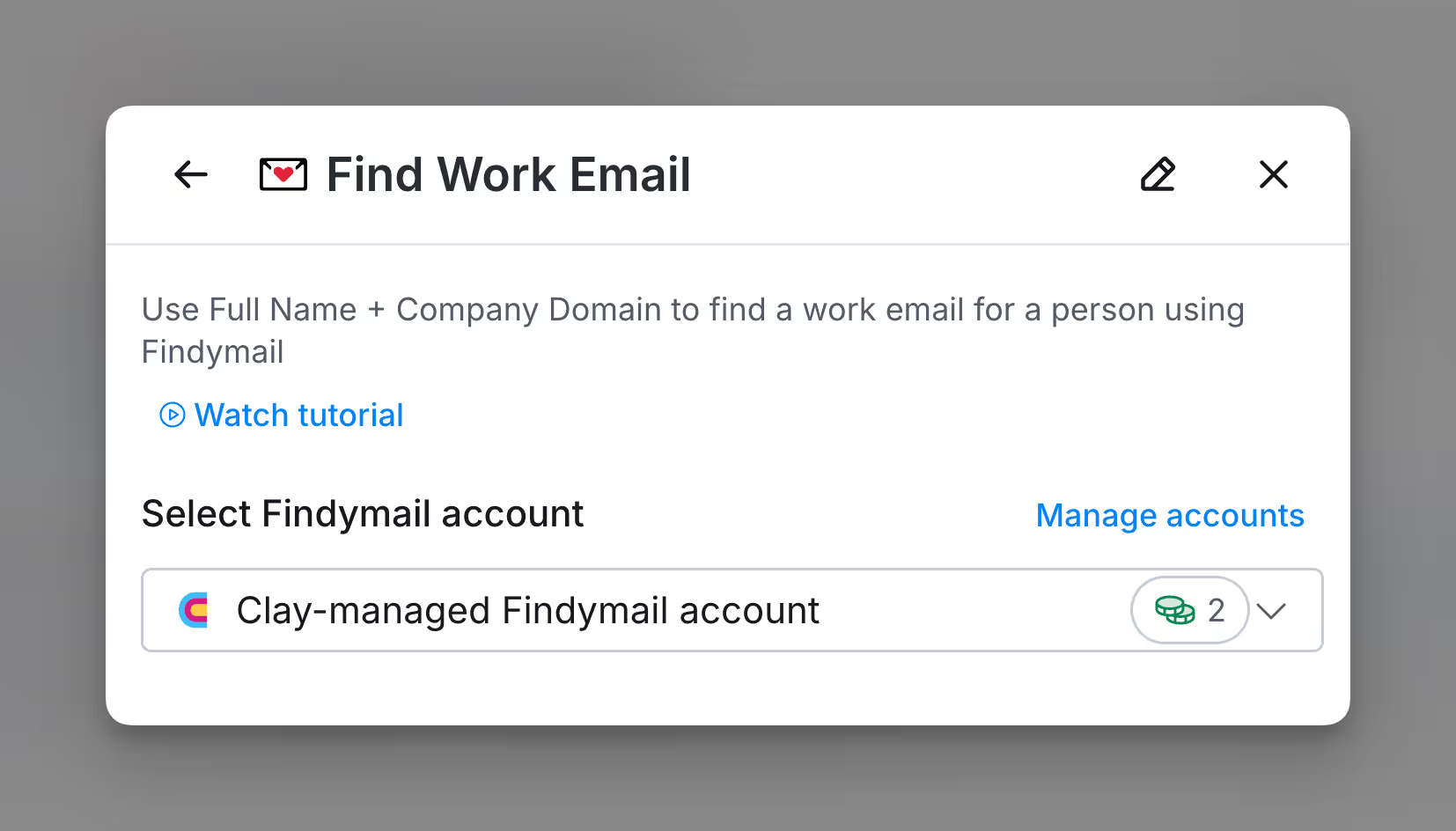
Option 2: Add your own Findymail API key
If you are currently on paid plan (Starter, Explorer, Pro) you can use your own Findymail account within Clay through an API key.
To add your own API key for any Findymail enrichment, you can do so when you're selecting an account.
Below is an example of where to click within the enrichment panel to add your API key. For more instructions on how to find your Findymail API key, follow these instructions within Findymail's documentation.
Action Findymail Find Mobile Phone
The Findymail Find Mobile Phone action retrieves phone numbers from LinkedIn profiles, excluding EU citizens due to privacy laws.
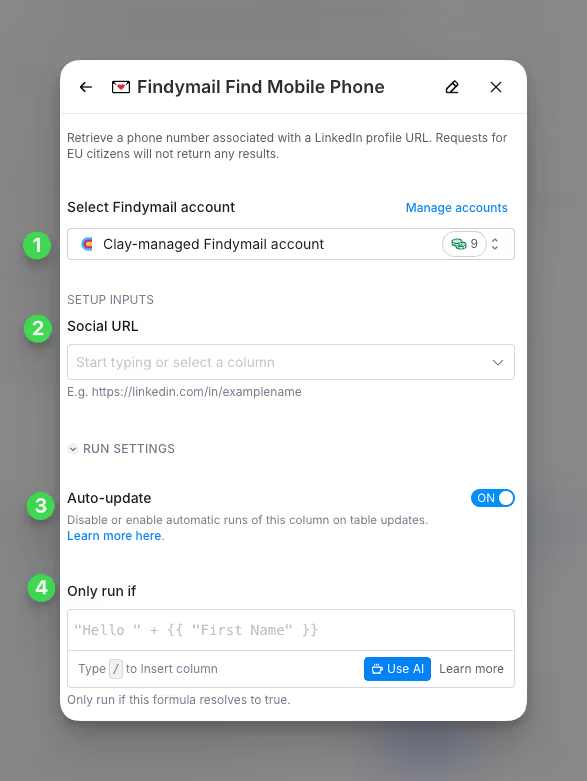
Step 1: Choose the Findymail account you want to use
You can use either the Clay-managed Findymail account or bring your own key.
If you use the Clay-managed Findymail account you will be charged at 2 credit per enriched cell.
Step 2: Select LinkedIn profile URL as required input
Enter the LinkedIn URL to receive the phone number output.
Step 3 (Optional): Select Auto-update
By default, Findymail will auto-update the integration every 24 hours. Make sure to toggle this step off if you do not want to auto-update. However if you do so, you might run into stale data problems.
Step 4 (Optional): Select Conditional Run Criteria
If you want to only run this enrichment under set circumstances, you are able to input formulas where the column runs only if the formula is true. Learn more about conditional runs in this Clay University lesson.
Action Validate email
The Validate email action lets you validate an email using Findymail.
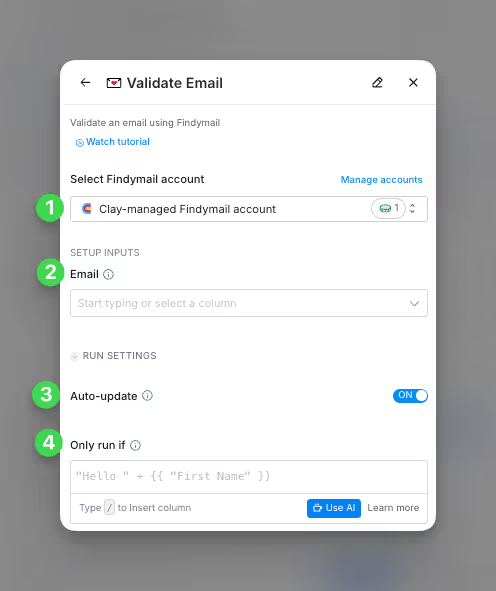
Step 1: Choose the Findymail account you want to use
You can use either the Clay-managed Findymail account or bring your own key.
If you use the Clay-managed Findymail account you will be charged at 1 credit per enriched cell.
Step 2: Select an Email for the setup input to validate
Enter the columns of the email you want to validate.
Step 3 (Optional): Select Auto-update
By default, Findymail will auto-update the integration every 24 hours. Make sure to toggle this step off if you do not want to auto-update. However if you do so, you might run into stale data problems.
Step 4 (Optional): Select Conditional Run Criteria
If you want to only run this enrichment under set circumstances, you are able to input formulas where the column runs only if the formula is true. Learn more about conditional runs in this Clay University lesson.
Action Find Work Email from Profile URL
The Find Work Email from Profile URL action lets you use LinkedIn URL to find a work email for a contact.
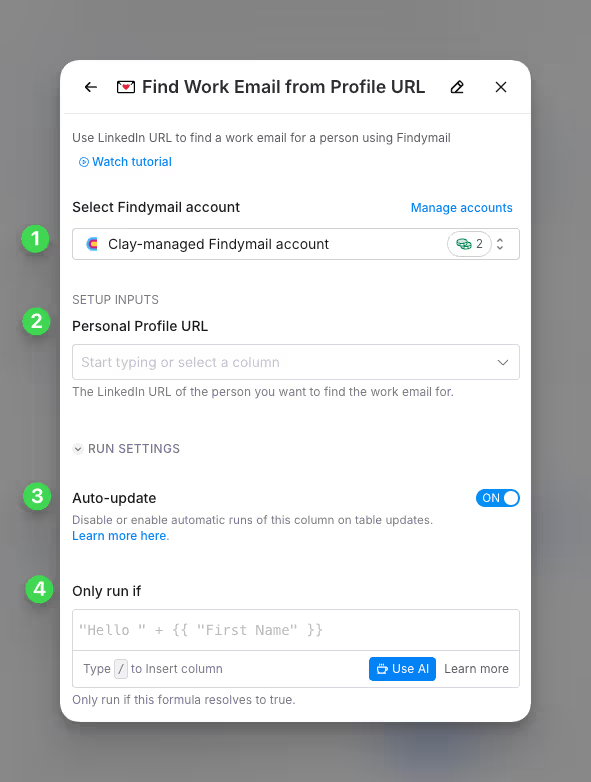
Step 1: Choose the Findymail account you want to use
You can use either the Clay-managed Findymail account or bring your own key.
If you use the Clay-managed Findymail account you will be charged at 2 credit per enriched cell.
Step 2: Select LinkedIn profile URL as required input
Enter the LinkedIn URL to receive the work email as the output.
Step 3 (Optional): Select Auto-update
By default, Findymail will auto-update the integration every 24 hours. Make sure to toggle this step off if you do not want to auto-update. However if you do so, you might run into stale data problems.
Step 4 (Optional): Select Conditional Run Criteria
If you want to only run this enrichment under set circumstances, you are able to input formulas where the column runs only if the formula is true. Learn more about conditional runs in this Clay University lesson.
Find Work Email
The Find Work Email action lets you use the full name and company domain to find a work email for a contact.
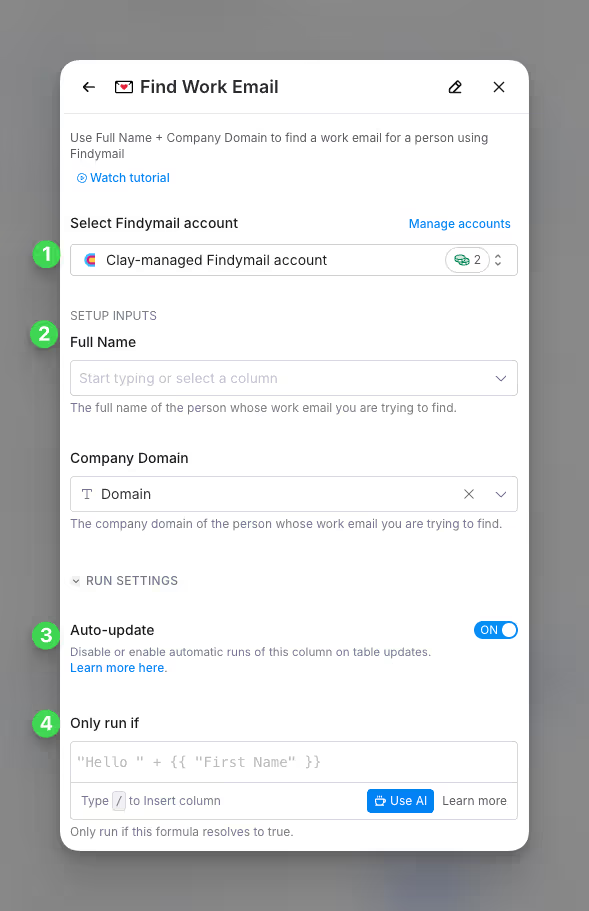
Step 1: Choose the Findymail account you want to use
You can use either the Clay-managed Findymail account or bring your own key.
If you use the Clay-managed Findymail account you will be charged at 1 credit per enriched cell.
Step 2: Select Full Name and Company Domain as required inputs
Enter the Full Name and Company Domain to receive the work email as the output.
Step 3 (Optional): Select Auto-update
By default, Findymail will auto-update the integration every 24 hours. Make sure to toggle this step off if you do not want to auto-update. However if you do so, you might run into stale data problems.
Step 4 (Optional): Select Conditional Run Criteria
If you want to only run this enrichment under set circumstances, you are able to input formulas where the column runs only if the formula is true. Learn more about conditional runs in this Clay University lesson.















