Captions integrations overview
AI-powered video creation studio offering tools for editing, subtitling, and translation.
Overview
With Captions, you can create personalized AI videos with custom scripts for engaging, user-generated marketing sales content.
Note: This integration is price variably, which means the cost will depend on the size of output. You can set a maximum credit allowance when setting the integration up.
Setting up Captions and Clay
You can connect and pay for Captions-generated videos in two options
- Clay-managed account: Utilize your Clay Credits to pay for video generation, utilizing the credits available in your Clay account.
- (Only available to paid Clay users) Captions account via API key: Use your Captions account credits by integrating your API key into Clay. To access your Captions API key, you can head over to desktop.captions.ai/api (Note: Feature is coming soon)
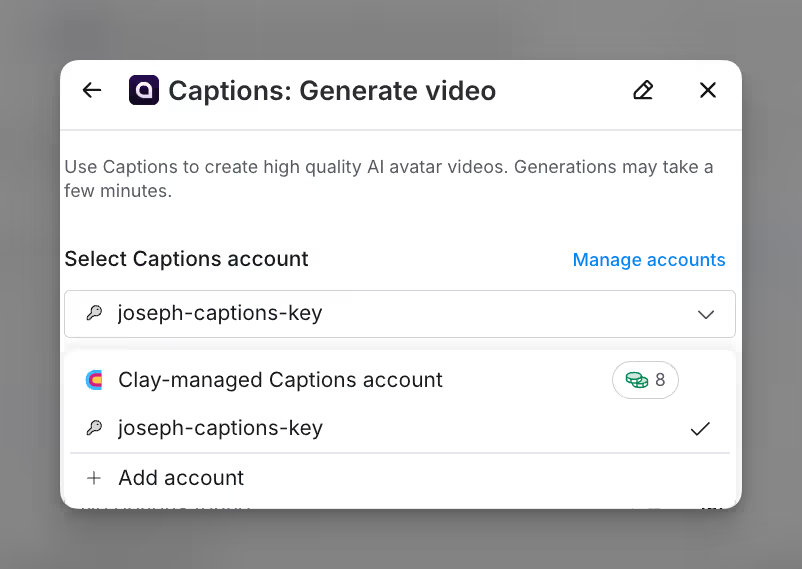
Using the Captions integration
Action Generate avatar video
Create an avatar video from text.
Inputs
- Creator Avatar: Select the AI Avatar you want to use.
- Script for Avatar Video
- Include background media (Optional): Select up to 5 images or videos to use in the background. Supported formats are JPEG, PNG, MOV and MP4.
- Maximum credit cost: The amount of credits allowed for a single video generation.
Run settings
- Auto-update: Enable automatic runs of this column.
- Only run if: The enrichment will only run if conditions are met. (Learn more about conditional formulas here!)
Tip: If you need to adjust a script to meet your maximum credit costs, you can find the character count at the bottom of your text column, when in full screen.
Starter
Explorer
Pro
Enterprise















