Most follow-up emails don’t wake the dead…(the dead = prospects that never made it through your pipeline)
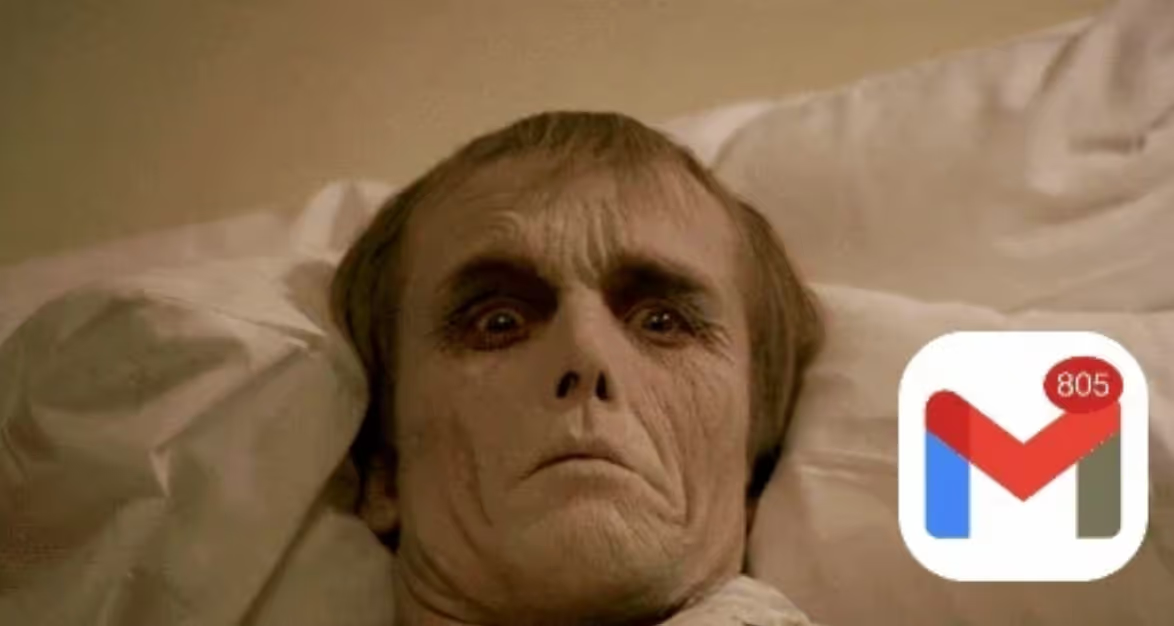
This play uses Clay to send automated emails (personalized w/ ChatGPT + CRM notes) to restart conversations with closed-lost prospects.
100% automated emails SO GOOD — they get results like:


All of these sequences were 100% automated using Clay + ChatGPT + CRM notes.
Here’s exactly how I did it:
TL;DR
- Create list of closed-lost opportunities from past few years (export from Salesforce/HubSpot)
- Pull key deal info into Clay table (prospect name/email, when the deal was lost, deal notes, etc)
- Use ChatGPT to personalize email based on CRM info (see below):
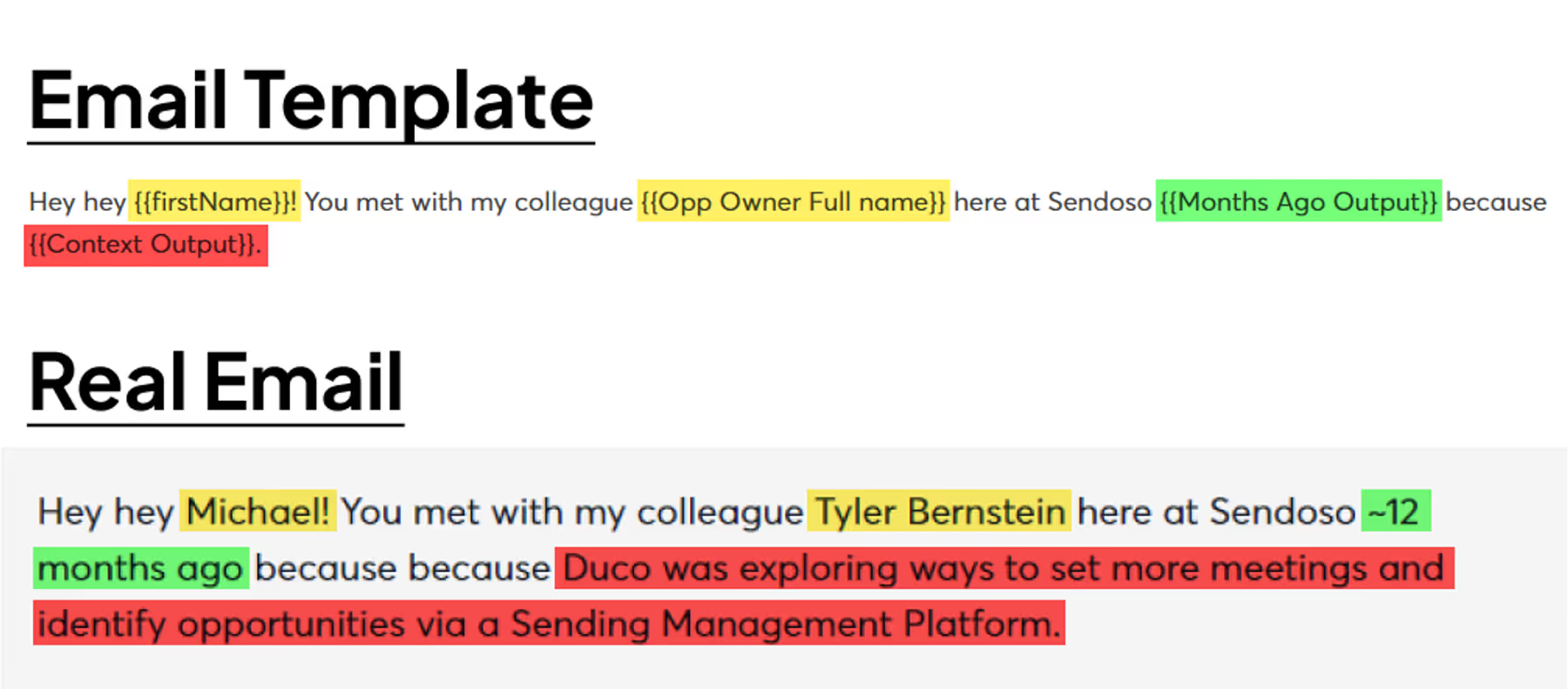
How to Run the “Wake The Dead” Play
1. Export closed-lost deals from your CRM
Find all of the deals that were were lost in the past 1-2 years and export them as a CSV.
(If you need more help — just ask ChatGPT)
Make sure to include the following info in the export:
- Prospect/Contact Info
- Full Name
- Work Email
- Company Name
- Opportunity Owner (the AE who owned the deal)
- Deal Closed Date (when the deal was lost)
- Call Notes (the initial reason the prospect was interested)
- Deal Lost Reason (the noted reason for losing the deal)
2. Import key info about the lost deals into Clay
Create a new table in Clay, click “Import People From CSV”, and upload the CSV from step 1:

3. Personalize variables w/ ChatGPT + CRM info
General steps to create the personalized outputs used in the email:
- Check if the email is valid
- Check if they’re still at the company (if not they go into other sequence)
- Use ChatGPT + CRM notes to create following outputs:
- Months Ago (created from the date when the deal was closed + normalized)
- Context Output (created from the CRM call notes)
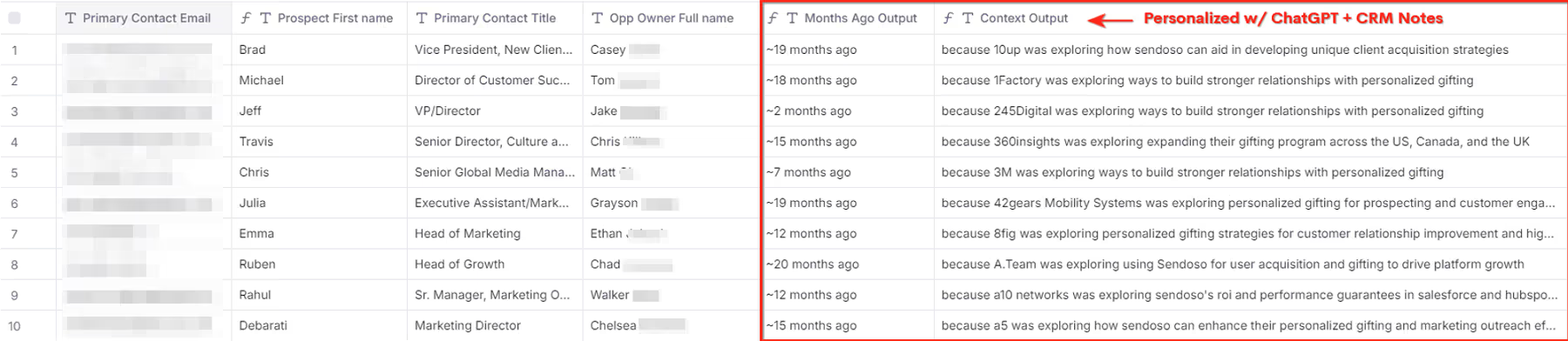
4. Export personalized variables for email template
After creating all of the personalized outputs — I add them to a “final output” view in Clay and export the view as a CSV.
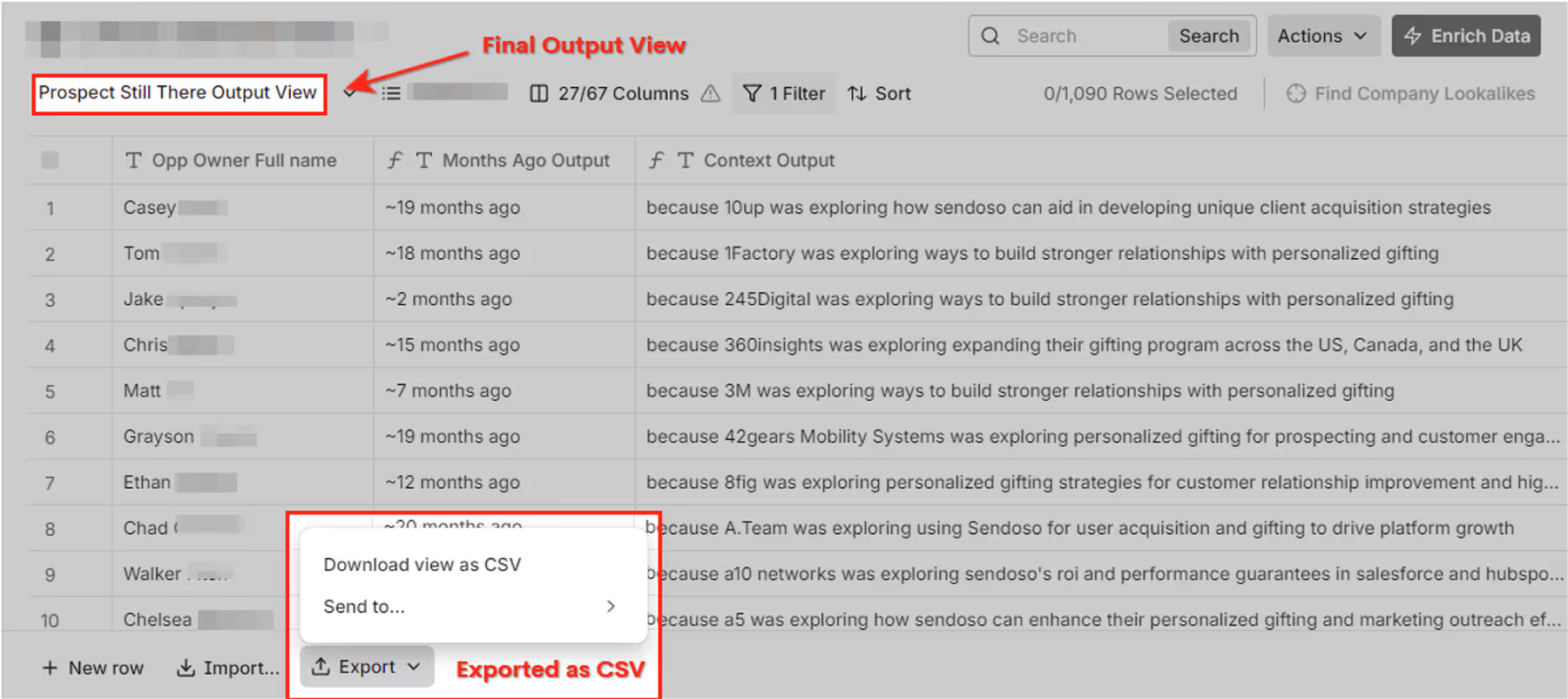
See how the CSV outputs are used in the email template below?
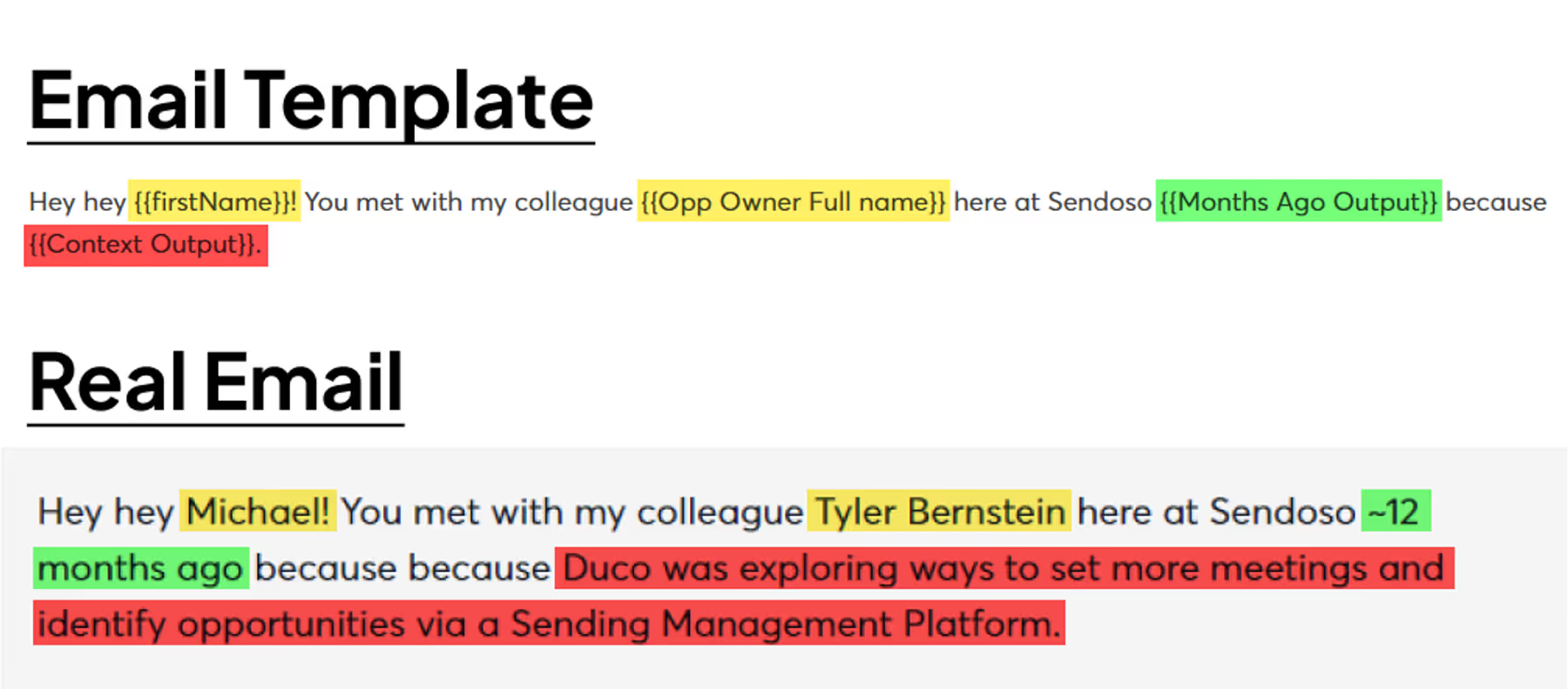
5. Upload into Instantly and schedule sequence
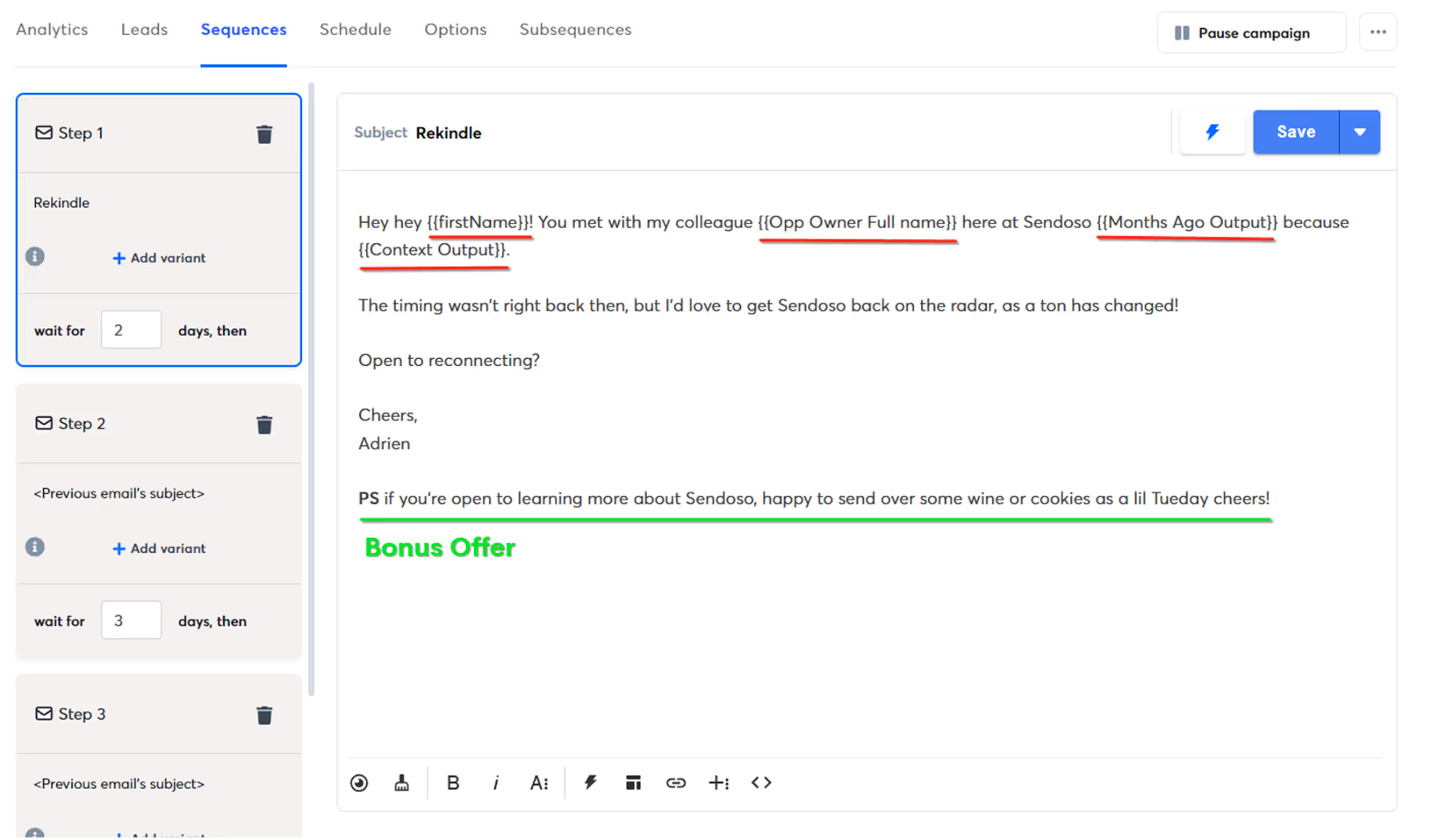
After a few days if they don’t respond — I ask them if another contact in their company (found using the find contact integration) is a better point of contact.
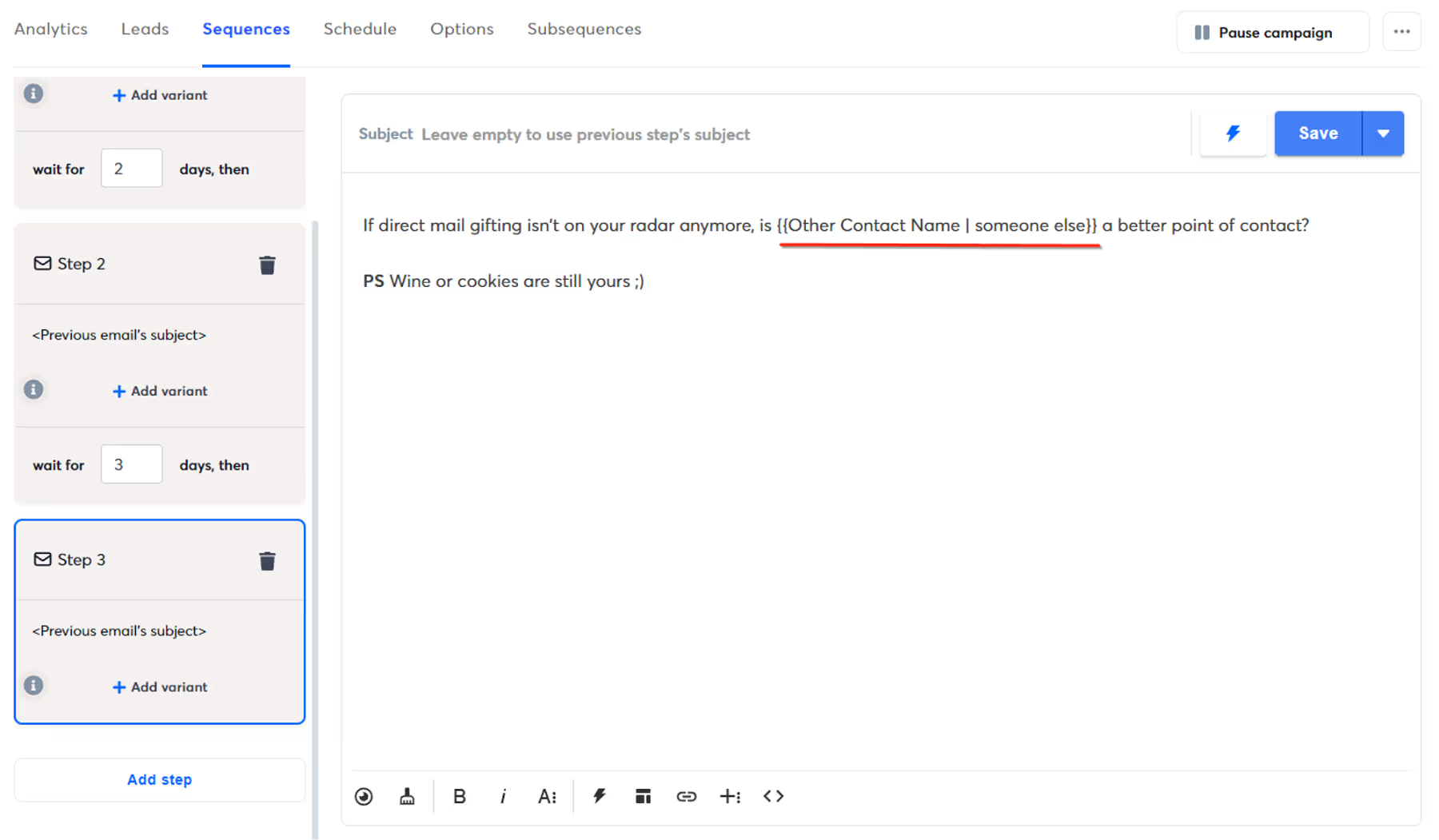
If it wasn’t able to find another contact (who fits specific requirements) it uses “someone else” as a fallback. You’d be surprised by how effective this last little email is haha. Especially since I say “Wine or cookies are stills yours :)”
…and that’s how I was able to get these kind of results with 100% automated emails:


Pretty neat, yea?
Appreciate you reading all of this!
If you got any value from it do me a quick favor and share it with someone. The exposure helps my business. Cheers!
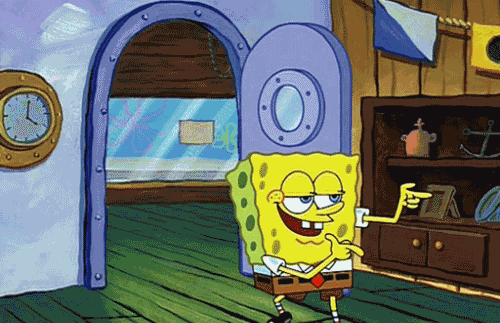
[Bonus] Email Template
-> Swipe the play email copy here.
Table template coming soon!
Most follow-up emails don’t wake the dead…(the dead = prospects that never made it through your pipeline)
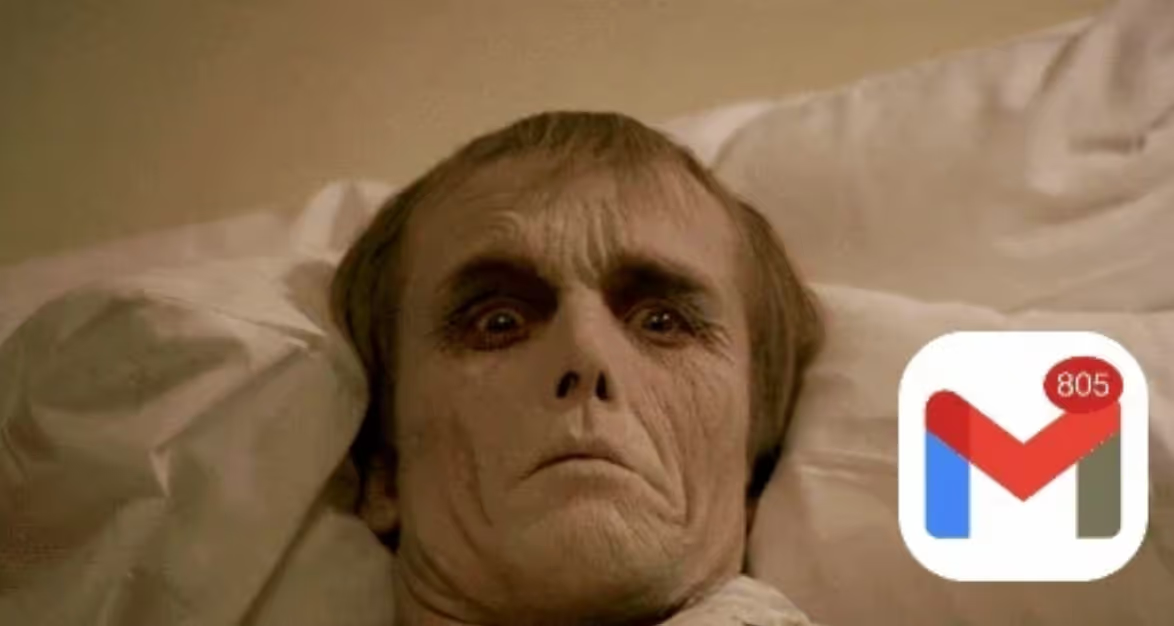
This play uses Clay to send automated emails (personalized w/ ChatGPT + CRM notes) to restart conversations with closed-lost prospects.
100% automated emails SO GOOD — they get results like:


All of these sequences were 100% automated using Clay + ChatGPT + CRM notes.
Here’s exactly how I did it:
TL;DR
- Create list of closed-lost opportunities from past few years (export from Salesforce/HubSpot)
- Pull key deal info into Clay table (prospect name/email, when the deal was lost, deal notes, etc)
- Use ChatGPT to personalize email based on CRM info (see below):
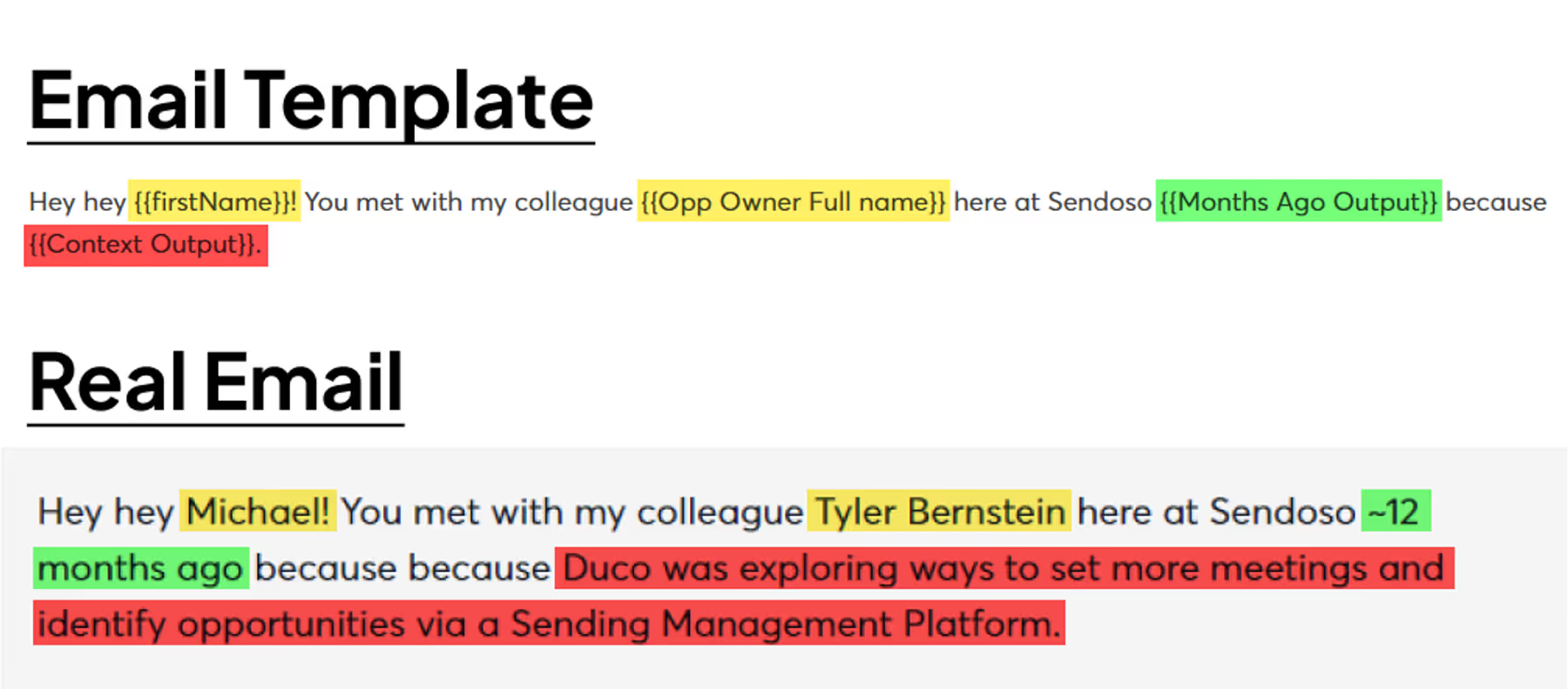
How to Run the “Wake The Dead” Play
1. Export closed-lost deals from your CRM
Find all of the deals that were were lost in the past 1-2 years and export them as a CSV.
(If you need more help — just ask ChatGPT)
Make sure to include the following info in the export:
- Prospect/Contact Info
- Full Name
- Work Email
- Company Name
- Opportunity Owner (the AE who owned the deal)
- Deal Closed Date (when the deal was lost)
- Call Notes (the initial reason the prospect was interested)
- Deal Lost Reason (the noted reason for losing the deal)
2. Import key info about the lost deals into Clay
Create a new table in Clay, click “Import People From CSV”, and upload the CSV from step 1:

3. Personalize variables w/ ChatGPT + CRM info
General steps to create the personalized outputs used in the email:
- Check if the email is valid
- Check if they’re still at the company (if not they go into other sequence)
- Use ChatGPT + CRM notes to create following outputs:
- Months Ago (created from the date when the deal was closed + normalized)
- Context Output (created from the CRM call notes)
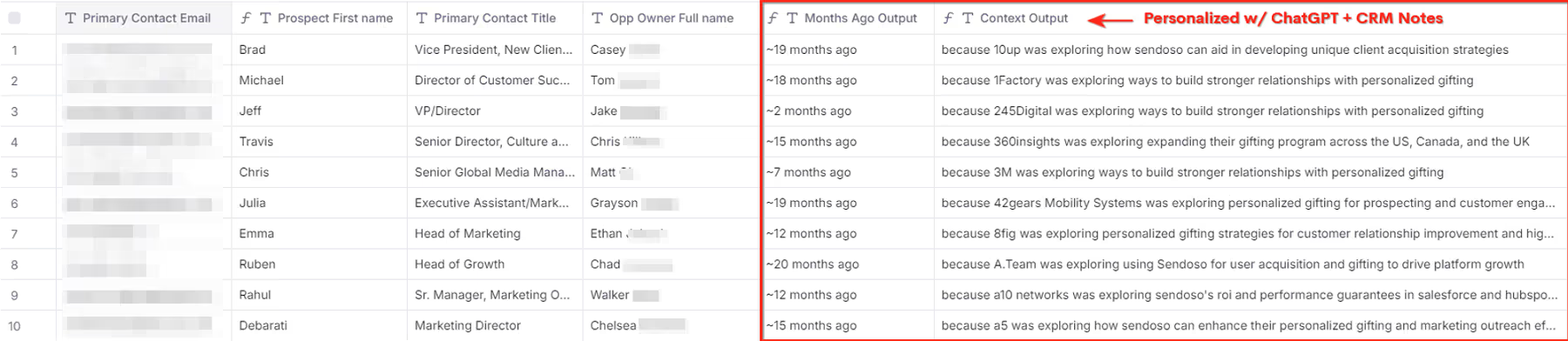
4. Export personalized variables for email template
After creating all of the personalized outputs — I add them to a “final output” view in Clay and export the view as a CSV.
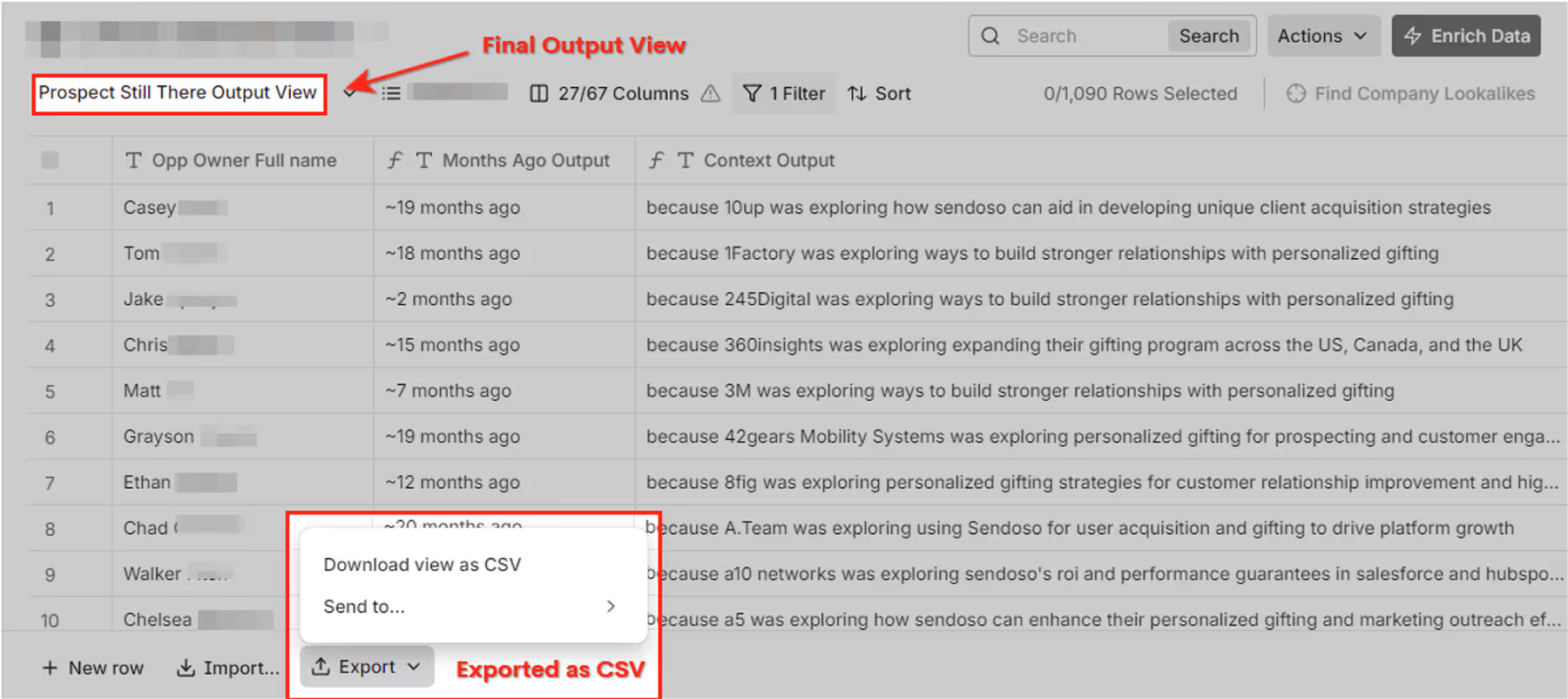
See how the CSV outputs are used in the email template below?
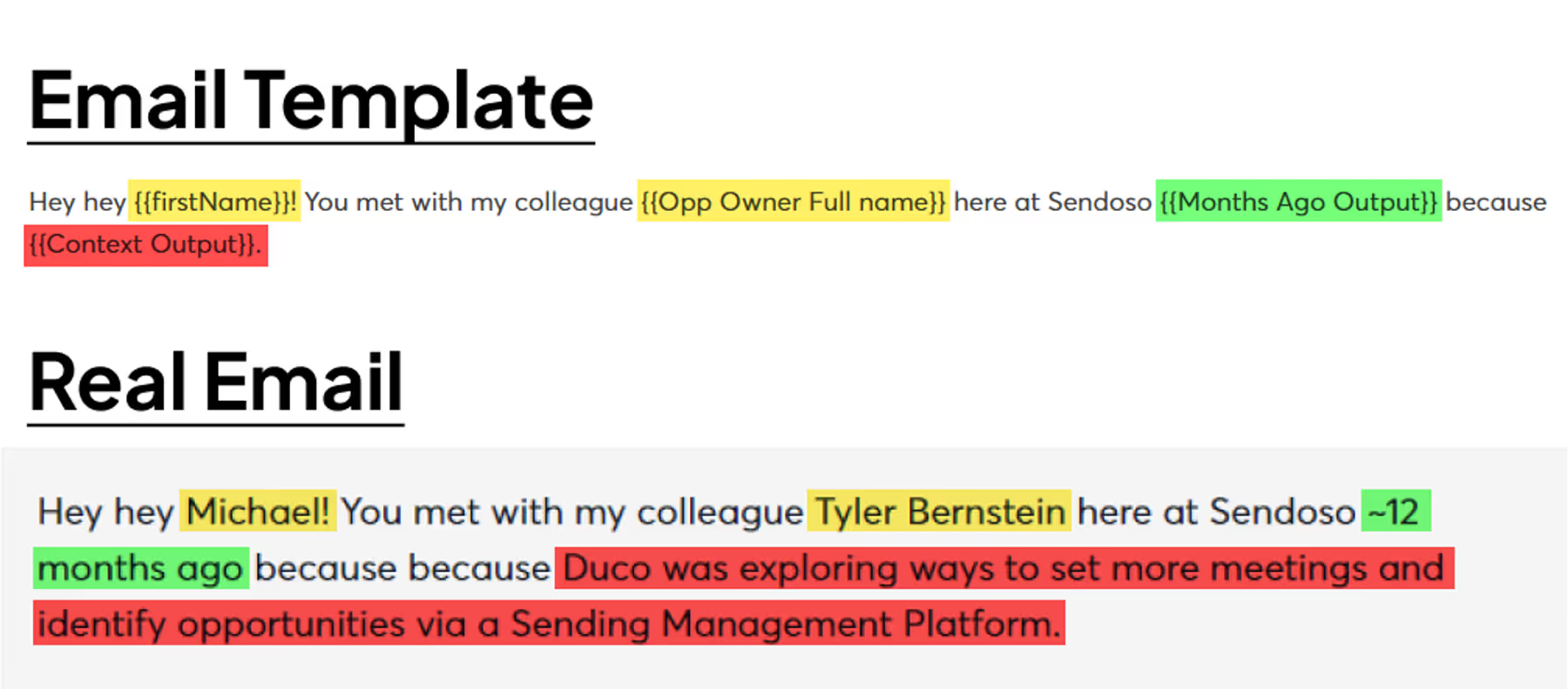
5. Upload into Instantly and schedule sequence
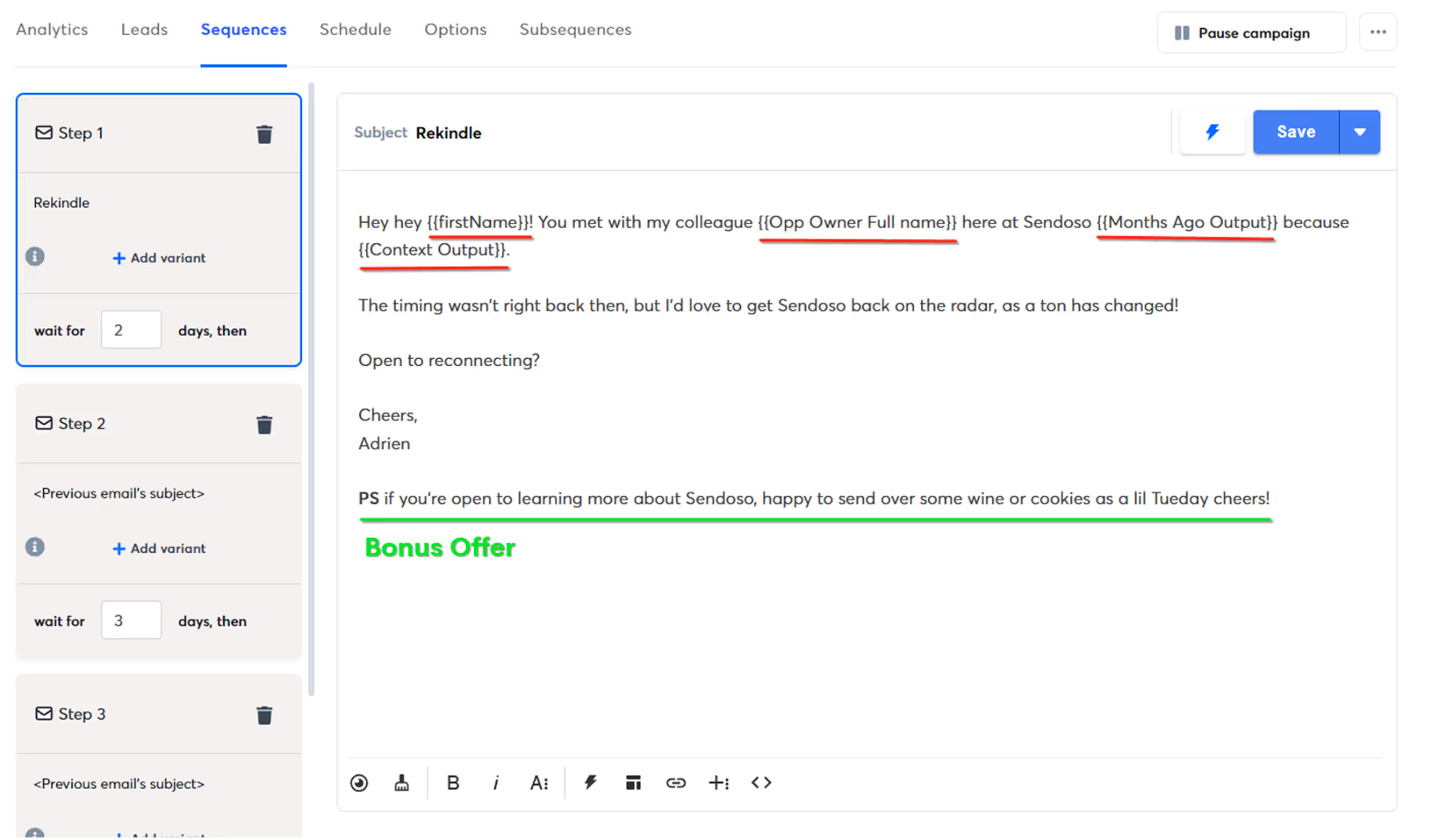
After a few days if they don’t respond — I ask them if another contact in their company (found using the find contact integration) is a better point of contact.
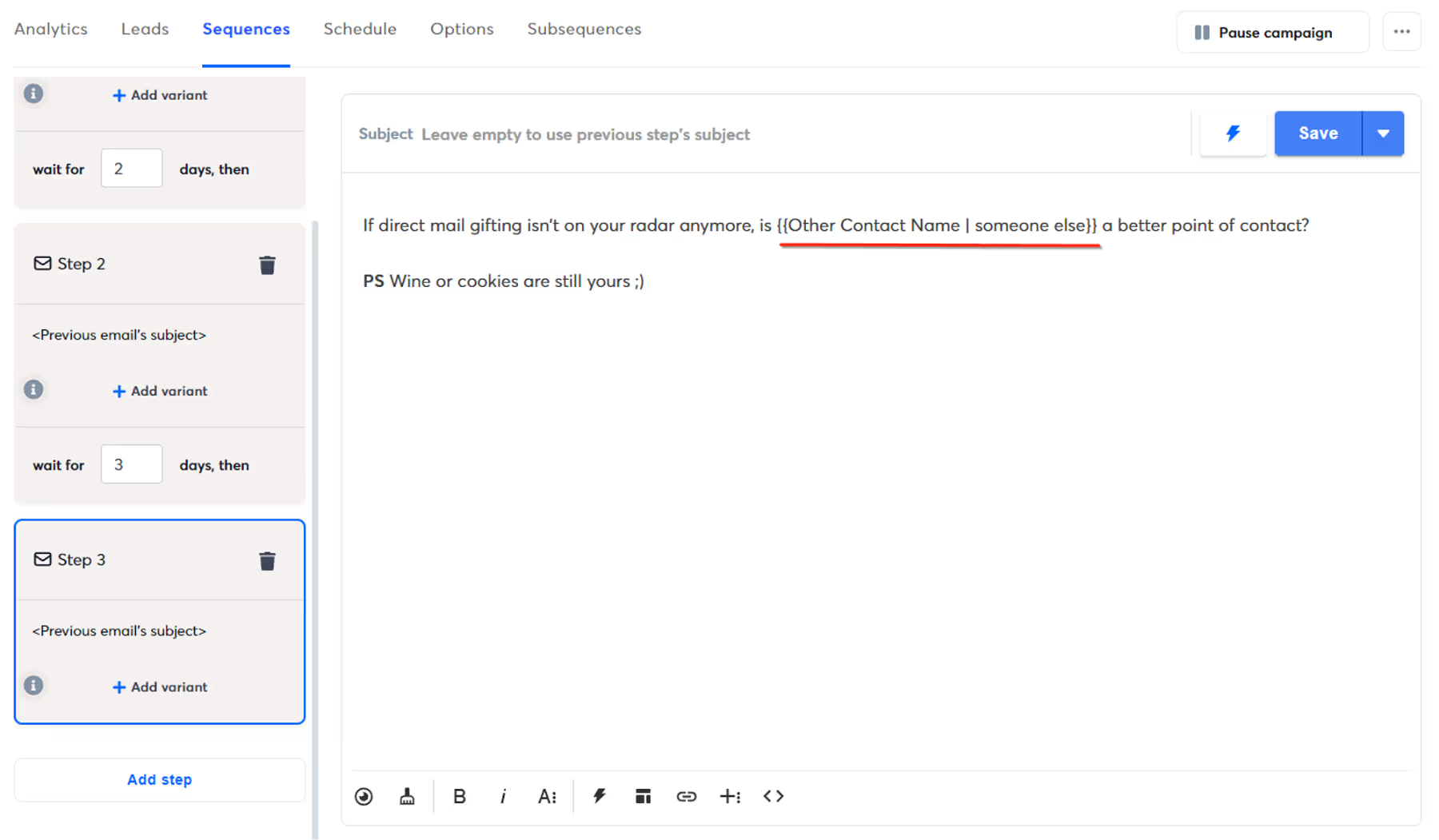
If it wasn’t able to find another contact (who fits specific requirements) it uses “someone else” as a fallback. You’d be surprised by how effective this last little email is haha. Especially since I say “Wine or cookies are stills yours :)”
…and that’s how I was able to get these kind of results with 100% automated emails:


Pretty neat, yea?
Appreciate you reading all of this!
If you got any value from it do me a quick favor and share it with someone. The exposure helps my business. Cheers!
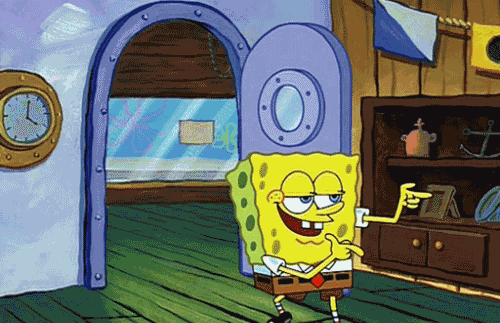
[Bonus] Email Template
-> Swipe the play email copy here.
Table template coming soon!






















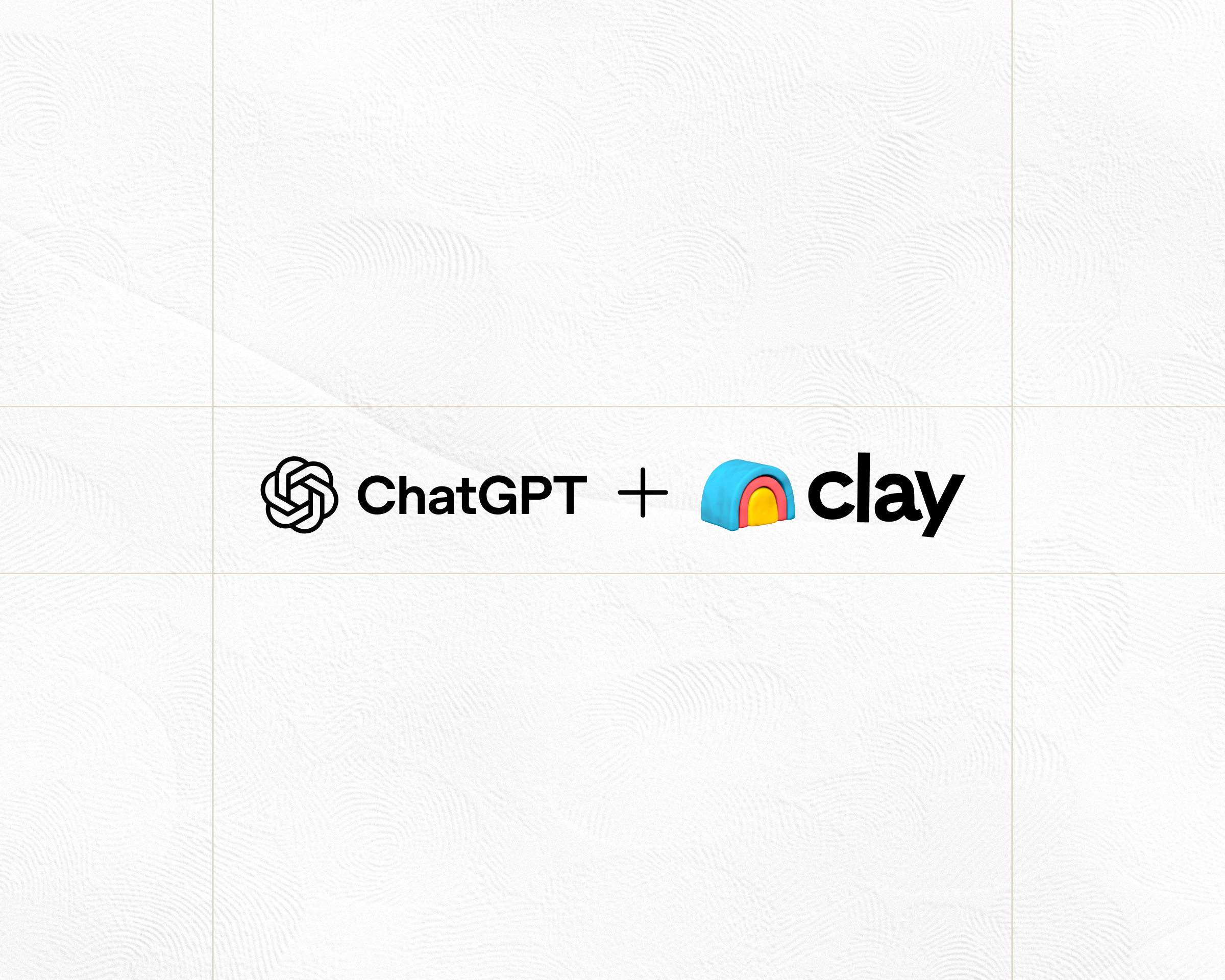
.jpg)
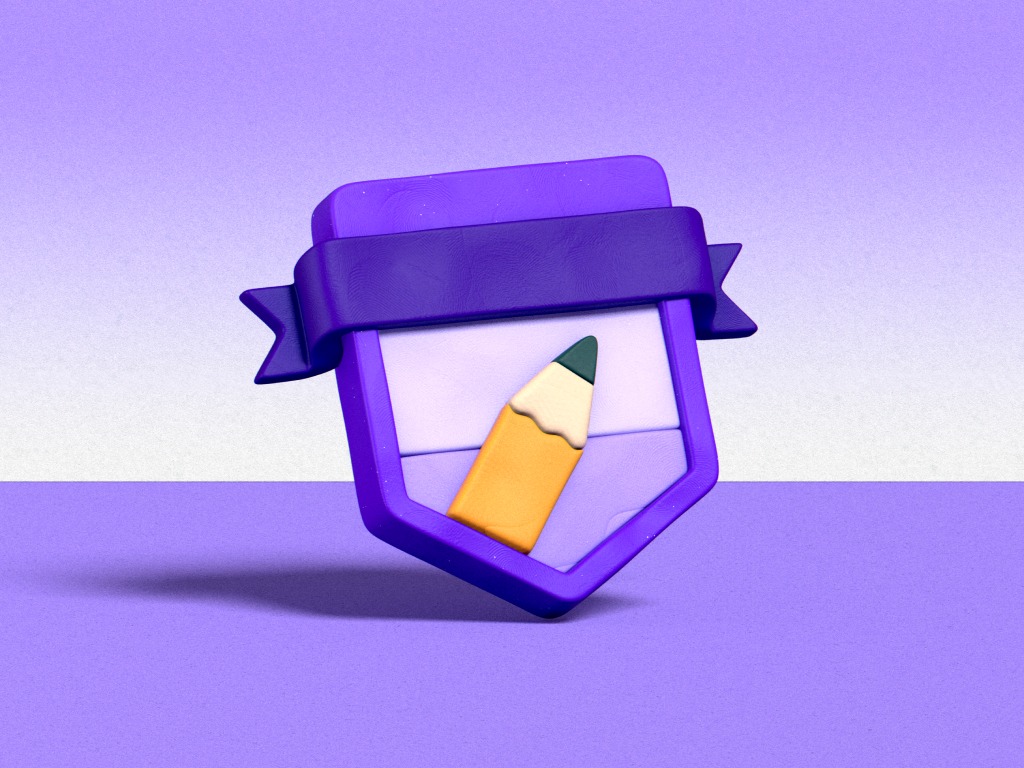
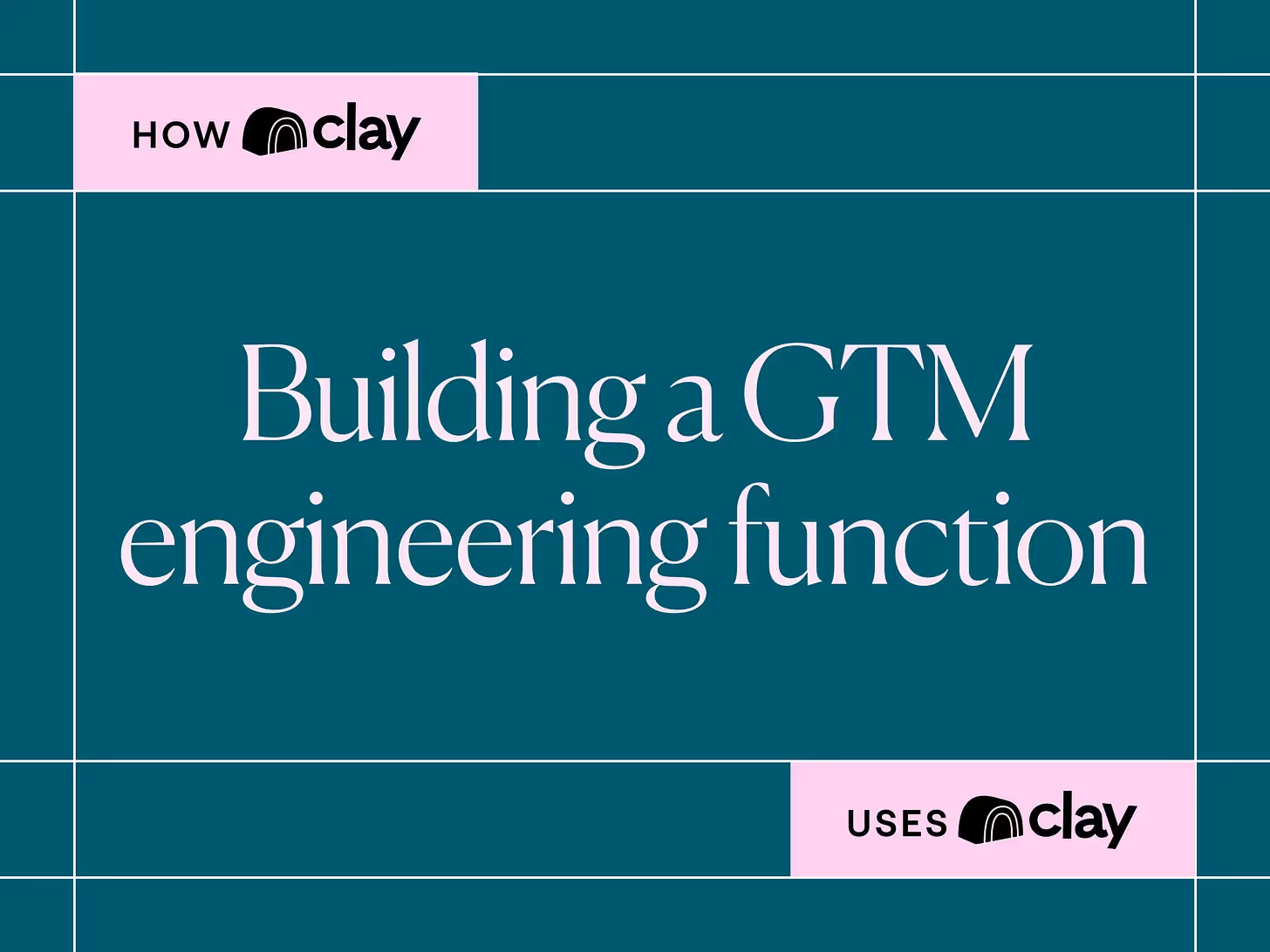
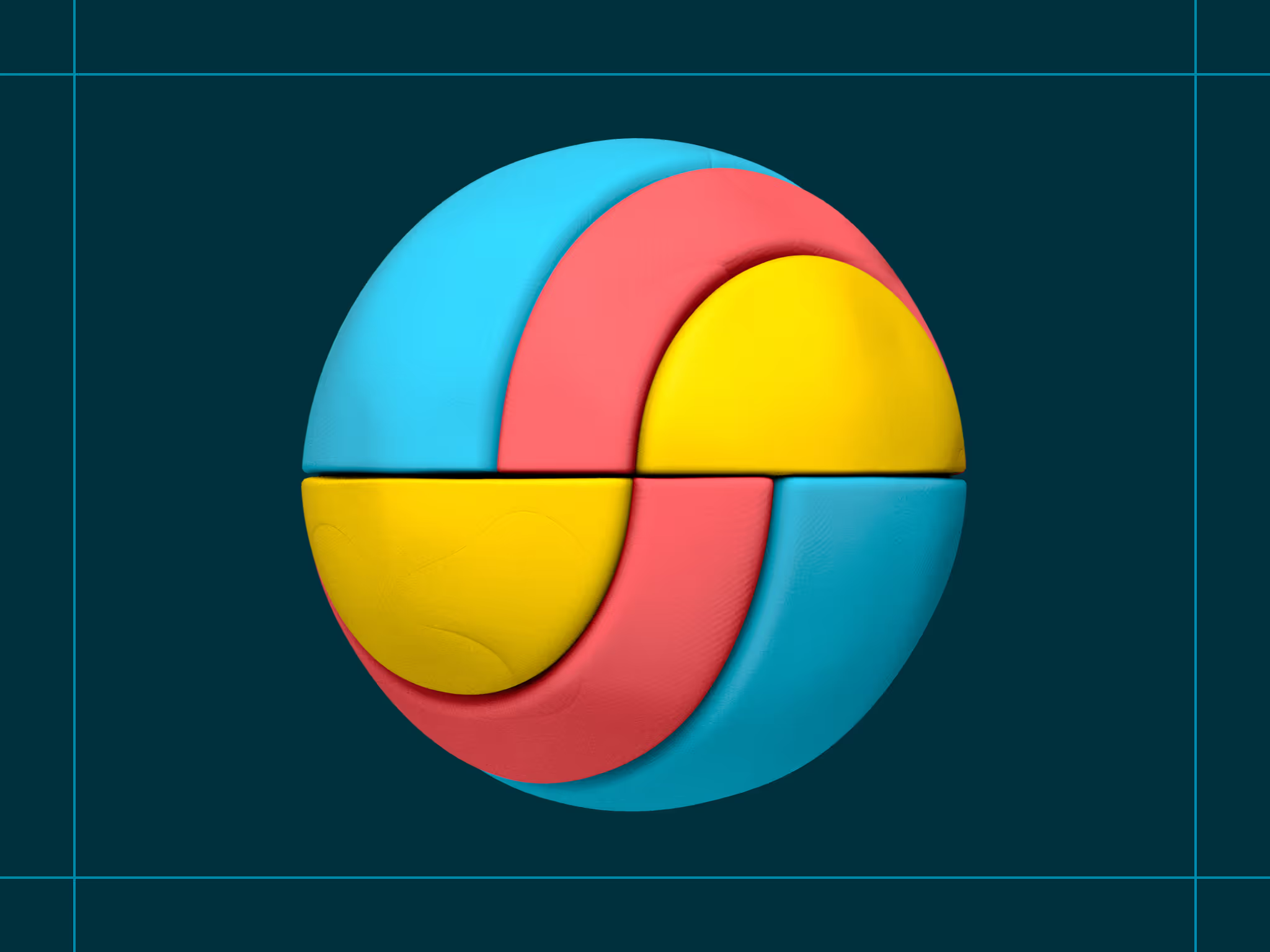
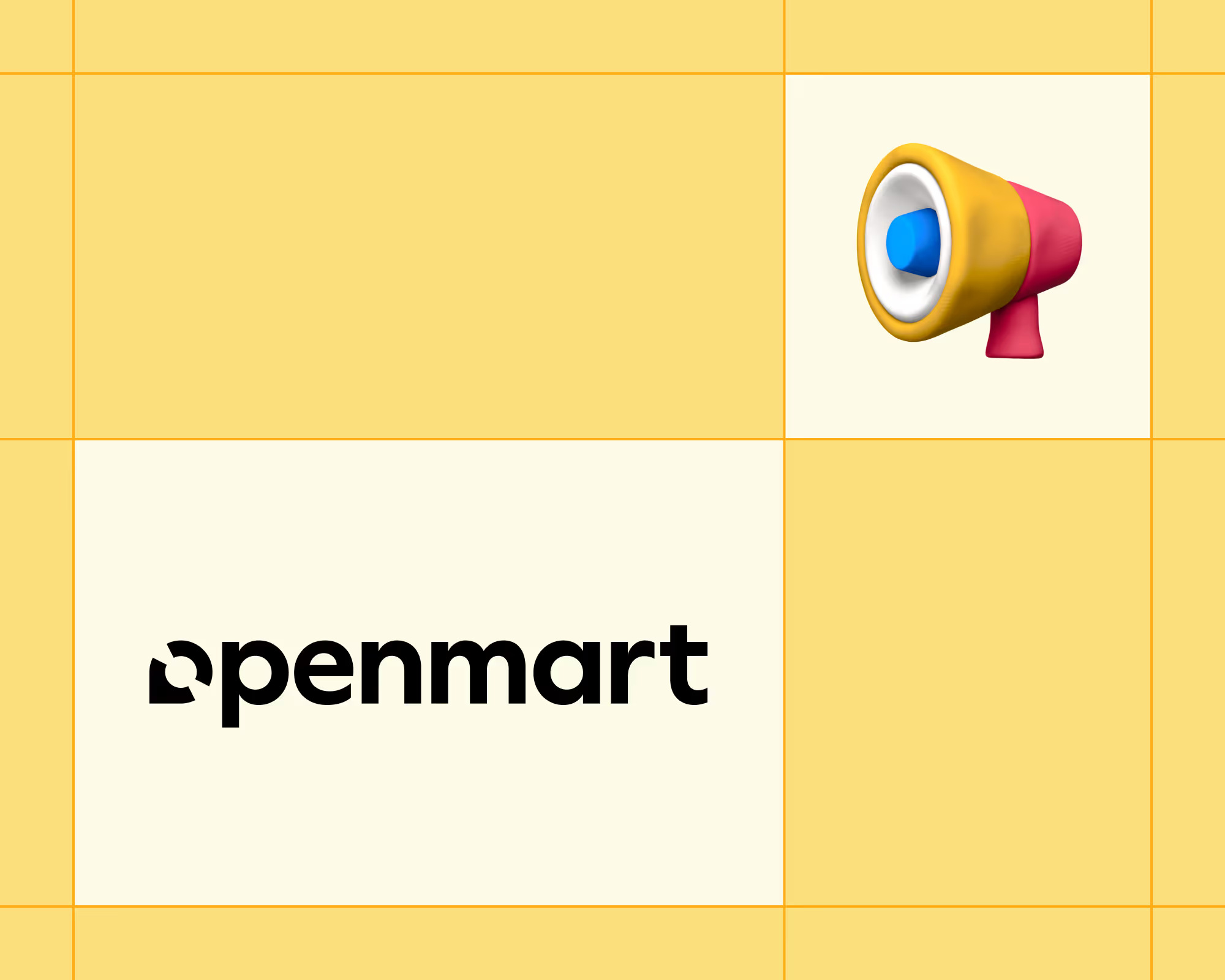
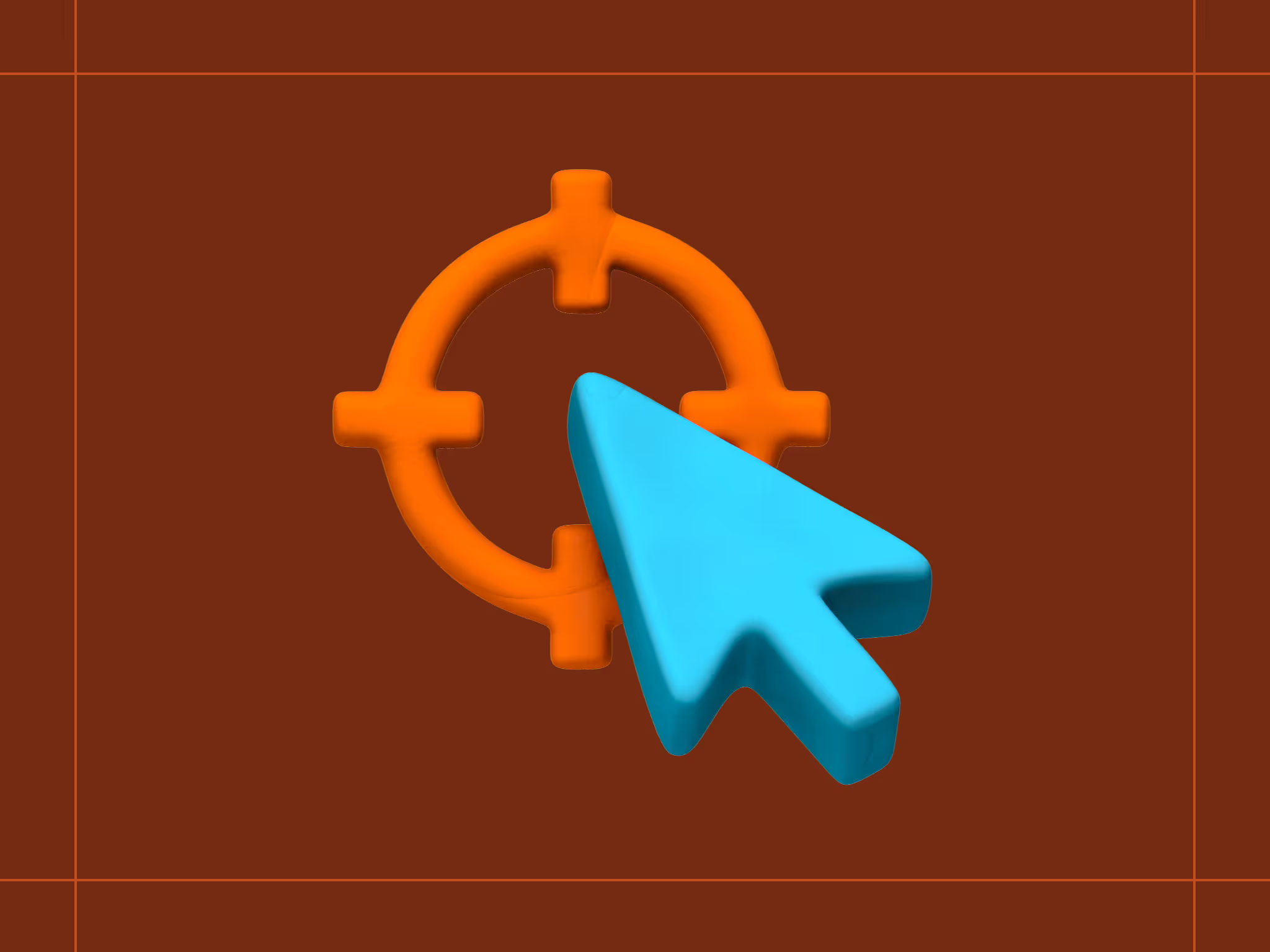
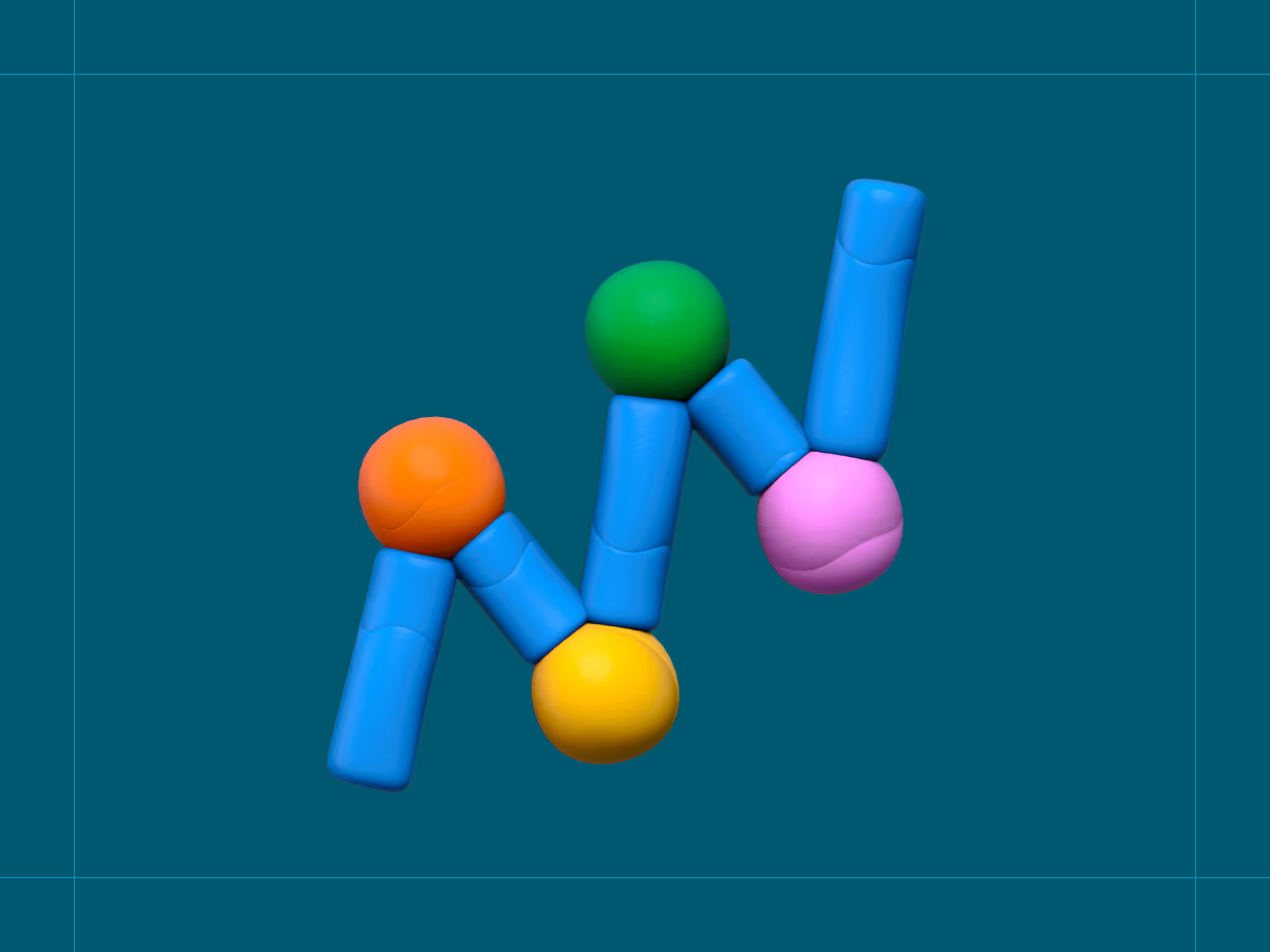
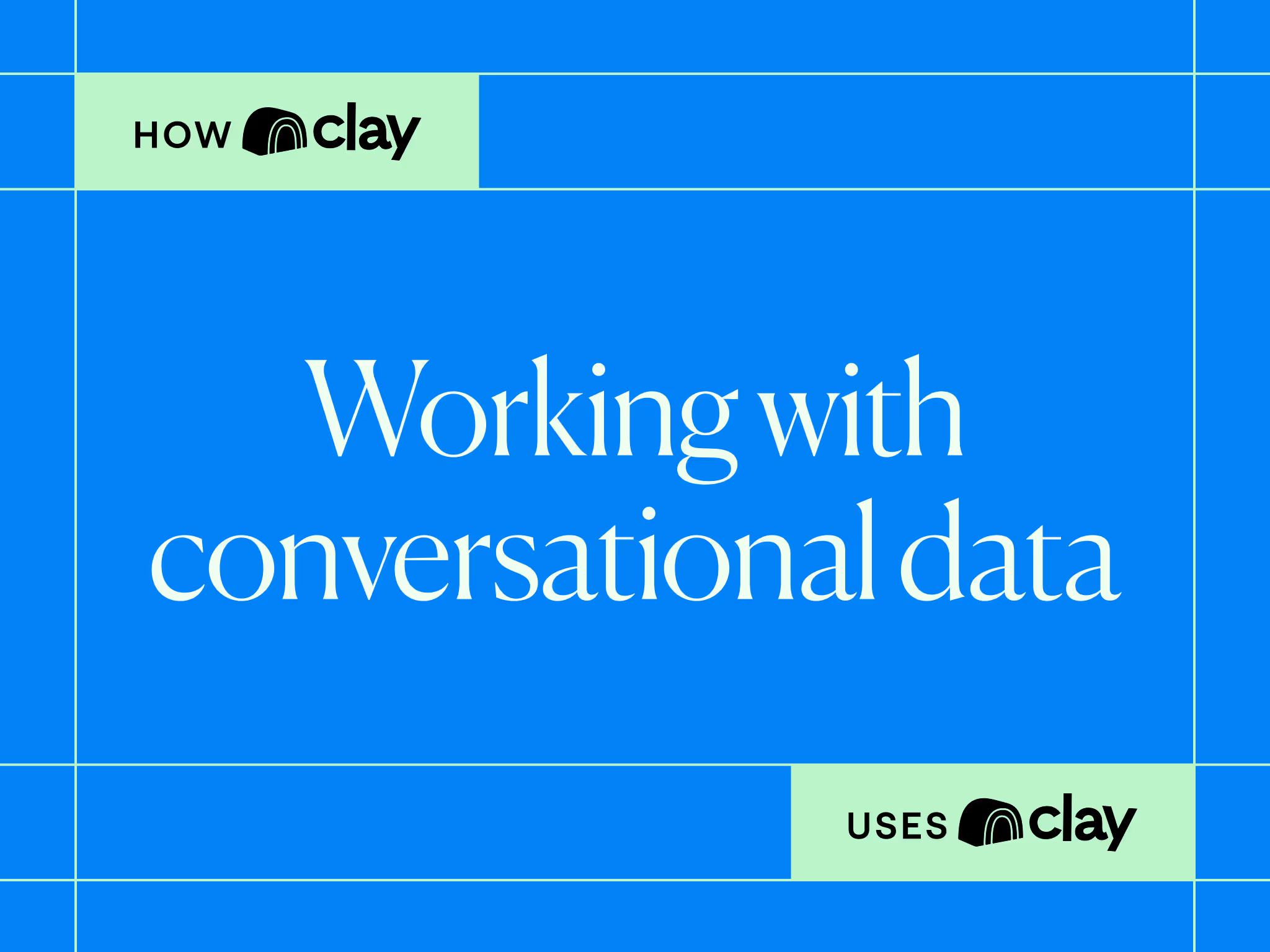
.avif)
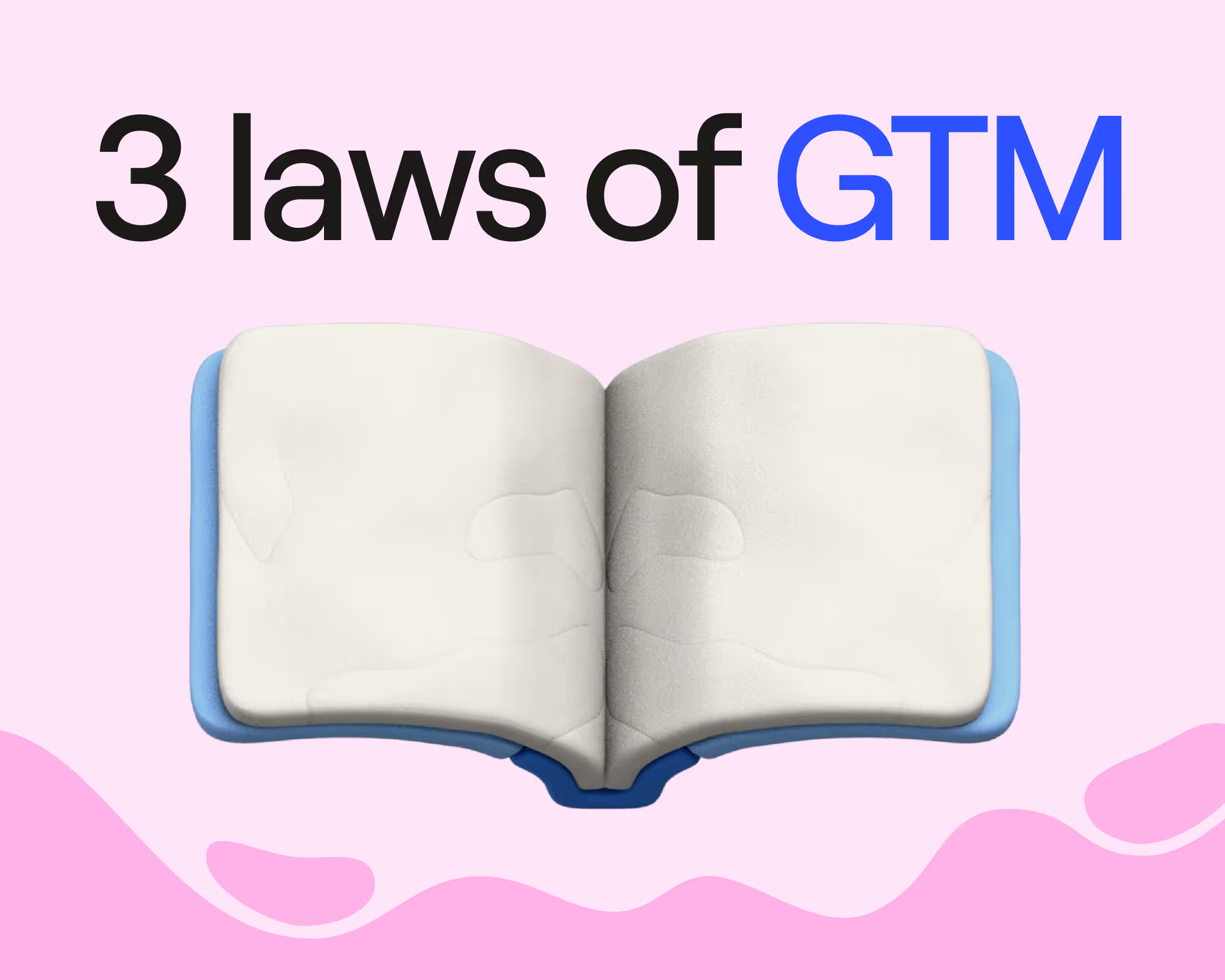

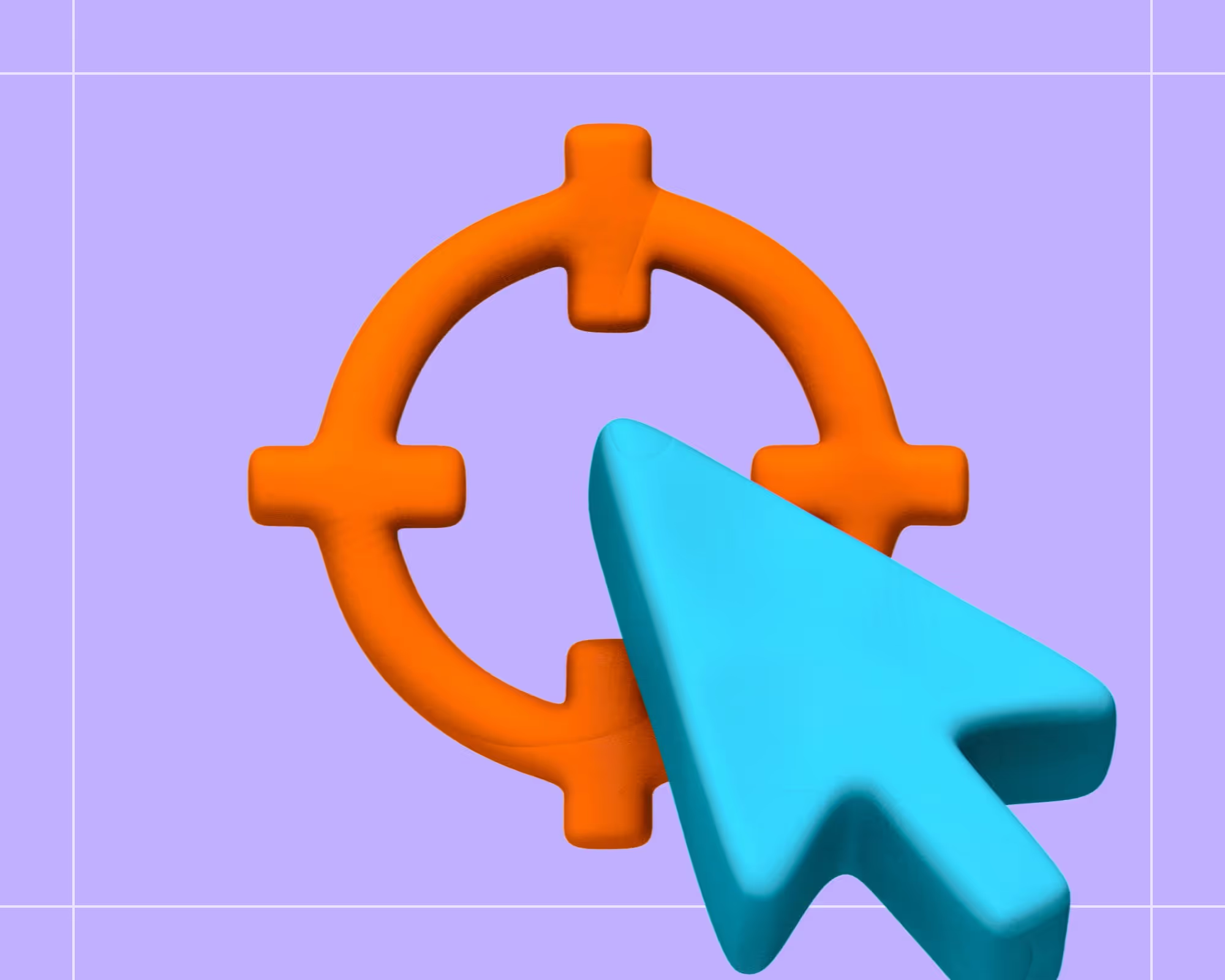
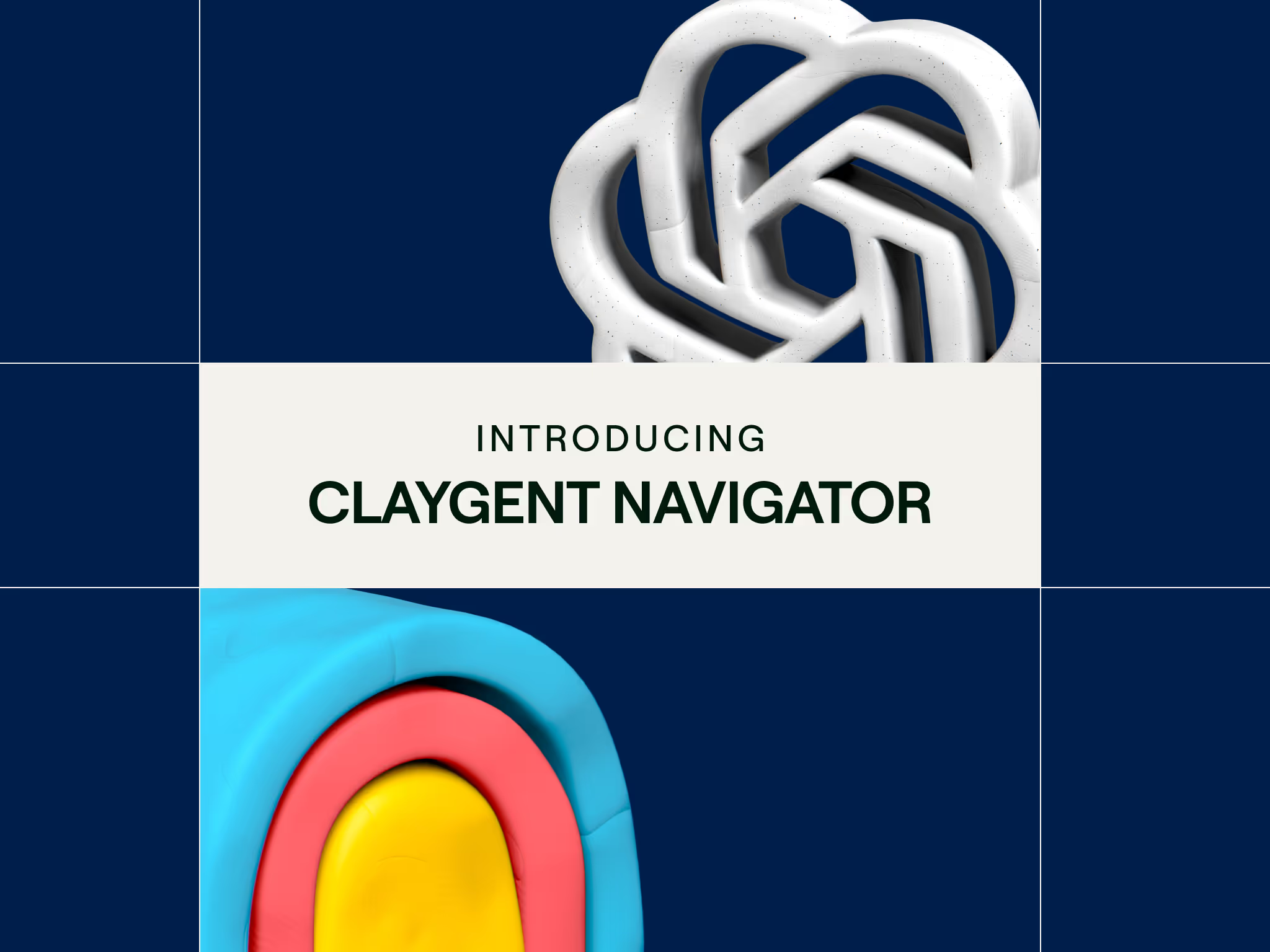

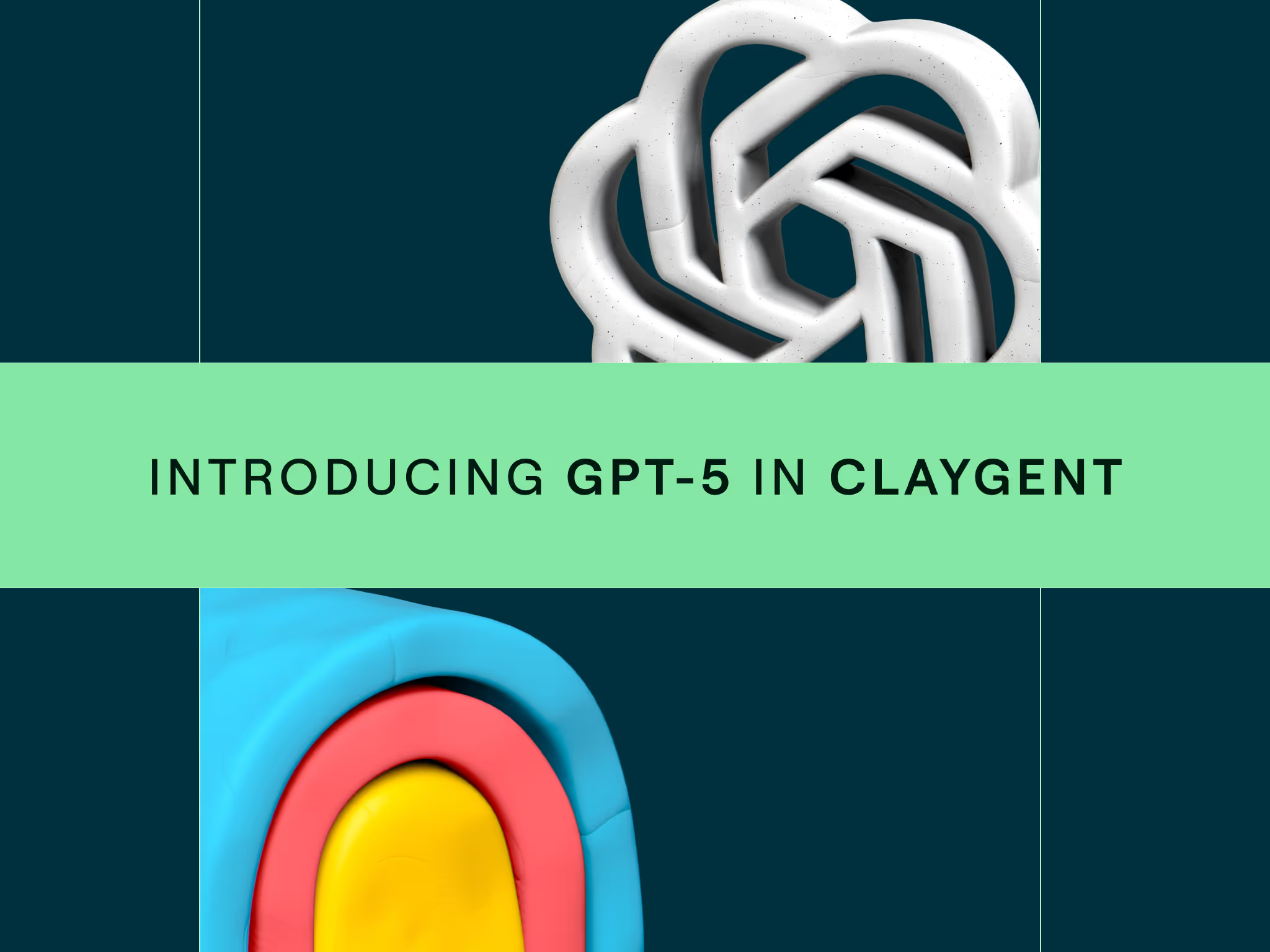
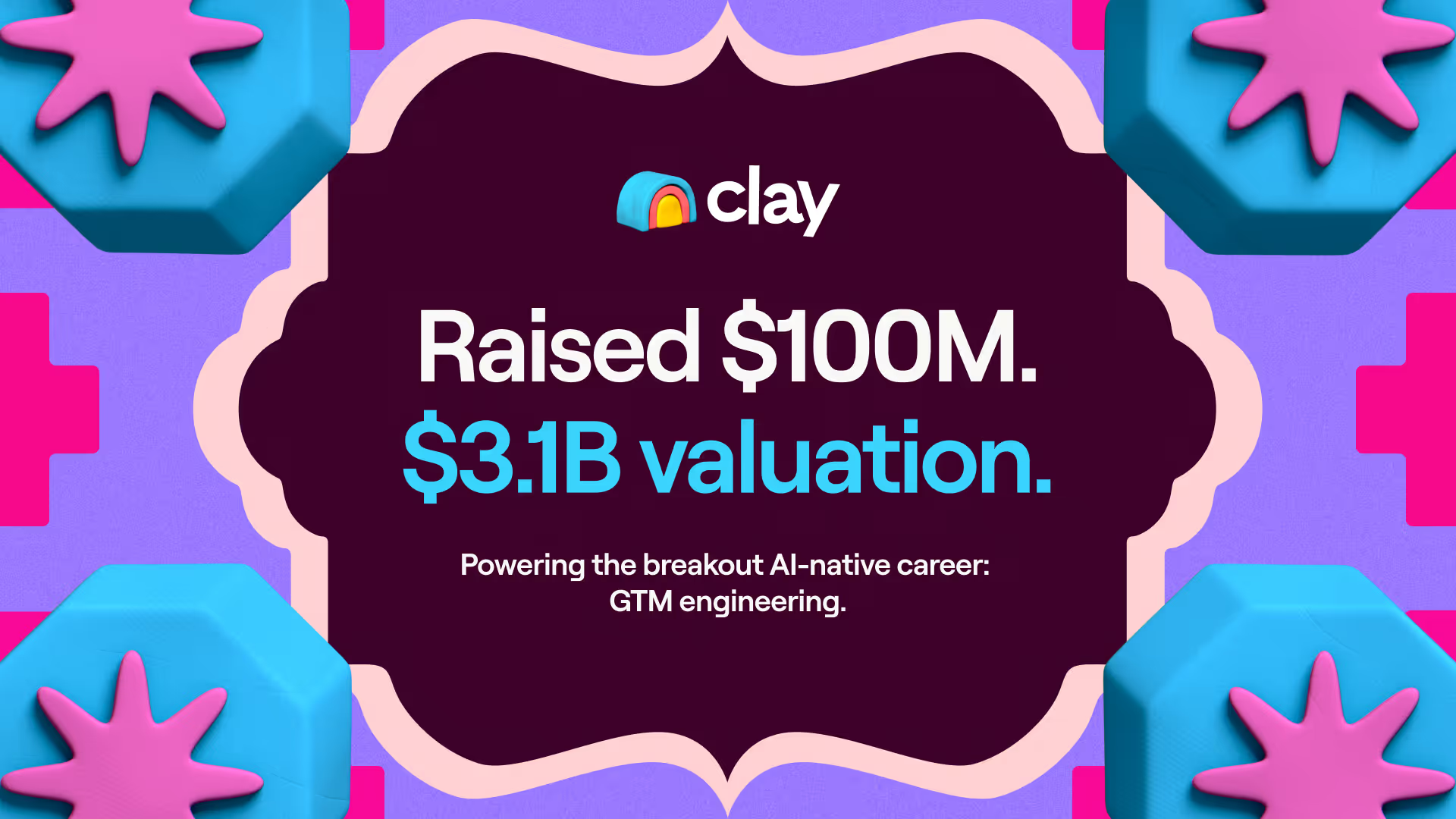
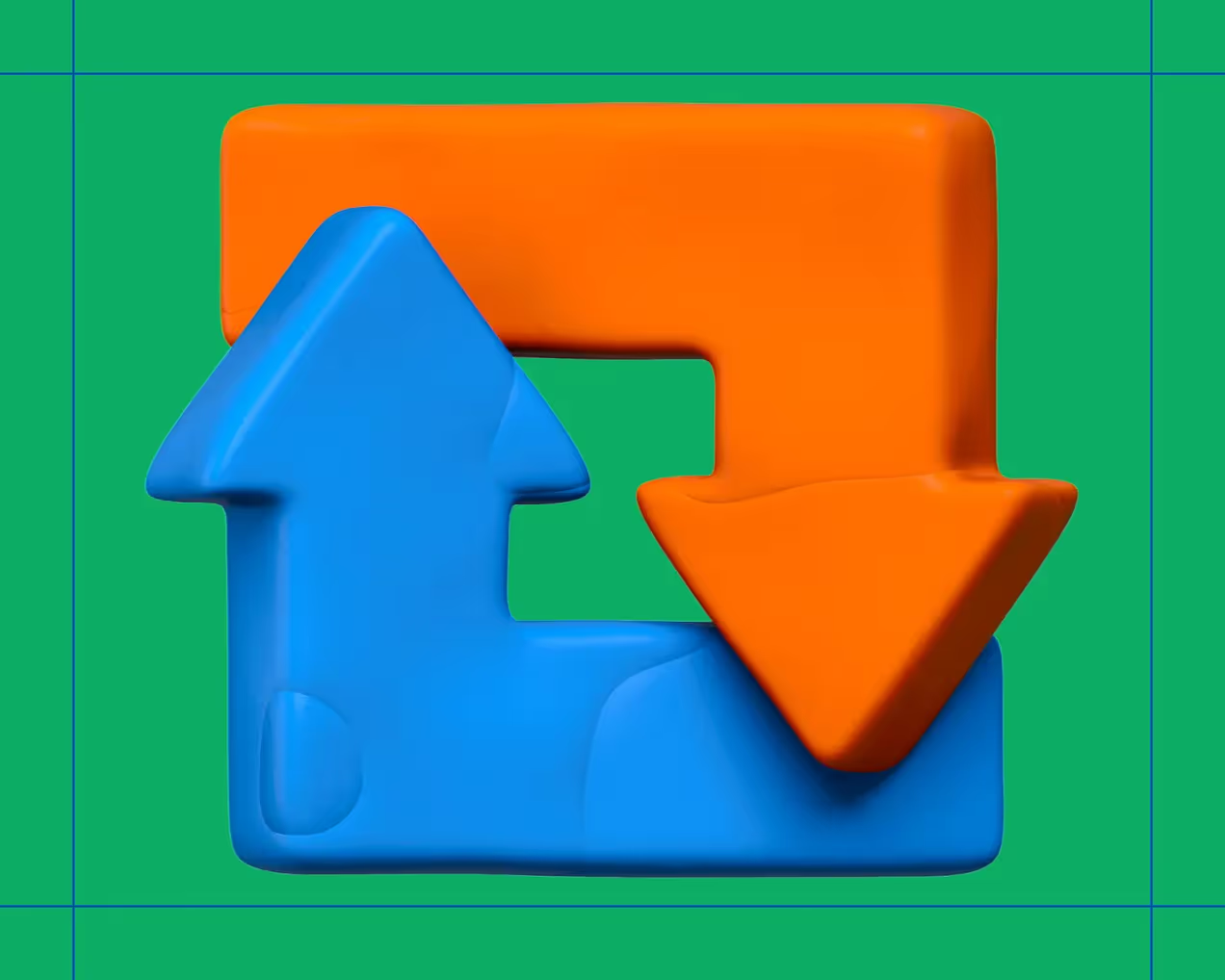
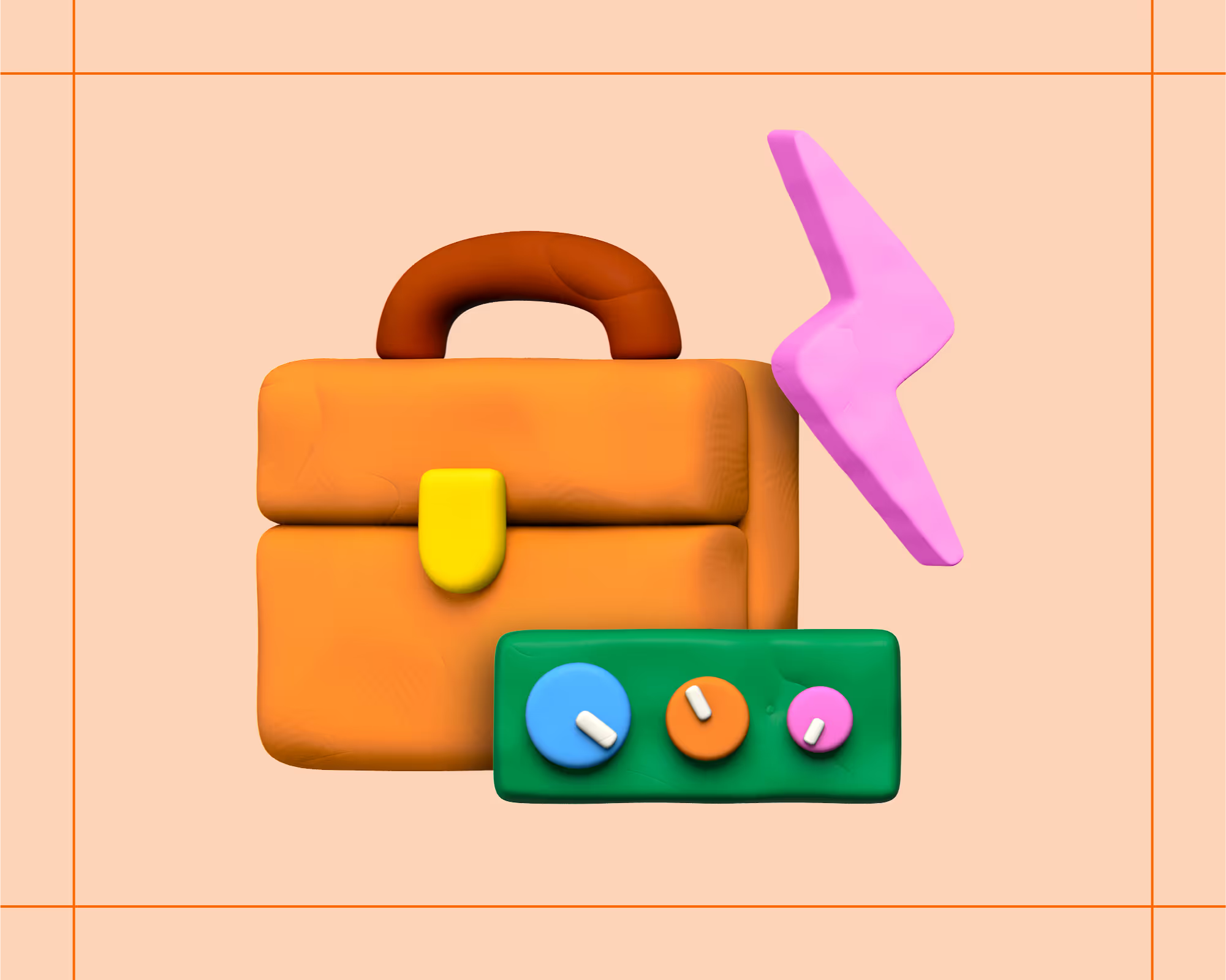

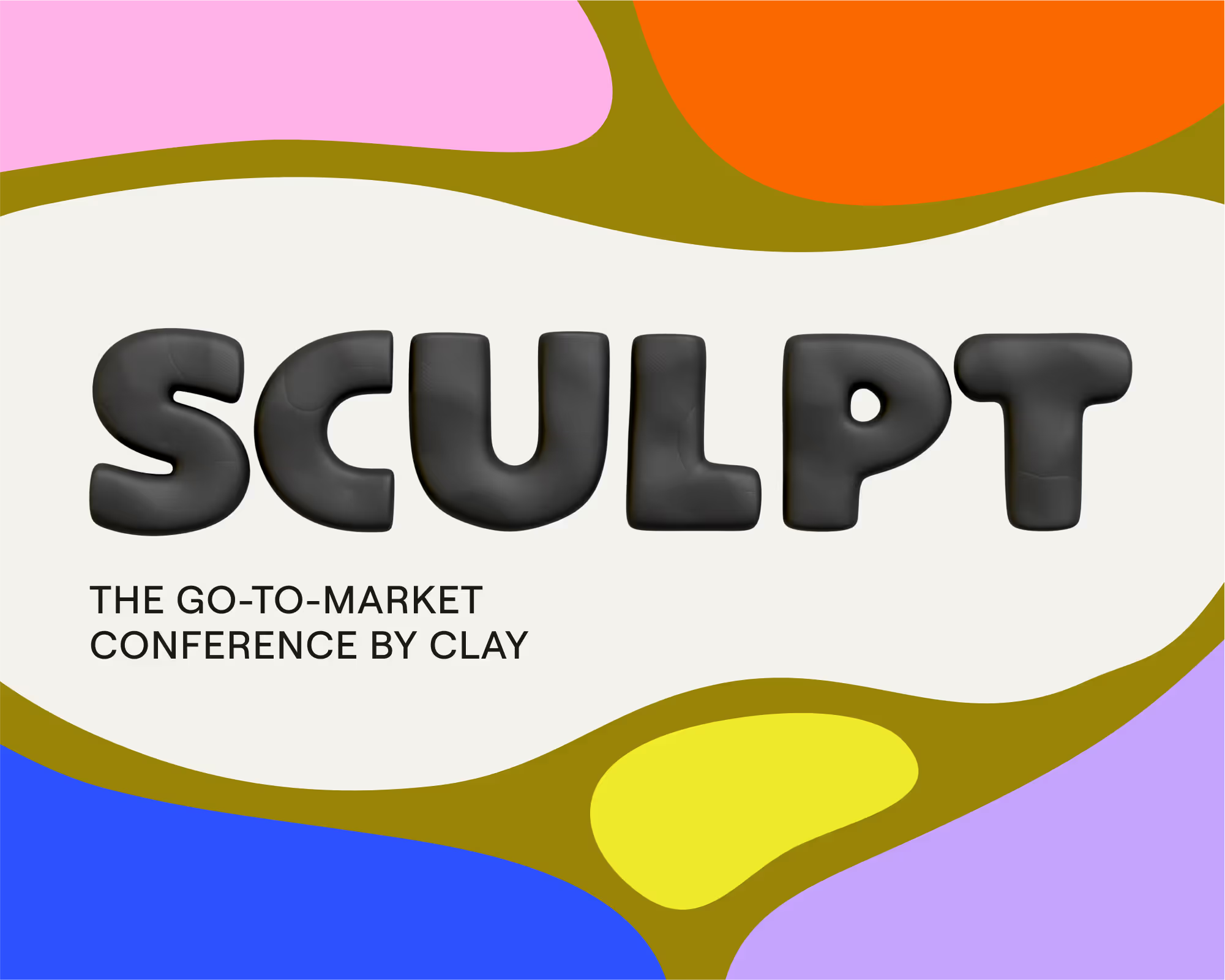
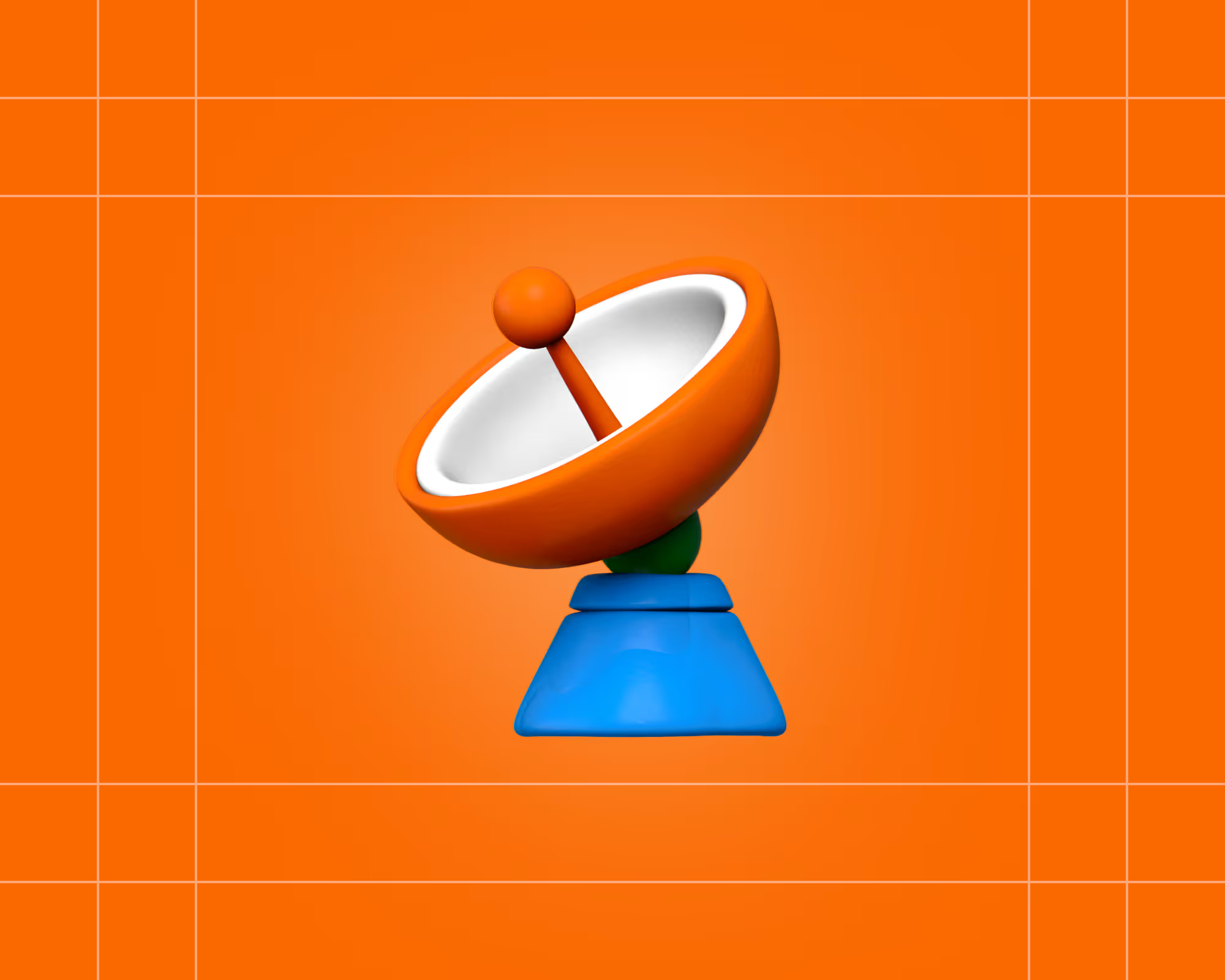
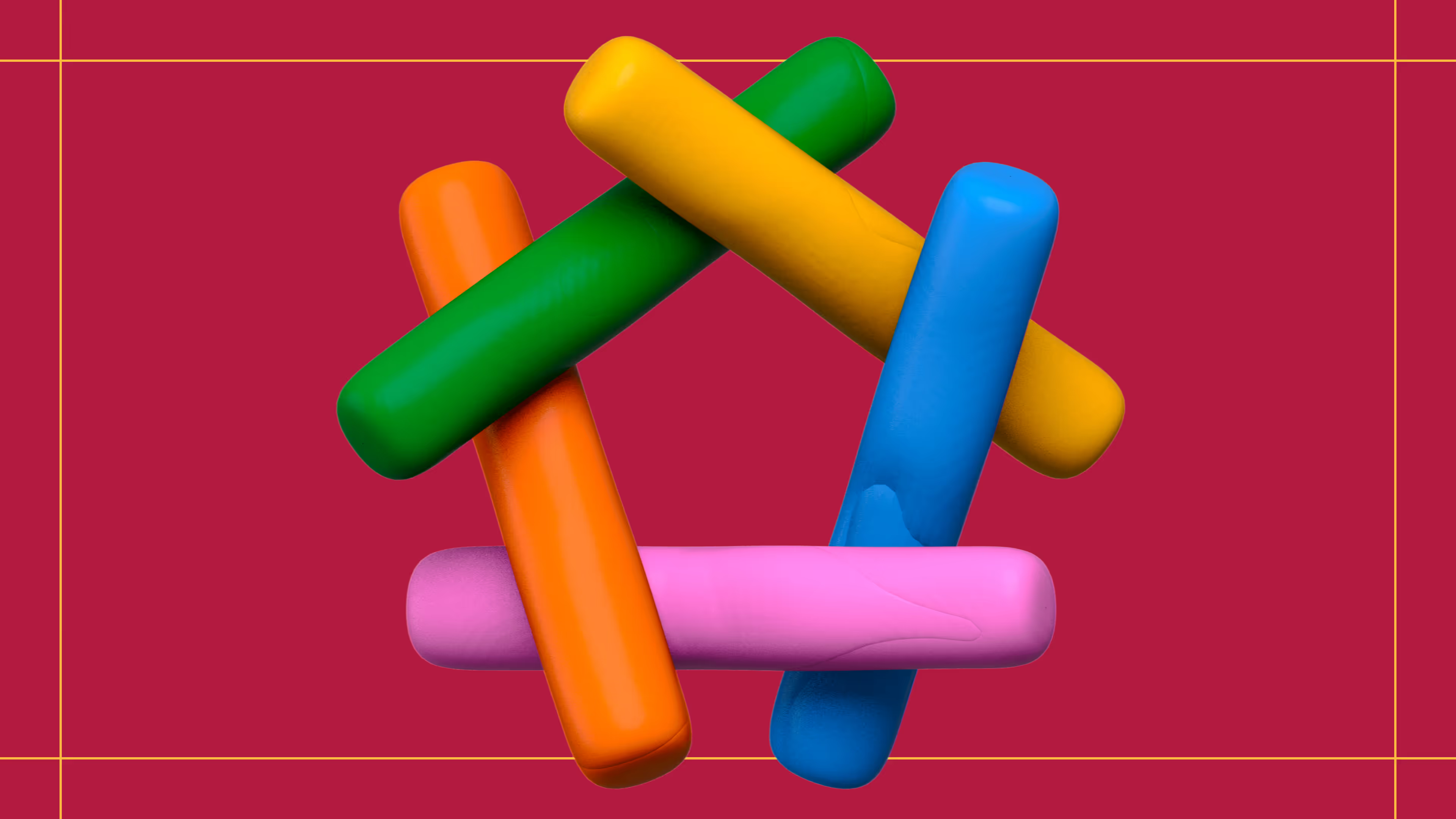
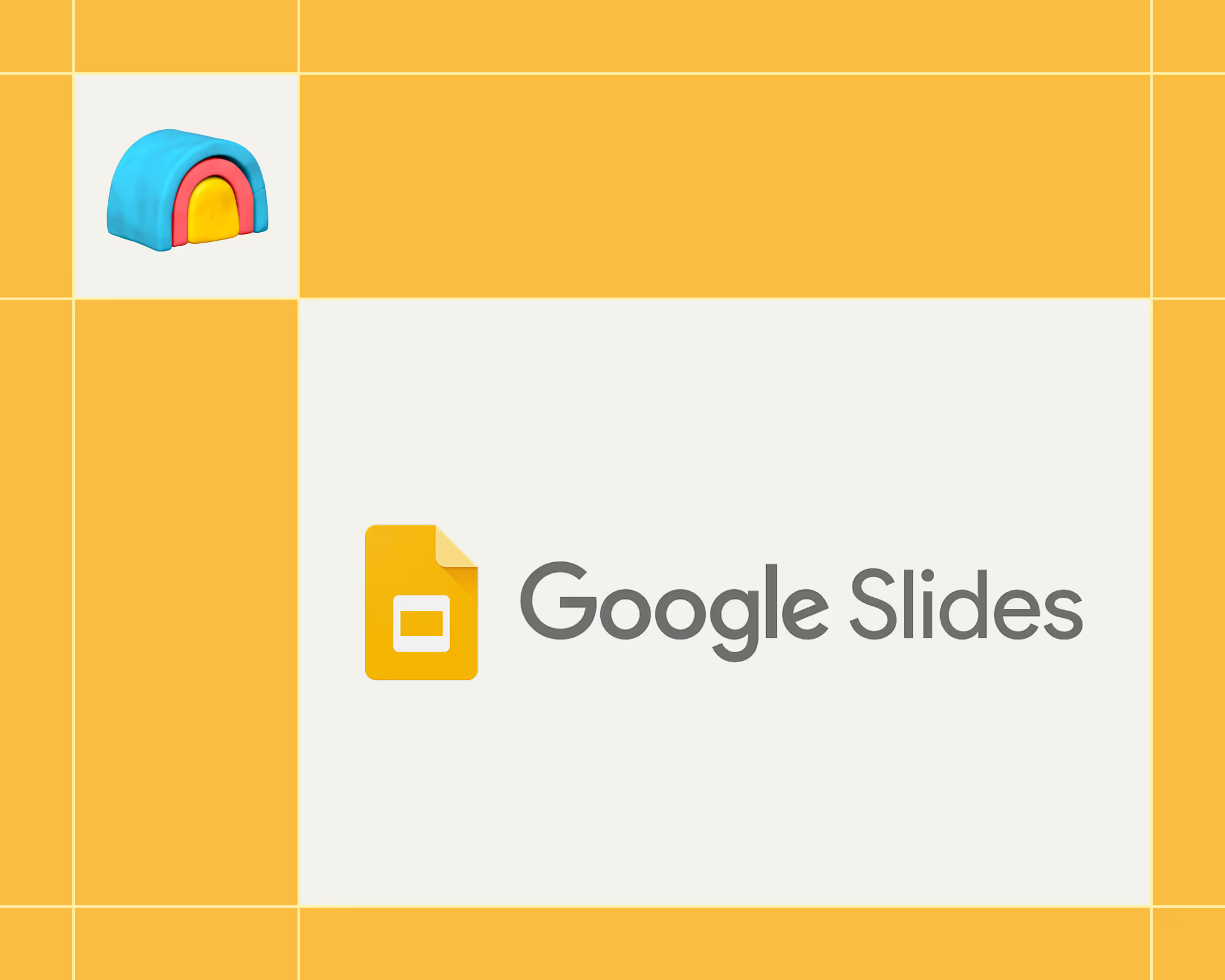
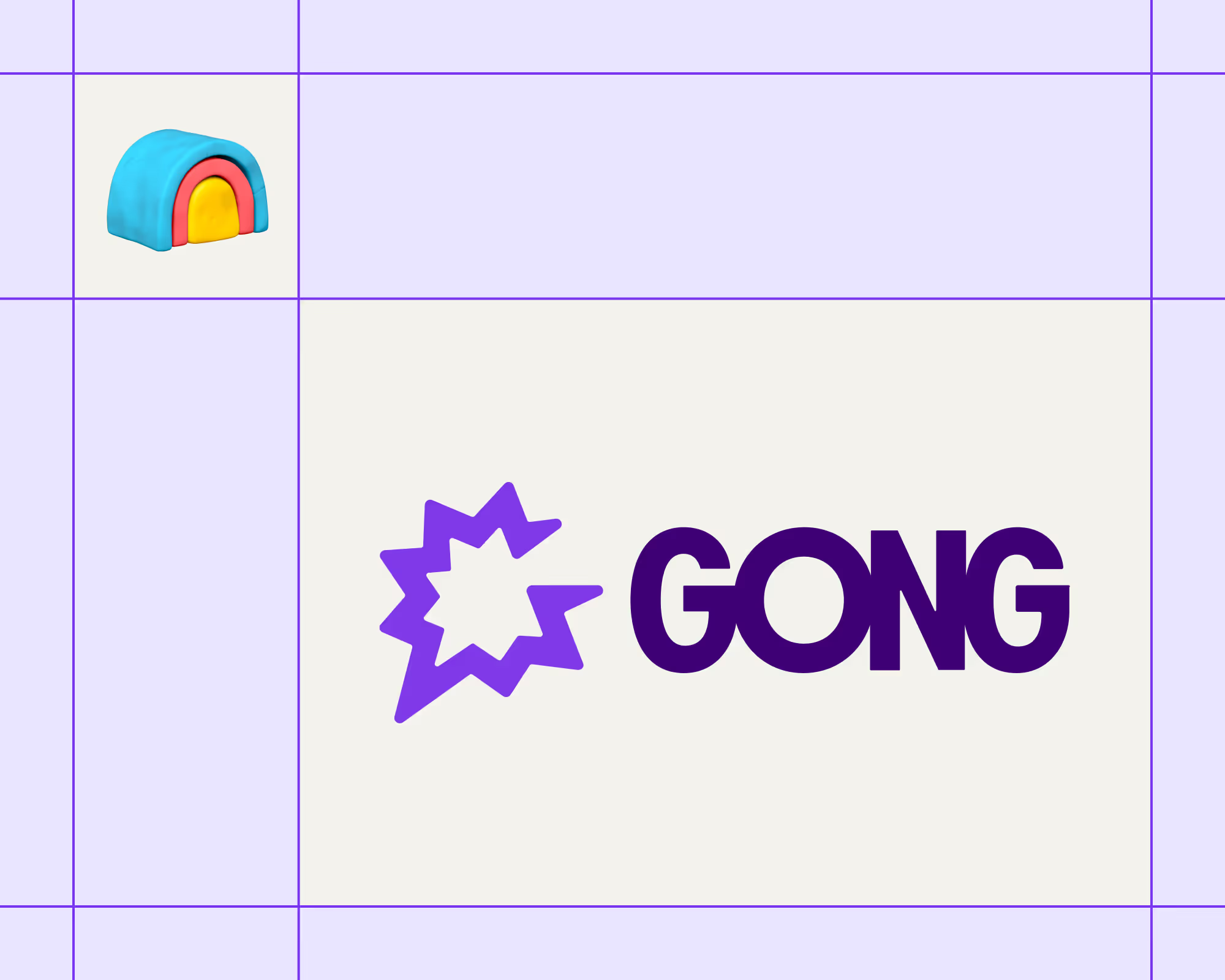
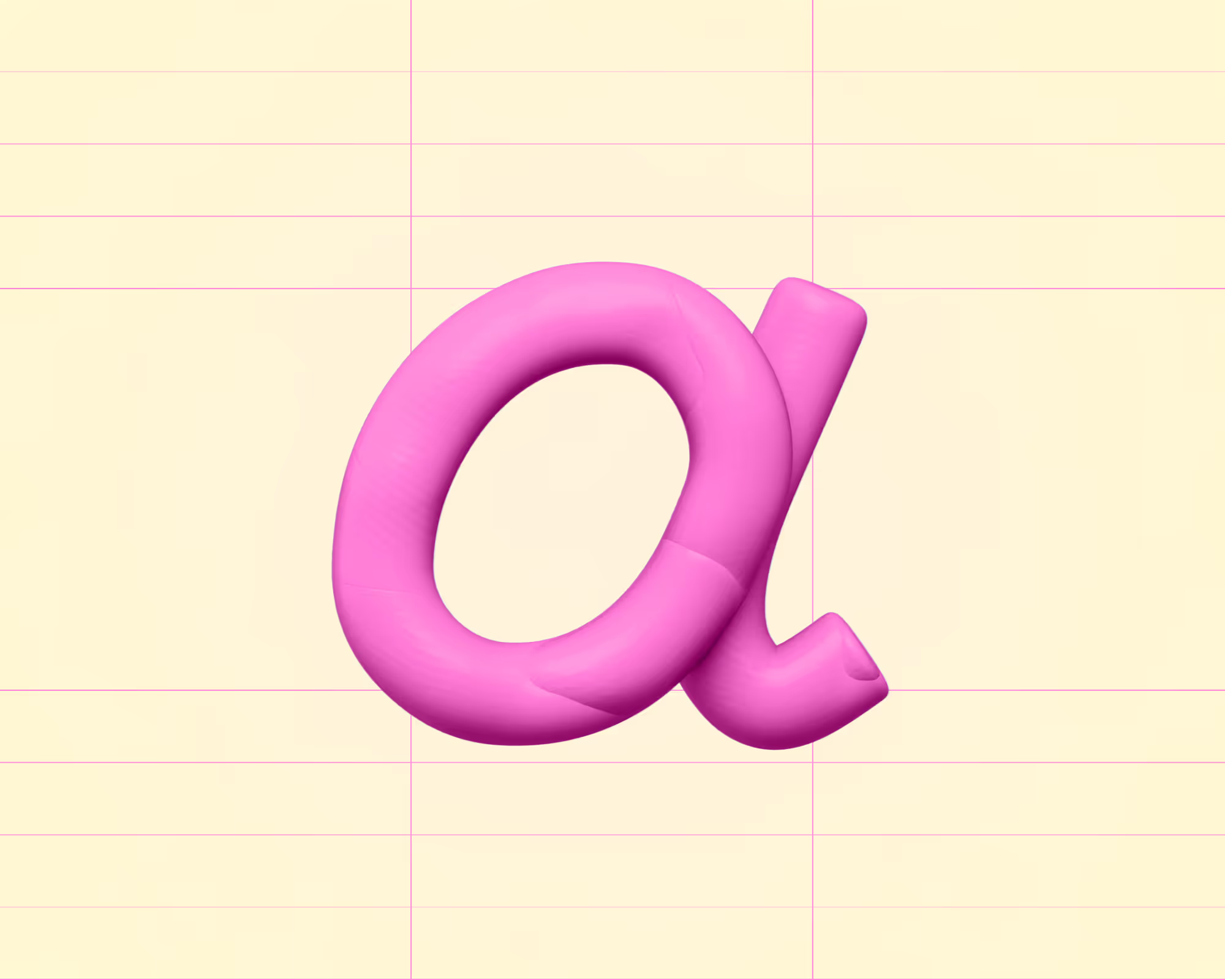
.avif)











.avif)
.avif)





















































