Heyreach integration overview
LinkedIn automation software.
Integration Overview
The HeyReach integration in Clay allows users HeyReach in Clay allows users to efficiently add leads to campaigns within the app.
Requirements for Setting Up HeyReach <> Clay
For more information on setting up HeyReach, please visit HeyReach’s documentation on setting up the HeyReach <> Clay connection.
For this setting up HeyReach and Clay, you will need two prepare two steps:
Requirement #1: Add your HeyReach API key to Clay
To access HeyReach within Clay, you will need to connect your HeyReach API key to Clay.
If you need help finding HeyReach’s API key, go to 'Integrations > HeyReach API', get your API key,
Once you’ve obtained your HeyReach API key, you can add your key within any HeyReach enrichment panel.
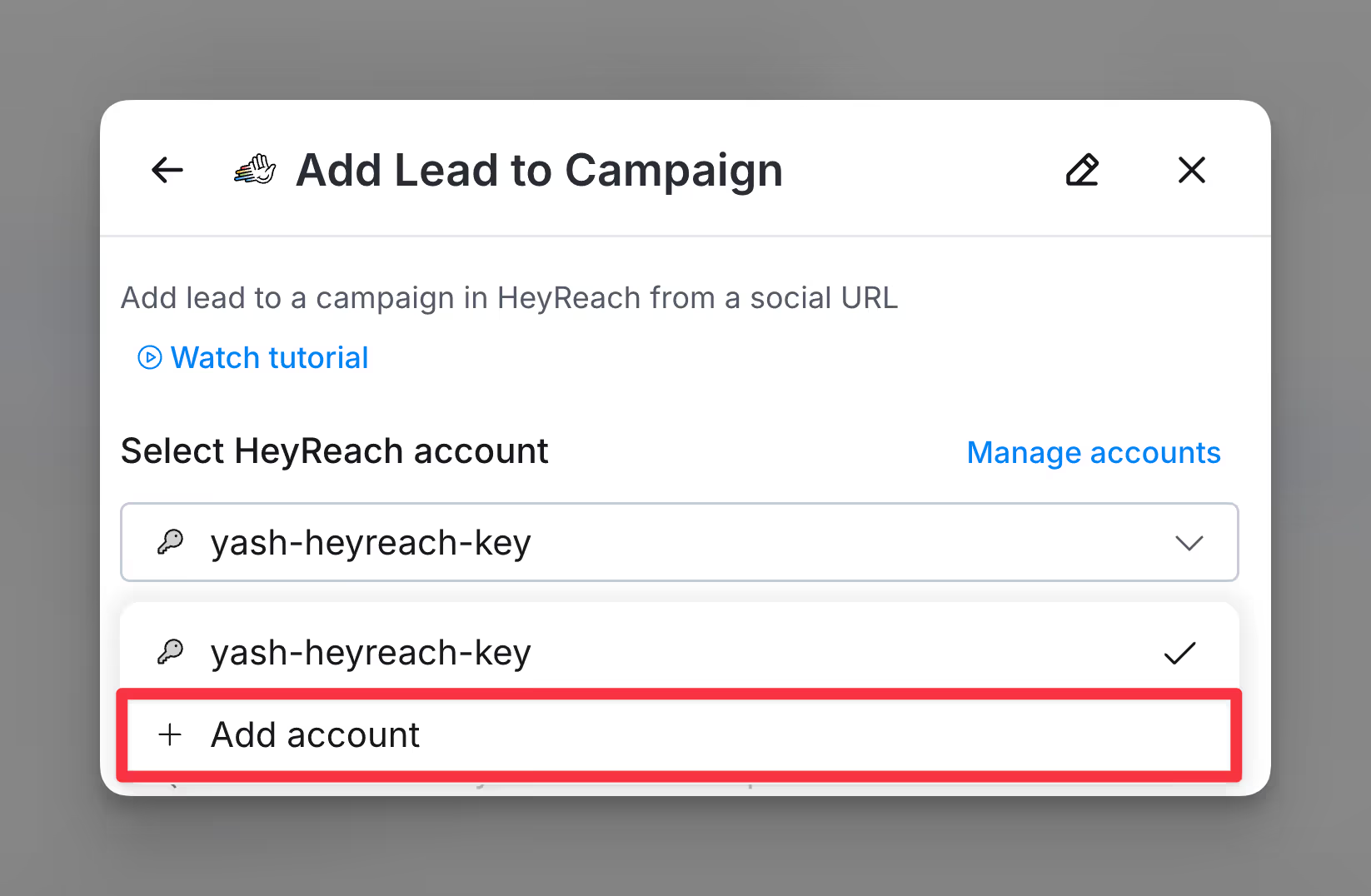
Requirement #2: Have an existing campaign you are adding leads to
To use HeyReach, you must have created an Active HeyReach Campaigns. Within HeyReach, you can go to Campaigns and select Create empty list. Make sure to specify this list as a lead list.
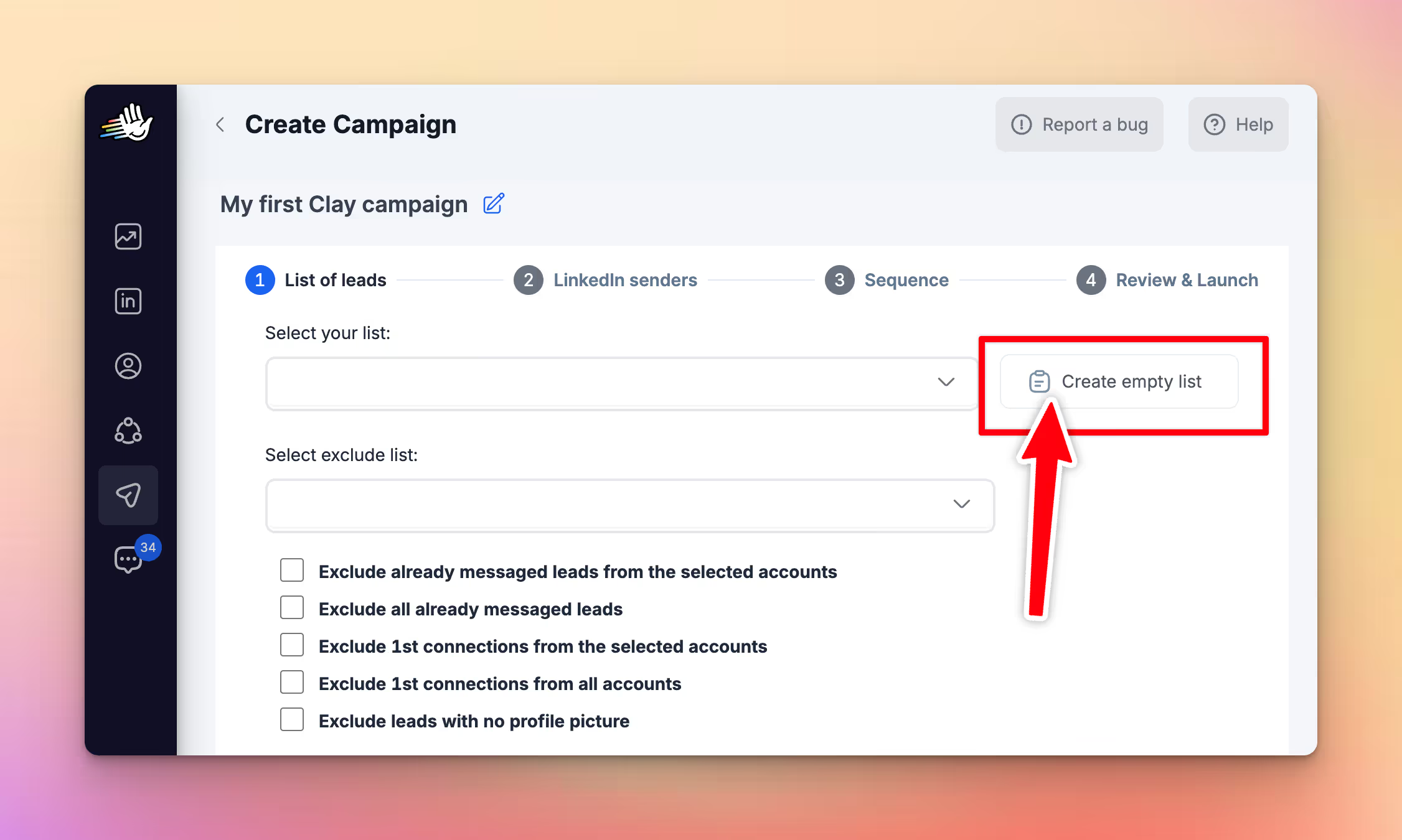
Please note that new campaigns cannot be created directly within Clay, so you’ll need to obtain a HeyReach campaign ID to enable the integration.
Every HeyReach integration action must have an existing campaign.
Adding leads from Clay to HeyReach
Within Clay, you’re able to add a lead to a campaign in HeyReach. Here are the following steps:
Step 1: Select the Add Lead to Campaign integration
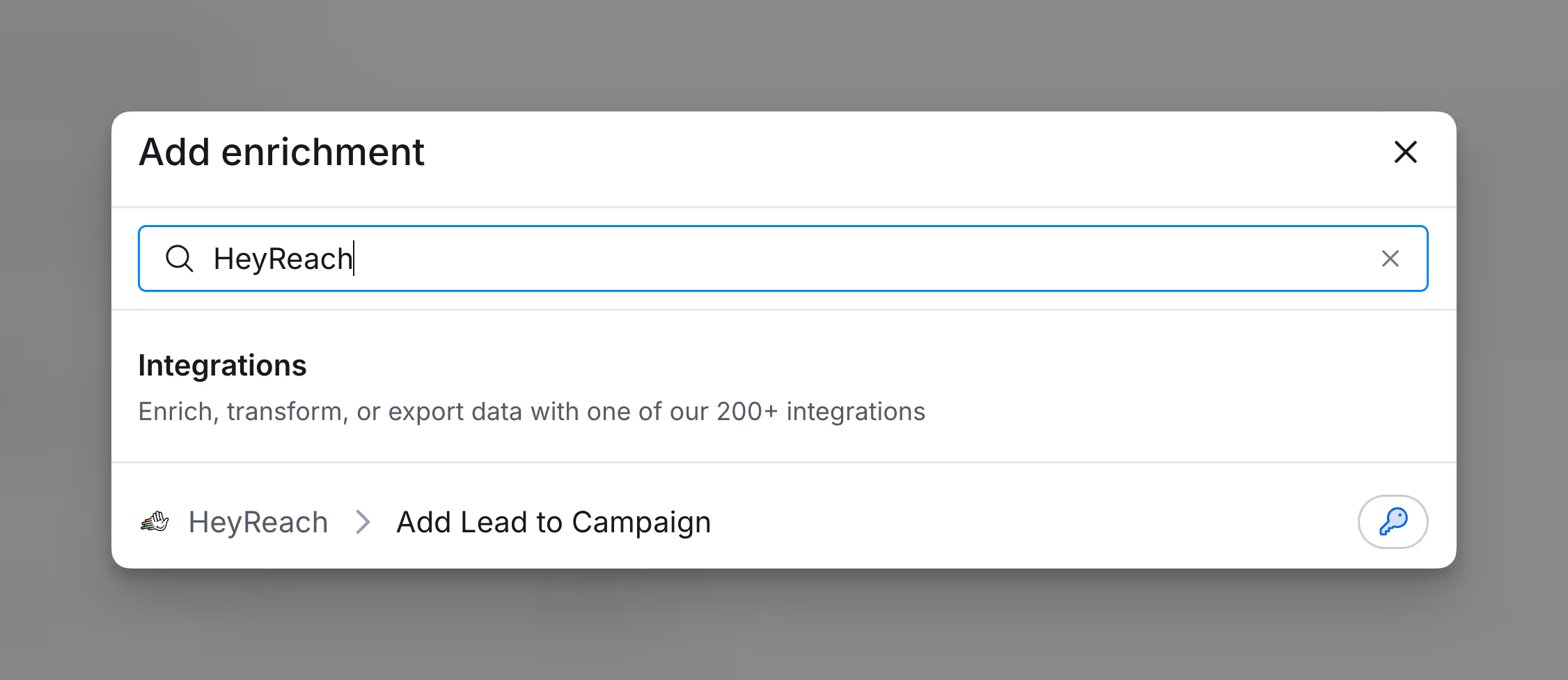
Step 2: Add your API key to HeyReach via account creation
Under Select HeyReach account navigate to the API key box and past your HeyReach Key
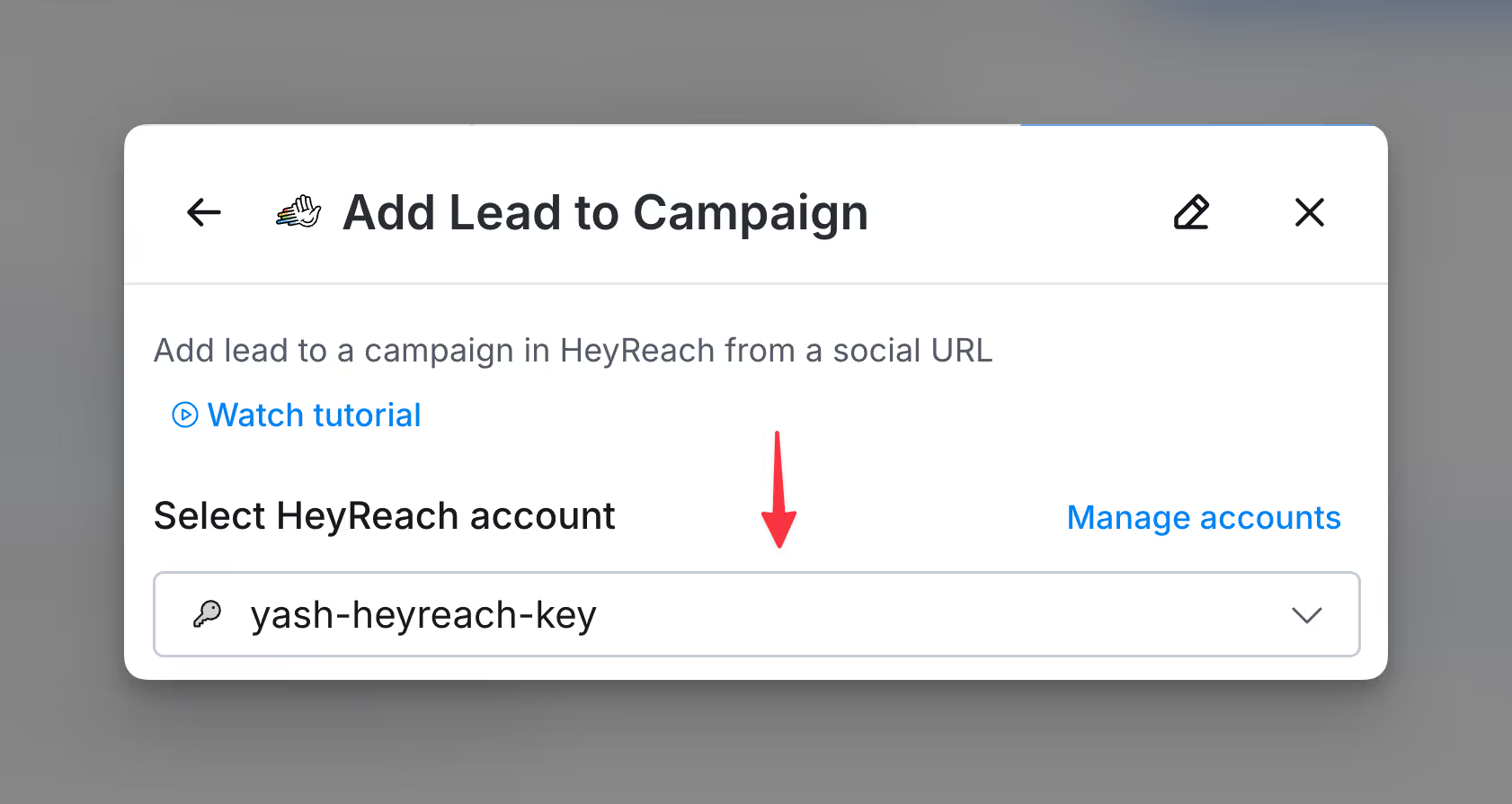
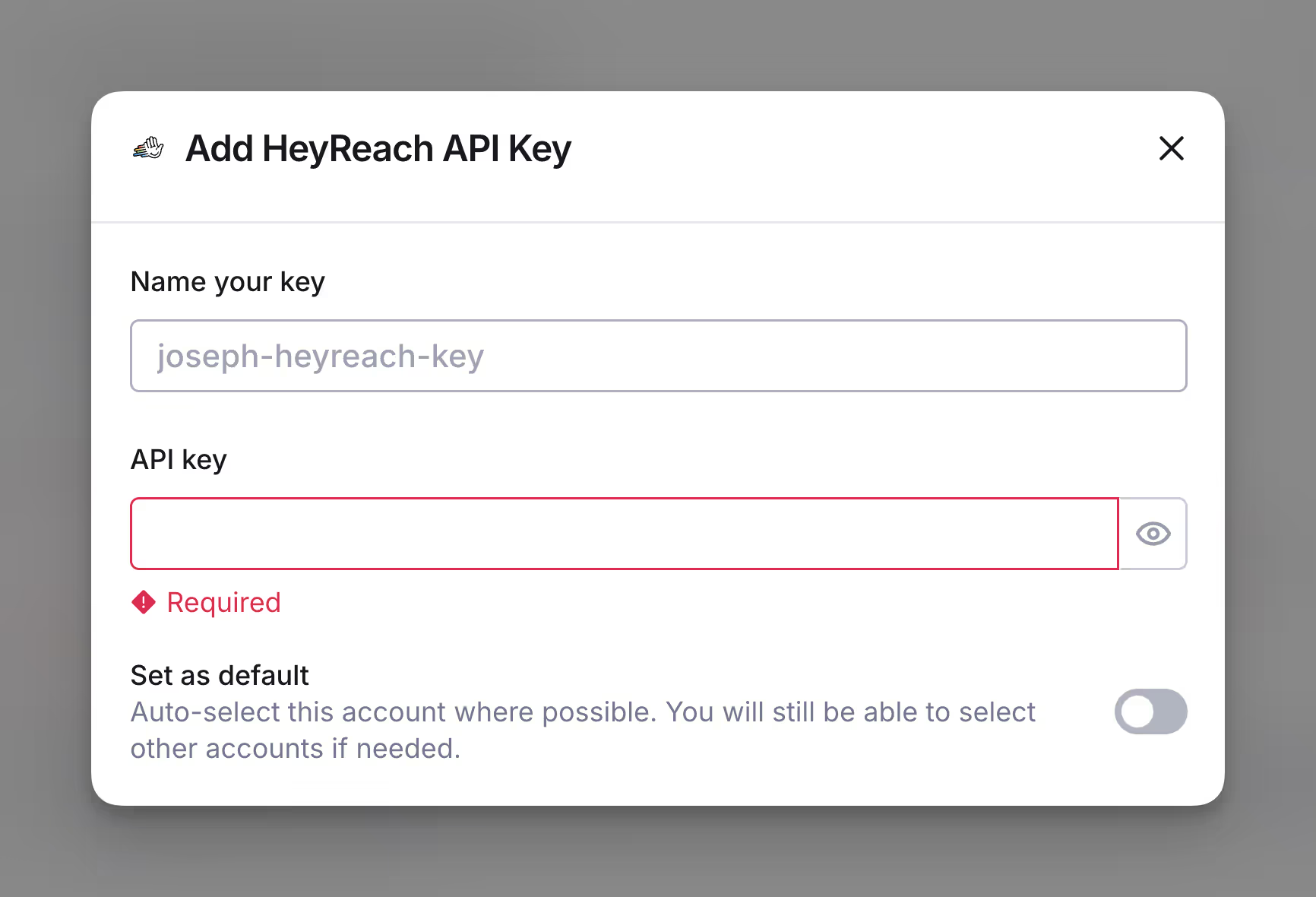
Step 3: Specify Campaign ID and LinkedIn account
Make sure to specify the Campaign ID and LinkedIn account you are sending to.
Note that if the LinkedIn account field is left empty, leads will be automatically assigned to any LinkedIn sender active in this campaign. Alternatively, you can select a specific sender to assign those leads directly.
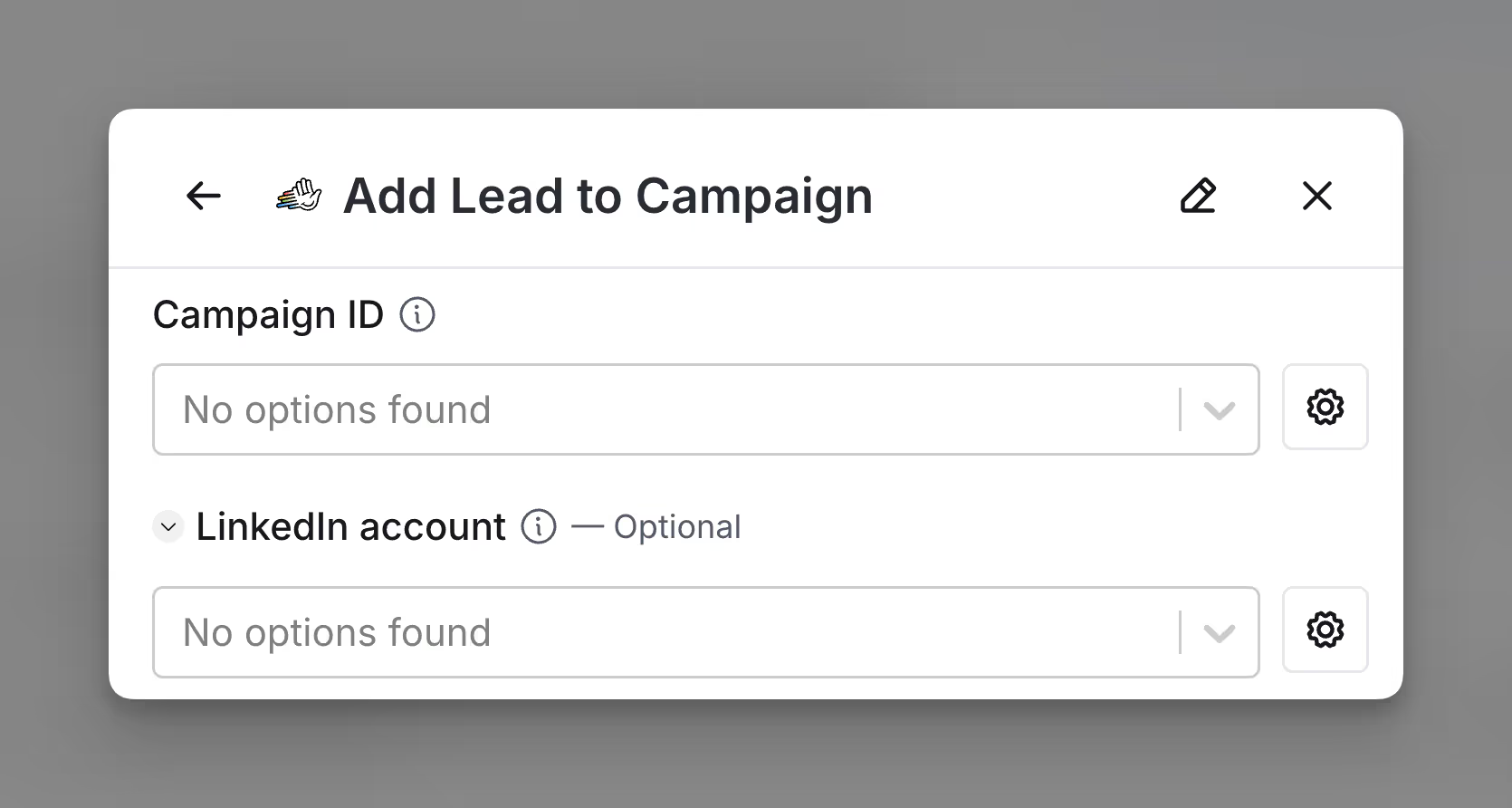
Step 4: Add default and custom fields
Ensure that fields like First Name, Last Name, and Personal LinkedIn URL are mapped accurately. Then, proceed to map the personalization variables within Clay’s ‘Custom Fields.
Make sure your 'Custom field name' is the EXACT MATCH as the one you wrote into the HeyReach sequences.
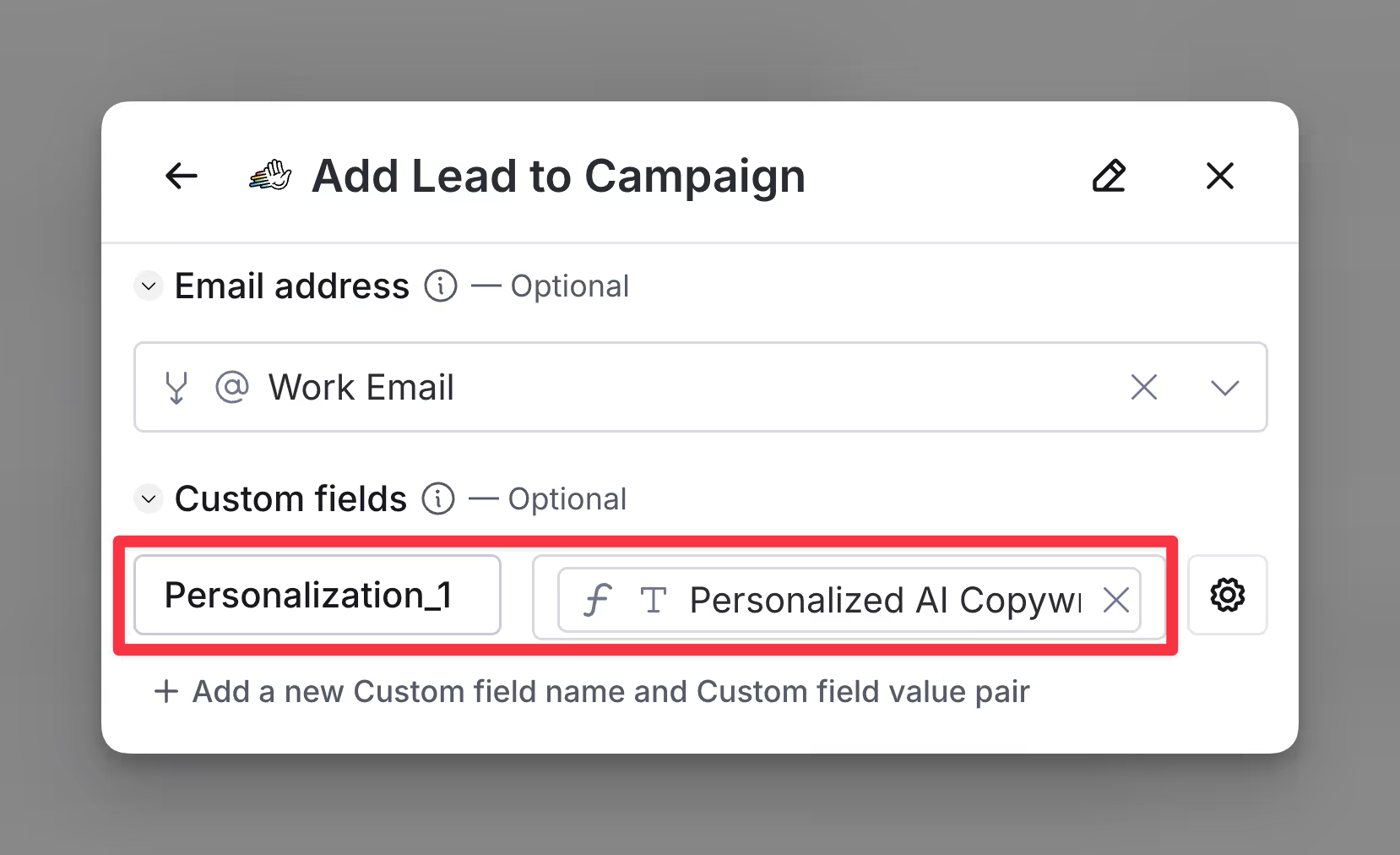
Step 5: Configure run settings
Specify Auto-update and Conditional run statements.
If you are running trigger campaigns please make sure to turn Auto-update on.
.png)
Step 6: Run the enrichment
You can test to see if everything works after sending it back to HeyReach. After running the Clay table, leads will begin flowing into the HeyReach campaign, updating its status to ‘Ongoing.’ Once the first lead is added, review the campaign analytics to confirm everything is functioning as expected. Ensure all leads are included and that dynamic variables (custom fields) are correctly applied.
