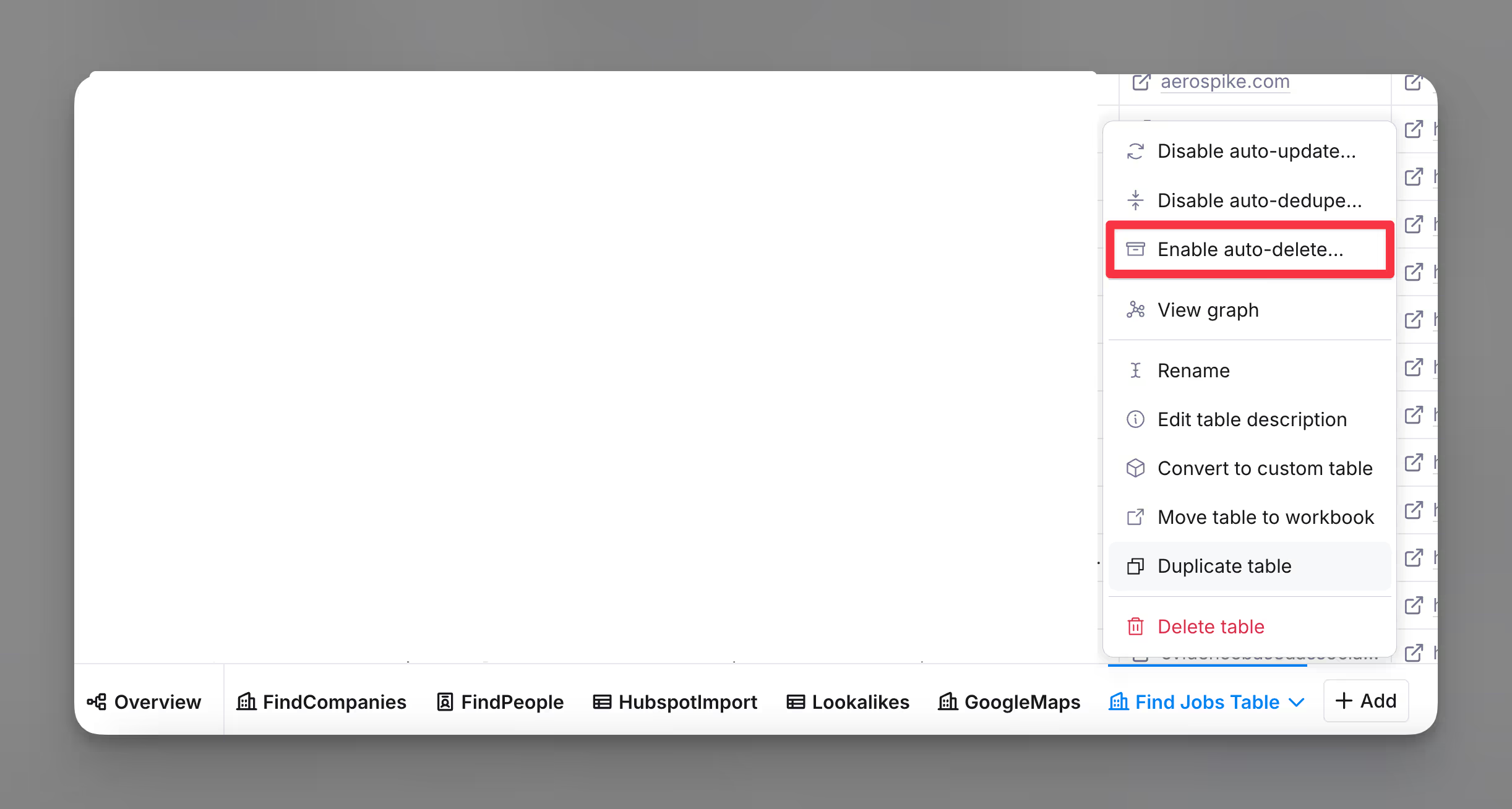Auto-delete in tables
Run Clay tables without rows.
Note: This is a feature available to users on the Enterprise Plan.
Auto-delete is a powerful feature designed to help you process and enrich large volumes of data efficiently.
It allows you to bypass the standard row limit by automatically processing incoming data, enriching it, and then forwarding it to a designated destination before deleting the original entries from the table.
This ensures your tables remain manageable while continuously handling new data.
Note that auto-delete does not apply to CSVs, including bulk uploads at high volumes.
Enable auto-delete
Follow these steps to set up auto-delete:
- Open a table.
- Note: Auto-delete features only work with tables where the sources is webhooks.
- Click the title of the table and select
Enable auto-delete. - Enable
Automatic row deletion.- Optionally, enable
Success field checkand select a column. This will confirm that the column has run successfully before deleting any rows.
- Optionally, enable
- Click
Save changes.