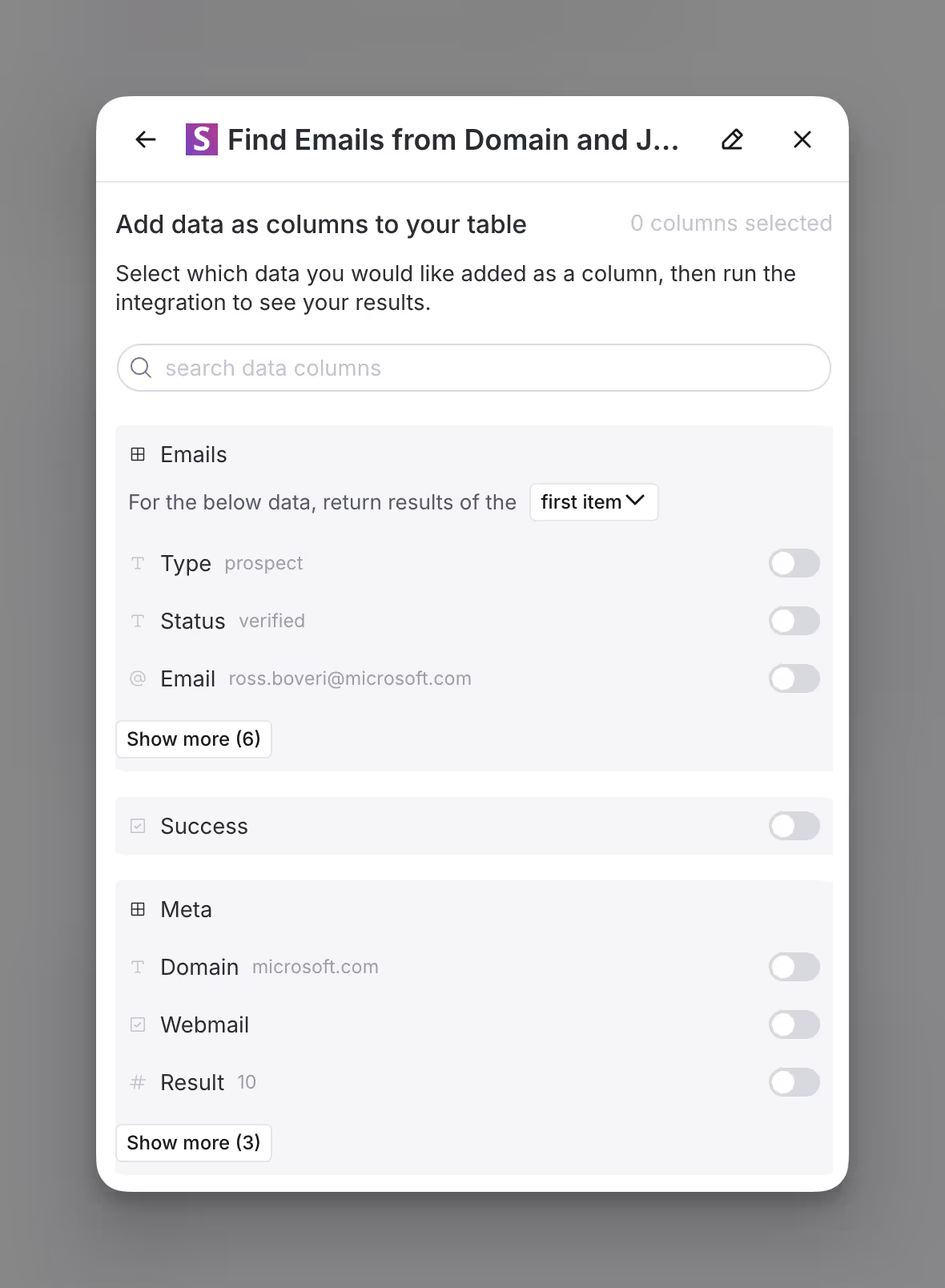Snov.io integration overview
Sales automation platform boosting lead generation and outreach effectiveness.
Getting started with Snov.io
Snov.io in Clay allows users to enrich person data from LinkedIn URLs or email addresses, and find email addresses based on domain and job title.
There are several actions you can do with Snov.io in Clay, including:
- Enrich Person from Email
- Enrich Person from LinkedIn URL
- Find Emails from Domain and Job Title
We'll cover how to connect Clay to Snov.io, then we'll go over each action that is available with Snov.io.
But first let's talk a bit about data enrichment waterfalls.
Getting better email coverage with waterfall enrichments
Snov.io is great for finding email contacts, but it's not the only way to get this data.
For better coverage on email data, we recommend using Clay's waterfall enrichments, which will let you search sequentially across multiple data providers.
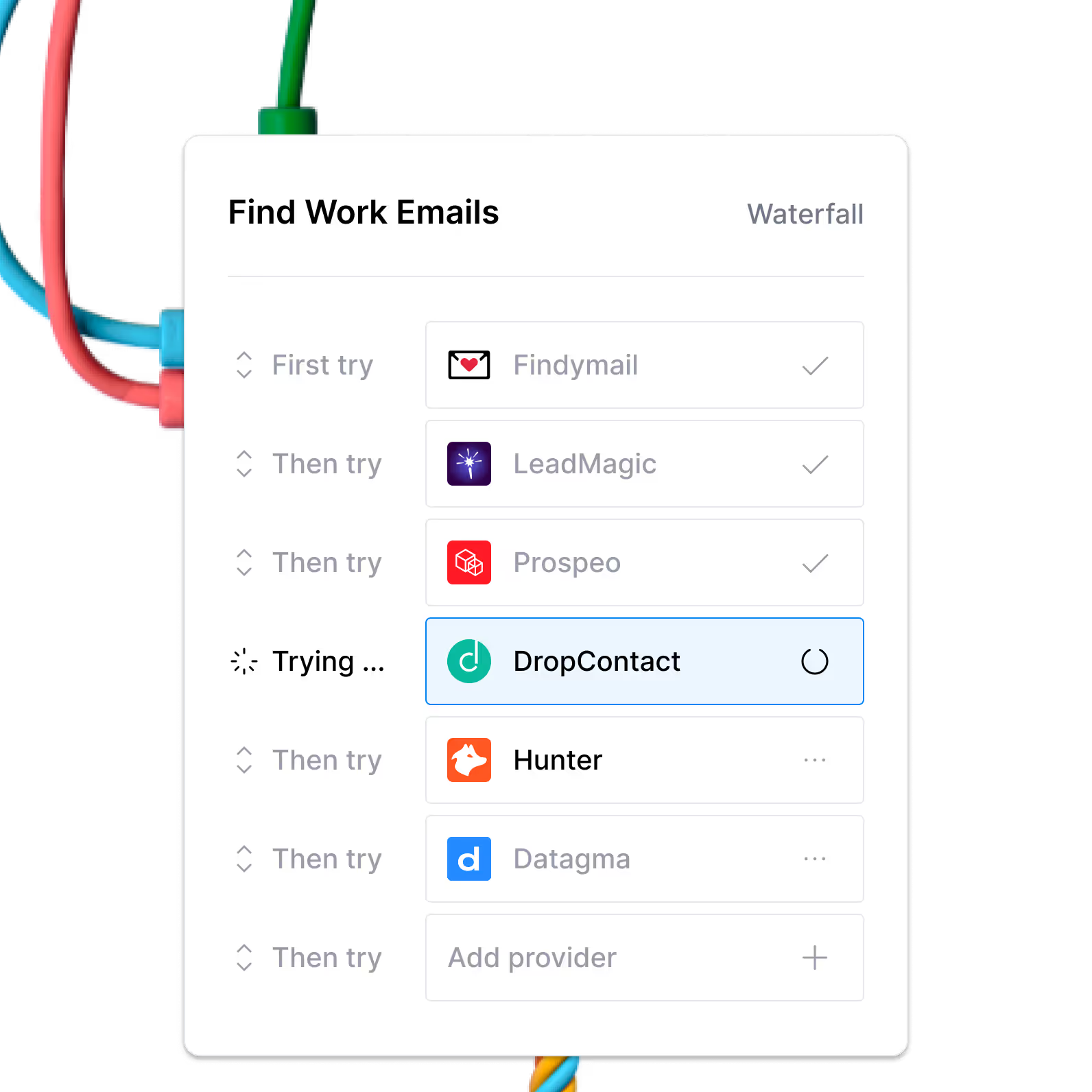
Learn more on how to use Clay waterfalls with this Clay University lesson.
That said, let's get into it on how to use Snov.io with Clay!
Connecting with Clay with Snov.io
Option 1: Use the Clay-managed Snov.io account
By default, Snov.io enrichments will use the Clay-managed Snov.io account. This means that any new enrichment will charge the designated credit amount. Simply pull up any Snov.io enrichment within Clay to use the Clay-managed Snov.io account.

Option 2: Add your own Snov.io API key
If you are currently on paid plan (Starter, Explorer, Pro) you can use your own Snov.io account within Clay through an API key.
To obtain your Snov.io API key
- Log in to your Snov.io account.
- Navigate to your Account Profile.
- Under the Settings section locate the API section
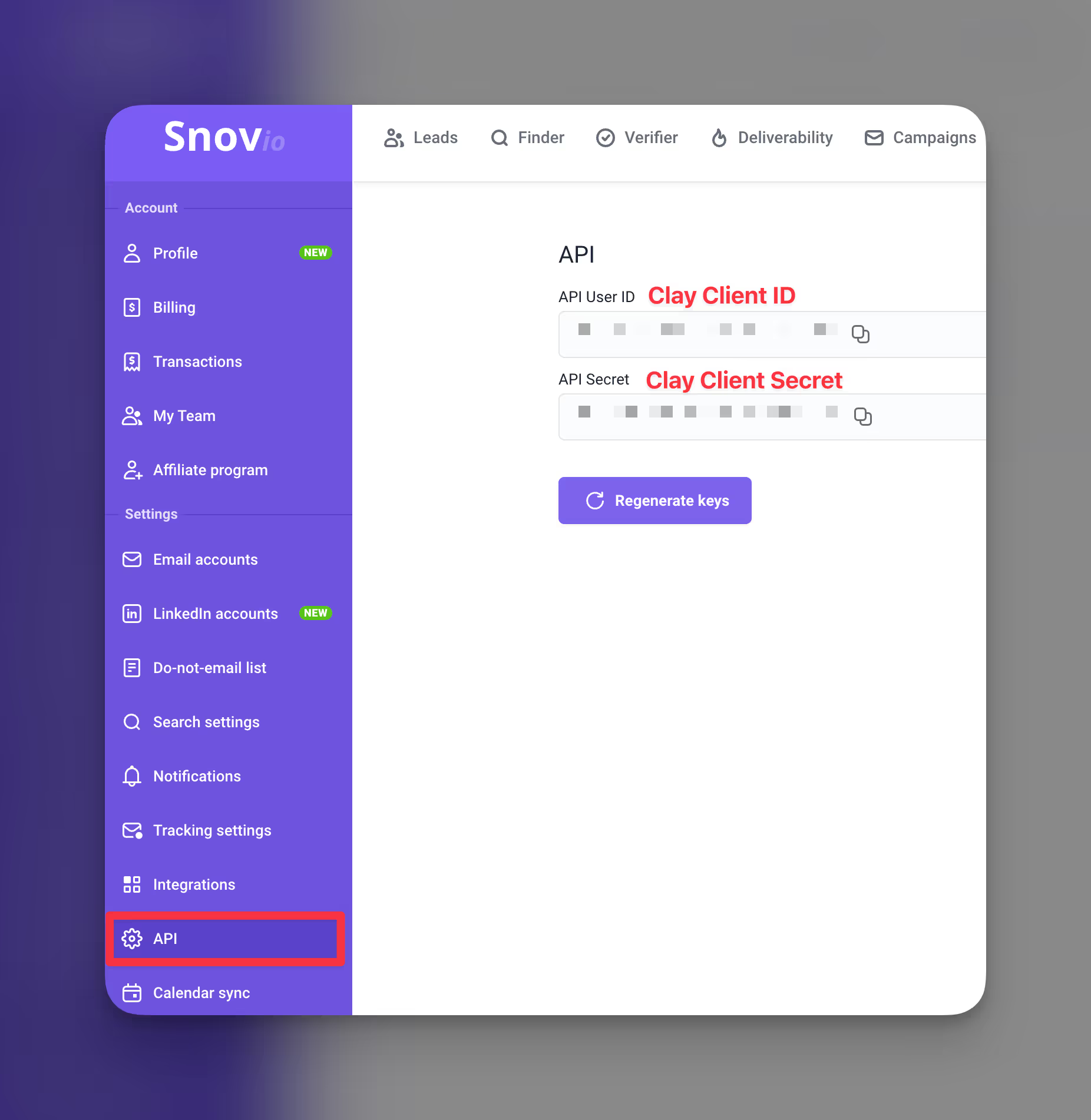
Within Clay, you can easily add your Snov.io API key through the enrichment panel when selecting an account. Below is an example of where you can access the account creation process:

Action Enrich Person from Email
The Enrich Person from Email action helps you find enrichments from a contact’s email address.
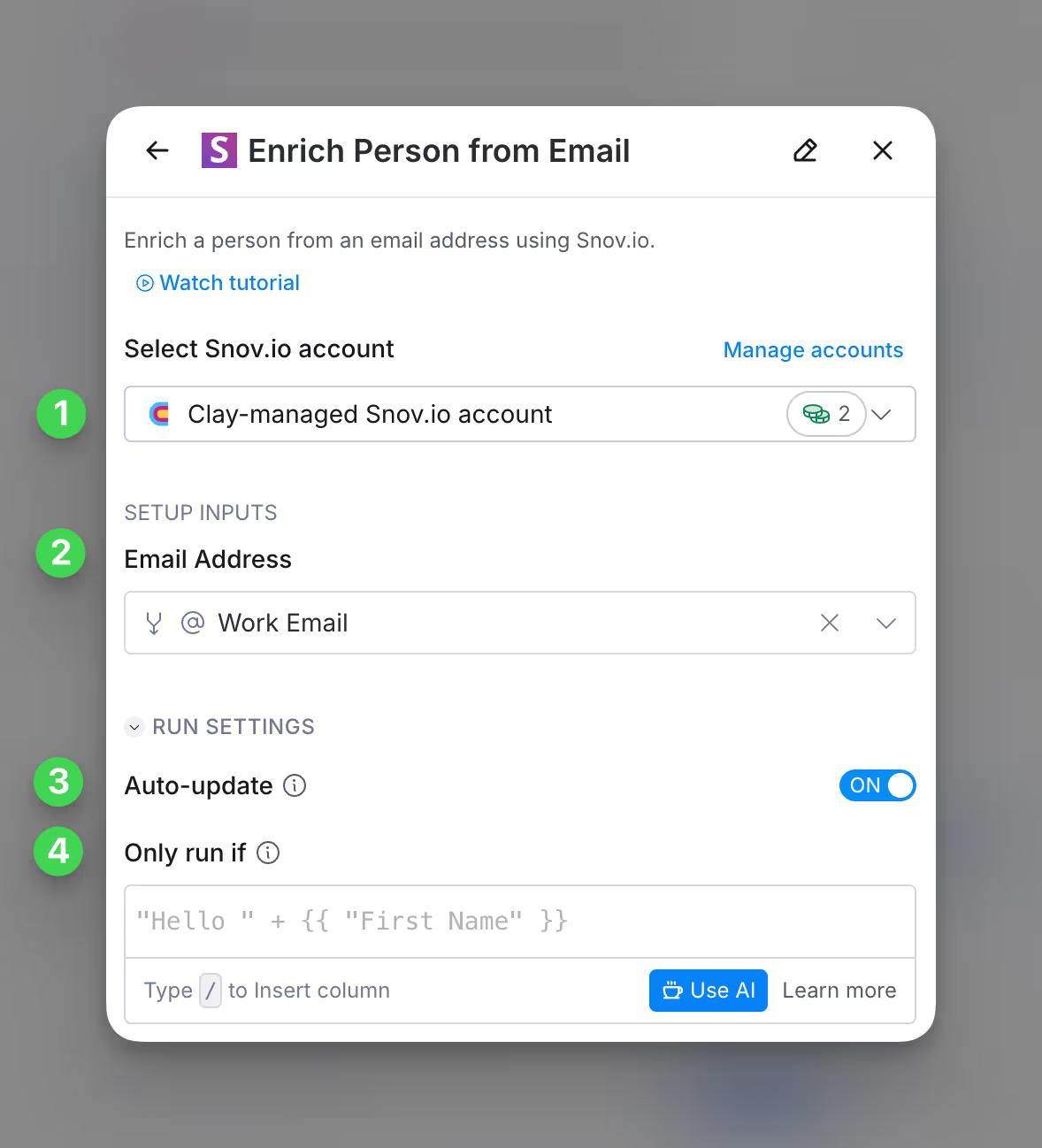
Step 1: Choose the Snov.io account you want to use
First, you can use either the Clay-managed Snov.io account or your own API key.
If you use the Clay-managed Snov.io account you will be charged at 2 credits per enriched cell. For more information on how Clay credits work, please refer to this guide.
Step 2: Enter email address
Enter the email address of person you are trying to enrich, preferably a work email address.
Step 3 (Optional): Select Auto-update
By default, Snov.io will auto-update the integration every 24 hours. This is optional. Make sure to toggle this step off if you do not want to auto-update, however, you might run into stale data problems.
For more information about how auto-update works, please read this brief guide.
Step 4 (Optional): Select conditional run criteria
If you want to only run this enrichment under set circumstances, you are able to input formulas where the column runs only if the formula is true. Learn more about conditional runs in this Clay University lesson.
Step 5: Choose data to add as columns to table
Select which data from the enrichment you’d like to add as columns to your table. Even if you choose not to add columns at this point, the enriched data will still be available and accessible for later use.

Action Enrich Person from LinkedIn URL
The Enrich Person from LinkedIn URL action helps you enrich a contact by providing a LinkedIn URL.
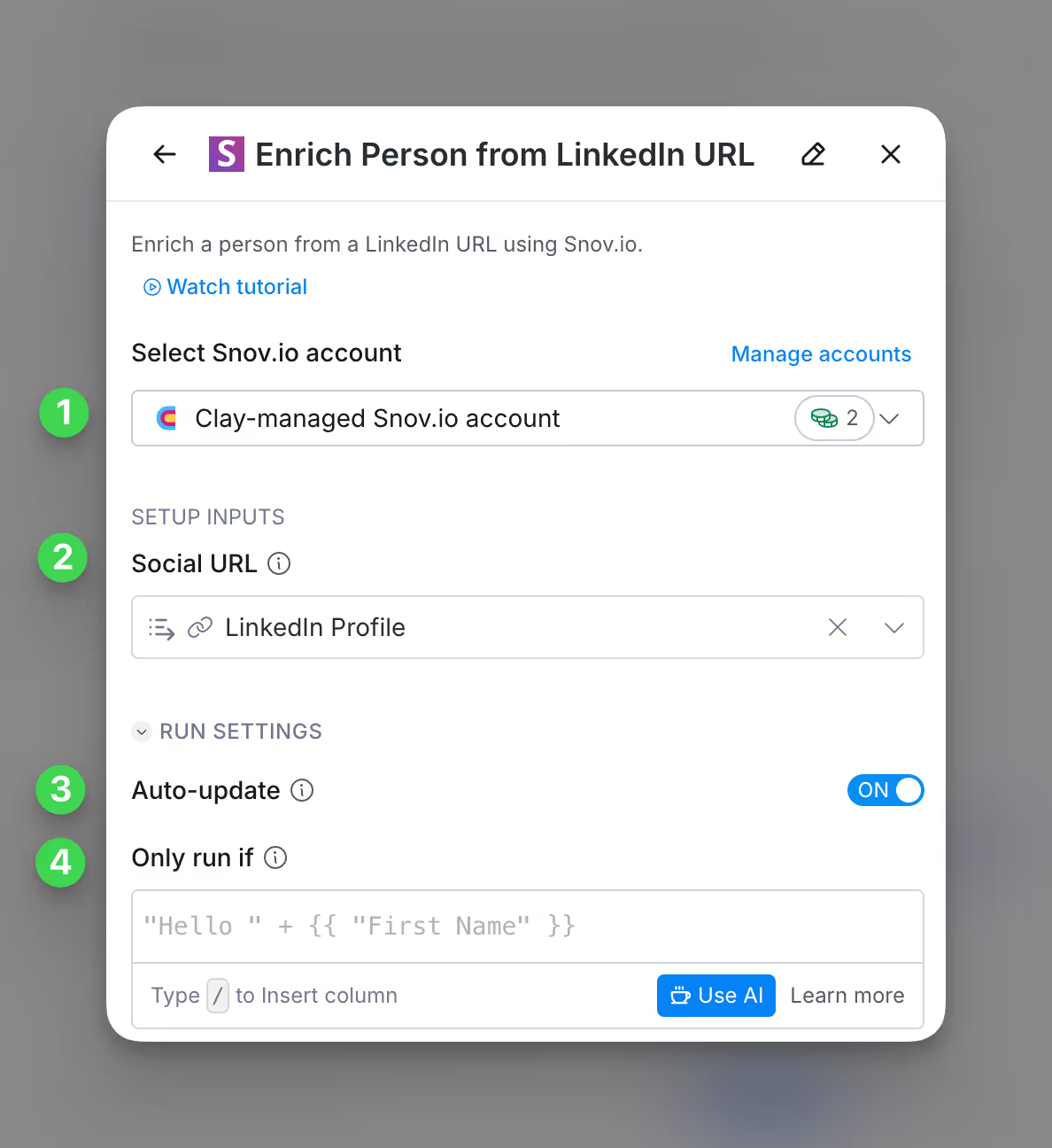
Step 1: Choose the Snov.io account you want to use
First, you can use either the Clay-managed Snov.io account or your own API key.
If you use the Clay-managed Snov.io account you will be charged at 2 credits per enriched cell. For more information on how Clay credits work, please refer to this guide.
Step 2: Enter company domain and optional inputs
Please input the LinkedIn URL you want to enrich.
Step 3 (Optional): Select Auto-update
By default, Snov.io will auto-update the integration every 24 hours. This is optional. Make sure to toggle this step off if you do not want to auto-update, however, you might run into stale data problems.
For more information about how auto-update works, please read this brief guide.
Step 4 (Optional): Select conditional run criteria
If you want to only run this enrichment under set circumstances, you are able to input formulas where the column runs only if the formula is true. Learn more about conditional runs in this Clay University lesson.
Step 5: Choose data to add as columns to table
Select which data from the enrichment you’d like to add as columns to your table. Even if you choose not to add columns at this point, the enriched data will still be available and accessible for later use.
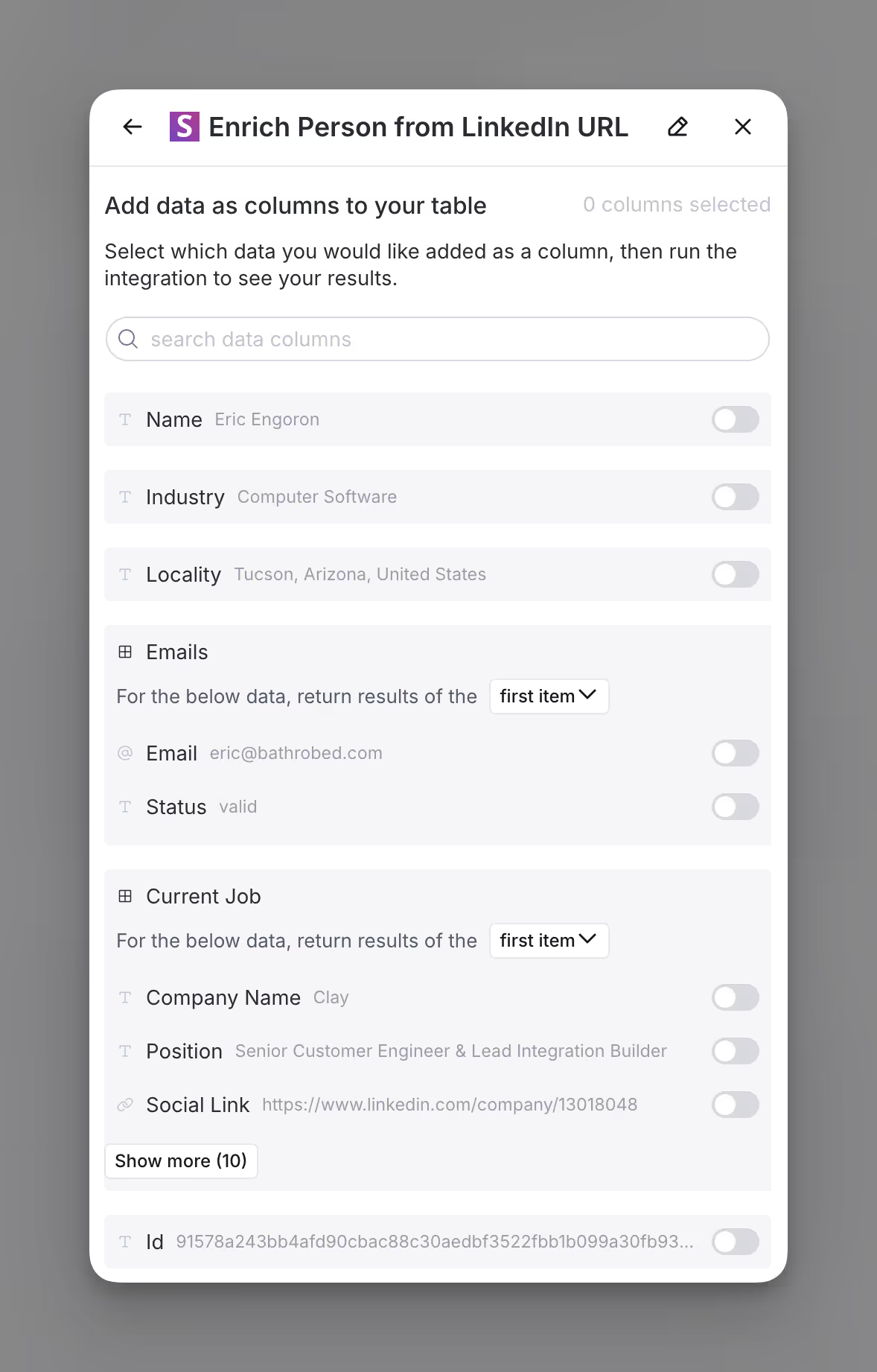
Action Find Emails from Domain and Job Title
The Find Emails from Domain and Job Title action helps you find email addresses given a domain and job title.
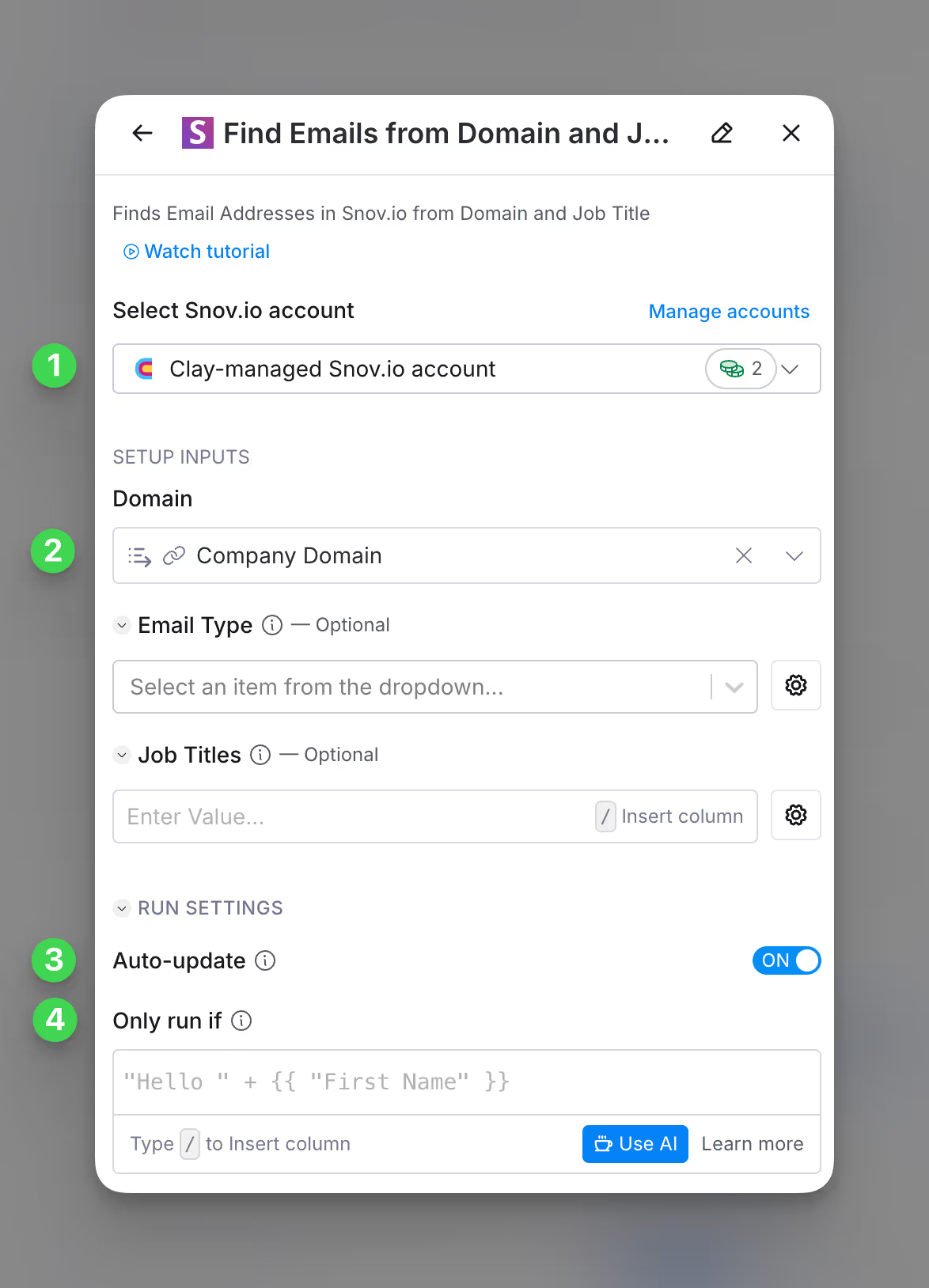
Step 1: Choose the Snov.io account you want to use
First, you can use either the Clay-managed Snov.io account or your own API key.
If you use the Clay-managed Snov.io account you will be charged at 2 credits per enriched cell. For more information on how Clay credits work, please refer to this guide.
Step 2: Enter company domain and optional inputs
Please input the domain of the company you want to locate emails for.
With Email type, you can specify if you prefer work emails (name@) and generic emails (support@).
Additionally, you can also provide a list of Job Titles you want to search for.
Step 3 (Optional): Select Auto-update
By default, Snov.io will auto-update the integration every 24 hours. This is optional. Make sure to toggle this step off if you do not want to auto-update, however, you might run into stale data problems.
For more information about how auto-update works, please read this brief guide.
Step 4 (Optional): Select conditional run criteria
If you want to only run this enrichment under set circumstances, you are able to input formulas where the column runs only if the formula is true. Learn more about conditional runs in this Clay University lesson.
Step 5: Choose data to add as columns to table
Select which data from the enrichment you’d like to add as columns to your table. Even if you choose not to add columns at this point, the enriched data will still be available and accessible for later use.