Google Translate integration overview
Translate text, documents, and websites across over 100 languages
What is Google Translate?
The Google Translate integration provides quick and accurate translations for text, supporting numerous languages with options to detect the source language automatically.
This action costs 1 credit per cell.
How do you use Google Translate?
To use Google Translate, simply input the text, target language, and source language (optional). You can access Google Translate through the integration panel.
Action Google Translate
Step 1: Select the Google Translate action

Step 2: Input translation text and options
Enter the text you want to translate and select the target language from the dropdown.
Optionally, select the Source Language. If left empty, the language will be auto-detected based on the source text.

Step 3: Configure run settings
Auto-update: HitHorizons will automatically enrich any new rows that get added to the table. Learn more about auto-update in this this brief guide.
Conditional runs: To run enrichment only under specific conditions, use formulas that trigger the column when the formula is true. See this Clay University lesson.
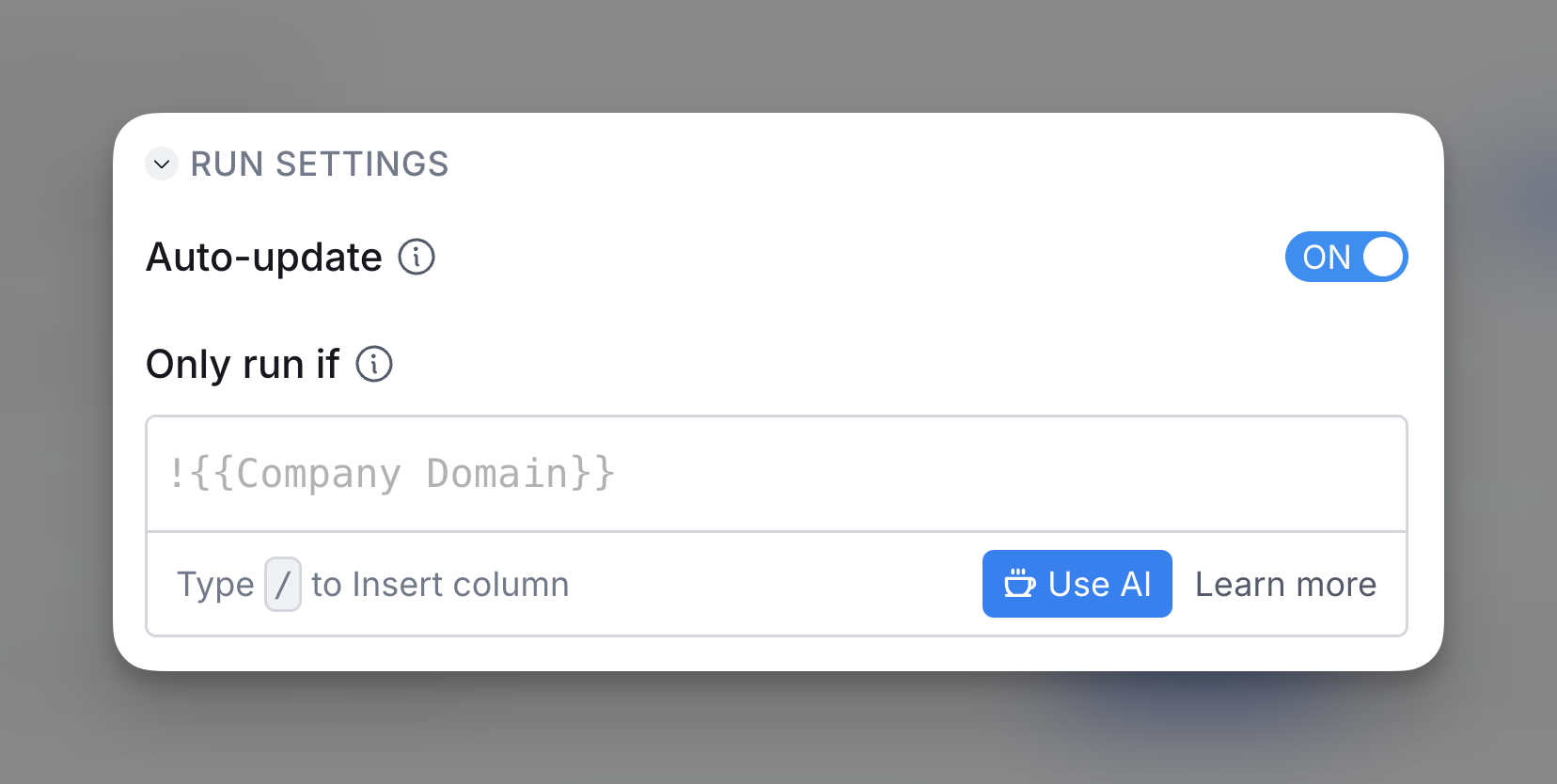
Step 4: Choose data to add as columns to table
Select the data from the enrichment you want to add as columns to your table.












